Do you want to know how to have a conversation on your Blink camera? Have you been looking for ways to communicate more effectively through this popular home security system? If so, then look no further!
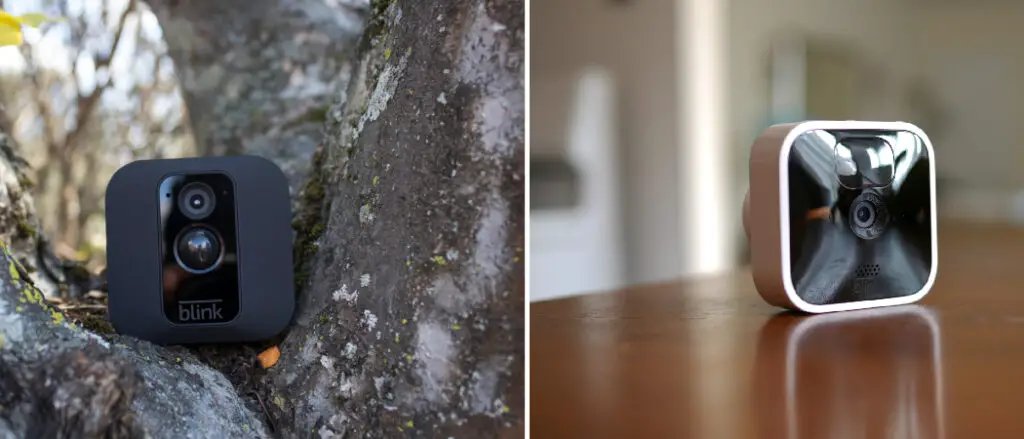
This blog post will provide an in-depth look into all of the features and settings available for talking on your Blink camera. Not only will we discuss how best to use these communication tools, but also break down the types of conversations that can be held from afar with its simple voice messaging capabilities.
With our easy-to-follow guide and tips, you’ll be able to connect with family and keep an eye out at home without having to step foot inside what could potentially be an unsafe environment. So let’s dive right in – read on and learn in the article about how do I talk on my Blink camera.
Introduction to Blink Camera
Blink Camera is a home security camera system that allows you to monitor your home remotely from anywhere in the world using a smartphone or tablet. It was originally developed by a startup company called Immedia Semiconductor and later acquired by Amazon in 2017.
The Blink camera system consists of a small, battery-powered camera that can be mounted inside or outside your home. The camera connects to your home Wi-Fi network, allowing you to view live video feeds and receive alerts when motion is detected.
One of the key features of the Blink camera is its battery life. The camera is designed to last for up to two years on a single set of AA batteries, making it a convenient and low-maintenance option for home security.
Blink camera also includes a two-way audio feature, allowing you to communicate with anyone near the camera. This can be useful for talking to delivery drivers, checking on pets, or deterring potential intruders.
To use the Blink camera, you need to download the Blink Home Monitor app on your smartphone or tablet. From there, you can set up the camera, customize your settings, and view live video feeds. The app also allows you to receive alerts when motion is detected, so you can quickly check in on your home and take action if needed.

Overall, Blink Camera is a simple and effective home security solution that offers a range of features to help keep your home safe and secure.
10 Ways on How Do I Talk on My Blink Camera
1. Connect Blink Camera with The Blink Home Monitor App:
To start using the two-way audio feature, you must first connect your Blink camera to your home Wi-Fi network. Open the Blink Home Monitor app on your smartphone or tablet and follow the instructions to add a new device.
2. Select Two-Way Audio:
Once your Blink camera is connected to your Wi-Fi network, open the app and select the “My Devices” option. Then, tap on your Blink camera to open its settings screen. Select “Two-Way Audio” and then enable the setting by tapping on the toggle switch.
3. Test Two-Way Audio:
Once you have enabled two-way audio, go back to the main screen and select “Live View.” You should see a microphone button in the bottom-right corner of the video feed. Tap on this button to test the two-way audio feature.
4. Talk Through The App:
Now, you’re all set to start talking through your Blink camera. Whenever you want to talk to someone near the device, open the Blink Home Monitor app and tap on “Live View.” Then, tap on the microphone button in the bottom-right corner of the video feed and start speaking.
5. Hear Through The App:
The two-way audio feature also allows you to hear what’s going on near your Blink camera. Whenever someone near the device speaks, their voice will be transmitted directly to your smartphone or tablet.
6. Use The Voice Message Feature:
In addition to speaking through the two-way audio feature, you can also use the “Voice Message” feature. This allows you to record a message and then send it through the Blink camera, so you don’t have to be near the device to communicate with someone.
7. Set Up Notifications:
You can also set up notifications for when motion is detected at your Blink camera. You will receive a notification on your smartphone or tablet whenever motion is detected. You can also set up notifications for when the two-way audio feature is activated so you know if someone has started talking near your Blink camera.
8. Locate The Microphone:
It’s important to remember that the microphone and speaker are both located on the back of the Blink camera. So, when you’re talking to someone near the device, make sure you’re facing the back of the camera and speaking directly into it.
9. Adjust The Volume:
If you find that your voice is too loud or too quiet when using two-way audio, you can adjust the volume. Open the Blink Home Monitor app and select “My Devices.” Then, tap on your Blink camera to open its settings screen and use the slider to adjust the volume.
10. Use The Mute Button:
Finally, you can also use the mute button to turn off the two-way audio feature. This is useful if you want to temporarily disable audio without having to disconnect your Blink camera from Wi-Fi. To do this, open the app and select “Live View.” Then, tap on the mute button in the bottom-right corner of the video feed.

Using Blink Camera’s two-way audio feature is an easy and convenient way to talk with people while away from home. Just follow these simple steps, and you’ll be able to chat with anyone near your camera in no time.
Troubleshooting Tips
1. Ensure the Device Is Connected to The Same Wi-Fi Network:
If you’re having trouble using the two-way audio feature, make sure your Blink camera is connected to the same Wi-Fi network as your smartphone or tablet. If it isn’t, open the Blink Home Monitor app and select “My Devices.” Then, tap on your device to open its settings screen and select the “Wi-Fi” option.
2. Make Sure You’re Facing The Back Of The Camera:
When using two-way audio, make sure you’re facing the back of the Blink camera so that your voice is picked up by its microphone. Otherwise, you may experience poor audio quality.

3. Check Your Audio Settings:
If you still have trouble hearing audio from the Blink camera, you may need to adjust your phone or tablet’s volume settings. Make sure that your device’s volume is not muted and that it’s set to a comfortable level.
4. Try Resetting The Device:
If all else fails, try resetting your Blink camera. To do this, open the Blink Home Monitor app and select “My Devices”. Then, tap on your device to open its settings screen and select the “Reset” option. This will reset the device back to its factory settings, which should resolve any audio-related issues.
With these troubleshooting tips, you should have no problem using the two-way audio feature on your Blink camera. If you’re still having trouble, contact Blink Support for additional assistance.
Understanding Two-Way Audio
Two-way audio is a feature available on many home security cameras, including the Blink camera that allows you to communicate with someone near the camera in real-time. This means you can hear what’s happening around the camera and speak through it using your smartphone or tablet.
The two-way audio feature on the Blink camera works by using a built-in speaker and microphone on the camera itself. When you activate the feature, the camera will start streaming audio from the area around the camera to your smartphone or tablet. You can then use your device to speak back through the camera, and your voice will be played through the camera’s speaker.
The audio stream is transmitted over the same Wi-Fi connection the camera uses for video streaming, so you need a reliable Wi-Fi network to use the two-way audio feature. It’s also important to note that the audio quality may be affected by factors such as distance, background noise, and internet connection speed.
One of the main advantages of two-way audio on the Blink camera is that it allows you to interact with anyone near the camera, whether it’s a family member, friend, or stranger. This can be especially useful if you’re using the camera to monitor deliveries or visitors, or if you want to check in on pets or children.
Overall, the two-way audio feature on the Blink camera is a valuable tool that can help enhance the security and convenience of your home.
How to Talk Through Blink Camera
To talk through your Blink camera and initiate a conversation, follow these steps:
- Open the Blink Home Monitor app on your smartphone or tablet.
- Tap on the camera you want to talk through to open the live view.
- Tap on the microphone icon in the bottom right corner of the screen to activate the two-way audio feature.
- Hold down the microphone icon to speak, and release it when you’re finished. The camera will transmit your voice to the speaker on the camera.
You can use the volume controls on your smartphone or tablet to adjust the volume during the conversation. If you find that the sound quality is poor or distorted, there are a few things you can do to optimize it:
- Move the camera closer to the area where you want to speak. The closer the camera is to the sound source, the better the sound quality will be.
- Ensure that the camera’s microphone is not obstructed by anything, such as furniture or walls. This can muffle the sound and affect the quality.
- Reduce background noise in the area where the camera is located. If there is a lot of background noise, it can make it harder for the camera to pick up your voice clearly.
- Make sure that your Wi-Fi network is stable and has a strong signal. Poor Wi-Fi connectivity can cause delays and interruptions in the audio stream.
By following these tips, you can optimize the sound quality and improve the effectiveness of the two-way audio feature on your Blink camera.
Conclusion
Talking on your Blink camera is easy and convenient – all you have to do is press the talk button, speak what you need to say, then release it. With just a few simple steps, you can stay connected with people in different parts of the world or keep an eye on your home from anywhere. Whether for security purposes or simply staying in touch with family members and friends, using your Blink camera’s voice feature will help make things easier and more efficient. So don’t wait any longer—start talking today! Thanks for reading this article about how do I talk on my blink camera.
