The Blink doorbell is one of the most innovative smart home security devices on the market. It allows you to monitor your home from anywhere in the world through your smartphone.
One of the most important features of the Blink Doorbell is the Live View. The Live View lets you see what is going on outside your doorbell in real time. In this blog post, we’ll show you how to access live view on blink doorbell.
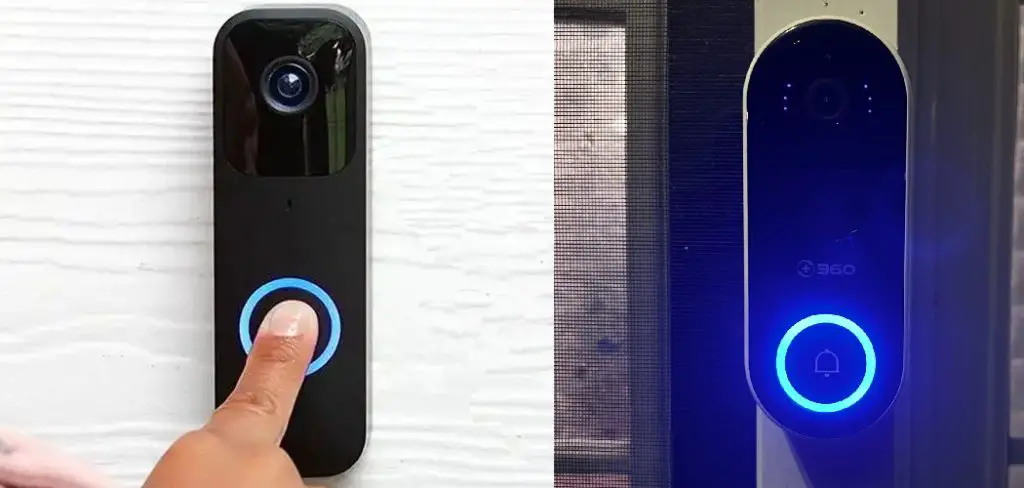
Can You Access the Live View on The Blink Doorbell?
Have you been curious about the live view feature on your Blink Doorbell? Well, the good news is that accessing live view is a breeze! With the Blink Home Monitor app, you can easily view a live feed of your doorbell camera. You can monitor your front porch and see who’s there in real-time.
Not only is the live view feature convenient, but it also provides added security and peace of mind. It’s no wonder why Blink Doorbells are a popular choice among homeowners regarding home surveillance systems. So, what are you waiting for? Give the live view a try and see the difference it can make for your home security.
Why Should You Access the Live View on The Blink Doorbell?
With today’s advanced technology, there are many ways to keep your home safe and secure. Installing a smart doorbell like the Blink Doorbell is one of the most popular ways. It comes equipped with motion detection and offers a live view feature that allows you to see and communicate with anyone who comes to your front door.
By accessing the live view, you can ensure that any visitors are legitimate and not potential intruders. Plus, it’s a convenient way to know if a package or important document has been delivered without leaving the comfort of your home. Overall, accessing the live view on the Blink Doorbell is a simple yet effective way to increase your home’s security and provide peace of mind.
How to Access Live View on Blink Doorbell – 7 Tips and Tricks
1. Setting up Your Blink Doorbell
Before we get to the Live View, you must ensure your Blink Doorbell is ready to use. First, you need an account with Blink. If you don’t have an account, you can download the Blink app on your smartphone and sign up. Once you have an account, follow the instructions to connect your Blink Doorbell to your home Wi-Fi network. Ensure it is securely mounted on your front door or wherever you want to monitor it.
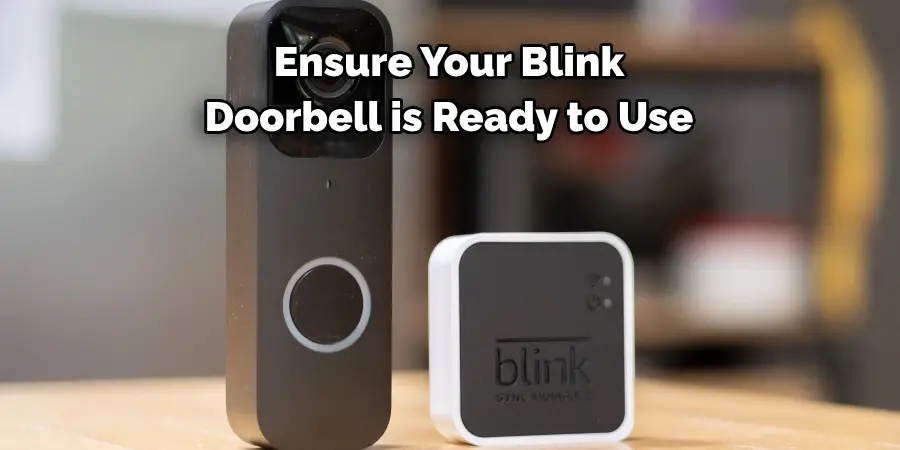
2. Access the Live View
Accessing the Live View is easy once your Blink Doorbell is set up. Open the Blink app on your smartphone and select your Blink Doorbell from the list of devices. Tap “Live View” when it connects to launch the live stream. You should see real-time footage of what the camera sees. If you’re having trouble accessing the Live View, ensure your Wi-Fi connection is strong and stable.
3. Understanding Your Live View Options
When you’re watching the Live View, you can use a few options to enhance your viewing experience. You can zoom in by pinching the screen or pan it by swiping in any direction. The Blink Doorbell also has a two-way audio feature, which means you can converse with anyone outside your home. To use the feature, tap the microphone icon on your screen to talk and release when you’re done speaking.
4. Save a Video Clip
The Blink Doorbell has a motion sensor that automatically records a video clip when it detects motion. You’ll receive a notification on your phone when the motion sensor is triggered. You can watch the video clip by accessing the Live View or check it later from the app’s Video History. To save the video clip, select the clip and tap “Share.” You can save the clip to your phone, share it with others, or upload it to the cloud.
5. Additional Features
Aside from the Live View and motion sensor, the Blink Doorbell has other features that make it a great smart home security gadget. You can customize your notification settings, set up multiple users with their login credentials, and even integrate it with other smart home devices. The Blink Doorbell also has night vision so that you can monitor your home even in low-light conditions.

6. Tips for Using the Live View
When using the Live View, ensure you know your local privacy laws. Some states have specific regulations about recording video footage without consent from others, so make sure you’re familiar with those rules before using the Live View. Also, avoid turning on the two-way audio feature when other people are present. This is to avoid any misunderstandings and disputes.
7. Troubleshooting Your Live View
If you’re having trouble accessing the Live View, ensure your internet connection is strong and stable. Also, check if your router or modem has enough bandwidth for the Live View stream.
If that doesn’t solve the problem, check if the Blink Doorbell is securely mounted. Ensure it’s pointing in the right direction and no obstructions are blocking its view. If you’re still having trouble, contact Blink customer service for assistance.

With these tips, you can easily access Live View on your Blink Doorbell and ensure your home is safe and secure. Now that you know how to use it, go ahead and give the Live View a try. It’s a great way to monitor your property from anywhere, anytime.
5 Considerations Things When You Need to Access Live View on Blink Doorbell
1. Location of Doorbell
One of the most important things to consider when you need to access the live view on Blink doorbell is the location of the doorbell. If the doorbell is located in a place with no cellular service or Wi-Fi, you cannot access the live view. Additionally, you may have difficulty accessing live view if the doorbell is located in an area with poor cell reception.
2. Type of Connection
Another thing to consider when you need to access the live view on Blink doorbell is the type of connection that you have. If you have a Wi-Fi connection, you should be able to access live view without problems. However, if you have a cellular connection, you may have difficulty accessing live view due to poor cell reception in some areas.
3. Speed of Connection
Your connection speed is also important when accessing the live view on the Blink doorbell. If you have a slow connection, you may have difficulty accessing the live view, or the quality of the live view may be poor.
4. Data Usage
Another thing to consider when you need to access the live view on Blink doorbell is data usage. Live View uses a significant amount of data, so if you have a limited data plan, you may consider another option for accessing live view.
5. Battery Life
Finally, battery life is another important consideration when accessing live view on the Blink doorbell. Live View can drain battery life quickly, so if you are not near a power source, you may want to consider another option for accessing live view.

5 Benefits of Access Live View on Blink Doorbell
1. Get Alerted as Soon as Someone Steps onto Your Property
One of the primary benefits of Blink Doorbell’s Live View feature is that it lets you see what’s happening on your property in real time. This means that you’ll be alerted as soon as someone steps onto your property, allowing you to take action if necessary.
2. Deter Potential Burglars and Intruders
Another benefit of Blink Doorbell’s Live View feature is that it can help to deter potential burglars and intruders. If someone sees that they’re being watched, they’re less likely to try to break into your home. Additionally, if a break-in does occur, you’ll have footage of the incident that you can provide to the police.
3. Check in On Your Home While You’re Away
If you’re going on vacation or a business trip, Blink Doorbell’s Live View feature allows you to check in on your home while you’re away. This way, you can rest assured knowing everything is safe and sound at home.
4. Keep an Eye on Your Kids and Pets
Blink Doorbell’s Live View feature also allows you to watch your kids and pets while you’re away from home. This can be especially helpful if you have young children or pets that tend to get into mischief.
5. Receive Live Alerts when Motion Is Detected
In addition to seeing what’s happening on your property in real-time, Blink Doorbell will also send you live alerts whenever motion is detected. This way, you can stay up-to-date on what’s happening even when you’re not actively watching the feed.
Some Common Mistakes People Make When Trying to Access Live View on Blink Doorbell
Accessing live view on Blink Doorbell can be tricky, and many people can fall victim to common mistakes. One of the first things to check is your internet connection. A strong and stable Wi-Fi signal is crucial, so make sure your doorbell is within the range of your router.
It might seem simple, but often it is overlooked. Another common mistake is not enabling motion detection on your device, as it can block access to the live view feature. Lastly, ensure you’ve downloaded the latest version of the Blink App. By just double-checking these few things, you can access live view smoothly.
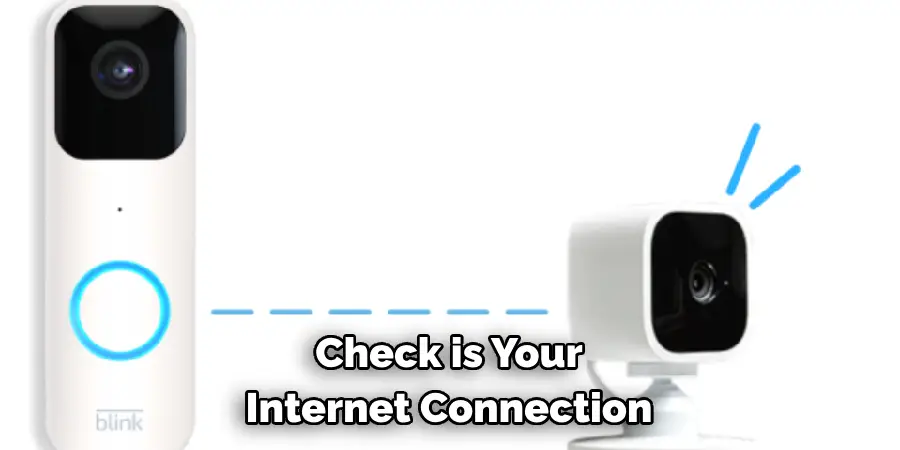
Conclusion
If you’re looking for a reliable and user-friendly way to monitor your home, the Blink Doorbell is well worth considering. With its Live View, motion sensor, two-way audio, and other advanced features, you can watch your home from anywhere in the world.
Following the steps outlined in this blog post, you should be able to access the Live View on your Blink Doorbell quickly. Thanks for reading our post about how to access live view on blink doorbell.
