Are you looking for ways to arm and disarm your Simplisafe security system? Look no further! In this guide, we will discuss the different methods you can use to control your Simplisafe system.
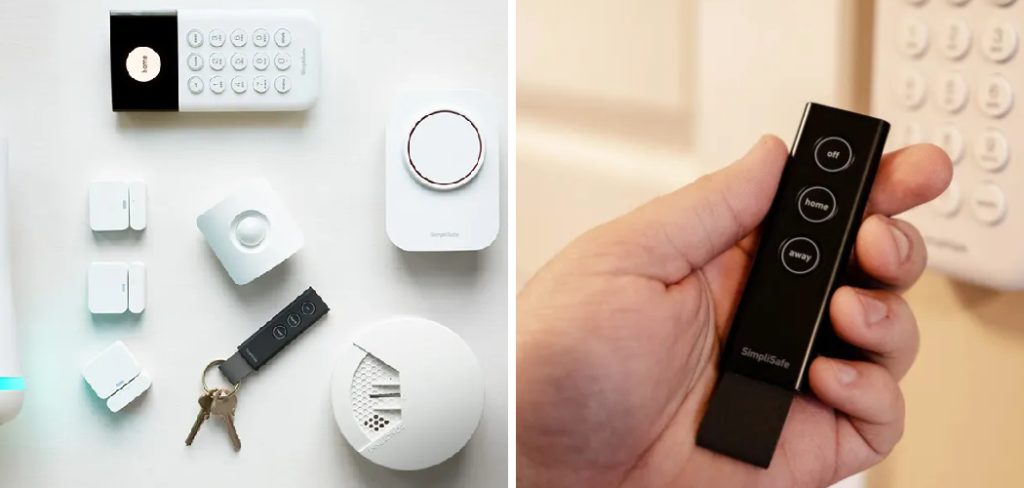
SimpliSafe is a popular home security system known for its ease of use and reliable protection. Whether you’re leaving the house for a few hours or settling in for the night, knowing how to properly arm and disarm your SimpliSafe system is crucial for ensuring your property’s security.
This guide on how to arm and disarm simplisafe will walk you through the straightforward process of arming and disarming your SimpliSafe system, helping you to feel confident and secure in your home. With a few simple steps, you can manage your home security effortlessly and enjoy peace of mind.
What Will You Need?
Before we get into the methods, make sure you have the following:
- A SimpliSafe security system set up in your home
- The SimpliSafe mobile app (if using the mobile app method)
- The master PIN for your system (needed for keypad and voice control methods)
- A SimpliSafe keychain remote (if using the keychain method)
- A good internet connection (for mobile app and voice control methods)
Once you have these essentials, you’re ready to learn how to arm and disarm your SimpliSafe system.
8 Easy Steps on How to Arm and Disarm Simplisafe
Step 1. Using the Keypad:
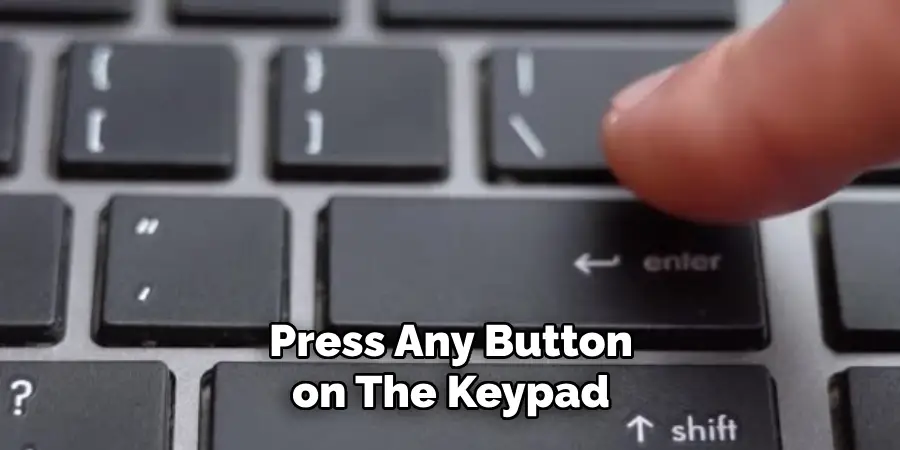
- Locate Your Keypad: The SimpliSafe keypad is typically mounted on the wall near an entry point or placed on a tabletop. Make sure it’s easily accessible.
- Wake Up the Keypad: Press any button on the keypad to wake it up. The screen will light up, displaying the current status of your security system.
- Enter Your Master PIN: Use the numeric keypad to enter your master PIN, a four-digit code you set up during the initial installation of your SimpliSafe system.
- Select ‘Away’ or ‘Home’: After entering the PIN, you will be prompted to select a mode. Press the ‘Away’ button if you are leaving the house or ‘Home’ if you are staying in.
- Confirm Arming: The system will confirm that it is arming. You will hear a series of beeps, and the display will show a countdown usually lasting 60 seconds, allowing you time to exit if you select ‘Away’.
- Disarm When You Return: Upon returning home, you will need to disarm the system. Immediately go to the keypad and press any button to wake it up.
- Enter Your Master PIN Again: Once the keypad is awake, enter your master PIN to disarm the system. The system will then display a message confirming it is disarmed and you will hear a single beep.
- Check for Alerts: After disarming, the keypad will display any alerts or events that occurred while the system was armed, giving you a quick overview of any activity.
- Change Settings if Needed: If you need to adjust settings such as entry/exit delay or alarm volume, you can do this through the keypad by navigating the menu options using the arrow keys.
- Secure the Keypad Location: Ensure that the keypad is securely mounted or placed in a discreet but accessible location to prevent tampering by unauthorized individuals.
Now that you know the keypad let’s explore the next method for arming and disarming your SimpliSafe system using the mobile app.
Step 2. Using the Mobile App:
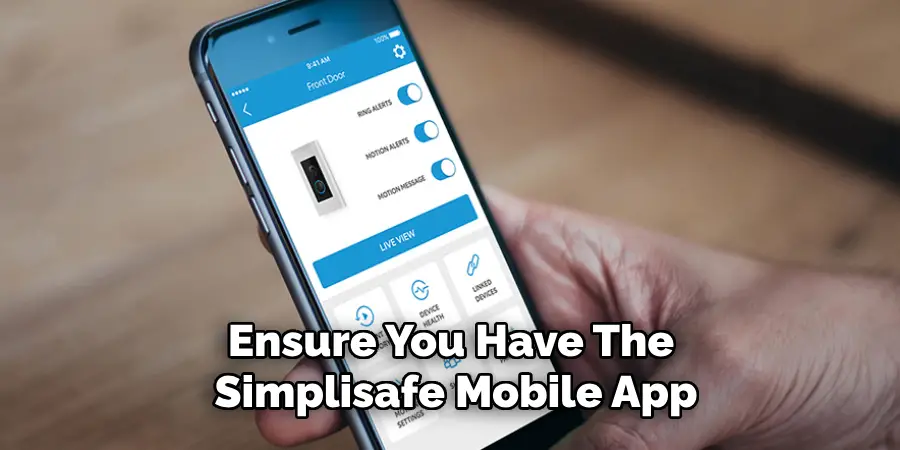
- Download and Install the SimpliSafe Mobile App: Ensure you have the SimpliSafe mobile app installed on your smartphone. You can find it in the App Store for iOS devices or the Google Play Store for Android devices.
- Log In to Your Account: Open the app and log in using the credentials you created when setting up your SimpliSafe system. You’ll need to create an account if you don’t have one.
- Access the Dashboard: You’ll be taken to the dashboard once logged in. This screen displays your system’s current status and provides options for arming and disarming it.
- Arm the System: To arm your system, tap the shield icon. The app will prompt you to choose between ‘Away’ and ‘Home’ modes. Select the appropriate option based on whether you’re leaving the house or staying in.
- Confirm Arming: After selecting the mode, the app will confirm that the system is arming. You might receive a notification, and the countdown timer will start if you select ‘Away’.
- Receive Notifications: The app will send notifications to your smartphone about any activity detected by your SimpliSafe system while it is armed.
- Disarm the System: Open the app and tap the shield icon again to disarm your system. You’ll be prompted to confirm disarming.
- Confirm Disarming: After you confirm the disarming action, the app will notify you that the system is now disarmed.
- Monitor System Status: The app allows you to monitor the status of your security system anytime, ensuring your home stays protected even when you are away.
- Adjust Settings Remotely: The app also allows you to adjust settings such as entry/exit delays, alarm volume, and notification preferences, giving you full control over your home security.

With the mobile app, managing your SimpliSafe system is incredibly convenient and ensures your home is always secure, no matter where you are. Next, let’s look at how you can use the keychain remote to arm and disarm your SimpliSafe system.
Step 3. Using the Keychain Remote:
- Locate Your Keychain Remote: The keychain remote is a small device that can be attached to your keys. Ensure you have it on hand when you want to arm or disarm your SimpliSafe system.
- Arm Your System: To arm the system, press and hold the top button labeled ‘Away’ if you are leaving your home or the second button labeled ‘Home’ if you are staying in. The system will respond with a confirmation beep and initiate the arming sequence.
- Confirm Arming: After pressing the button, the system will initiate a countdown if you select ‘Away,’ allowing you time to exit your home. The keychain remote will emit a series of beeps, confirming the system is arming.
- Receive Status Updates: The keychain remote has LED indicators that light up to show your system’s current status. A green light indicates the system is armed, while a red light indicates the system is disarmed.
- Disarm Your System: Upon returning home, use the keychain remote to disarm the system by pressing the button labeled ‘Off.’ The system will emit a single beep, and the LED indicator will turn red, confirming that it is disarmed.
- Use the Panic Button (Optional): The keychain remote also includes a panic button, usually located on the side. Hold this button for a few seconds to trigger an immediate alarm if you encounter an emergency.
- Check Battery Levels: Ensure the keychain remote has sufficient battery power. Replace the battery as needed to maintain functionality.
- Store Securely: Keep the keychain remote in a secure but easily accessible location, such as with your car keys, to ensure you can quickly arm or disarm your system when needed.

Using the keychain remote provides a quick and convenient way to manage your SimpliSafe system without needing to access the keypad or mobile app. Let’s now proceed to the final method: arming and disarming your system using voice control.
Step 4. Using Voice Control:
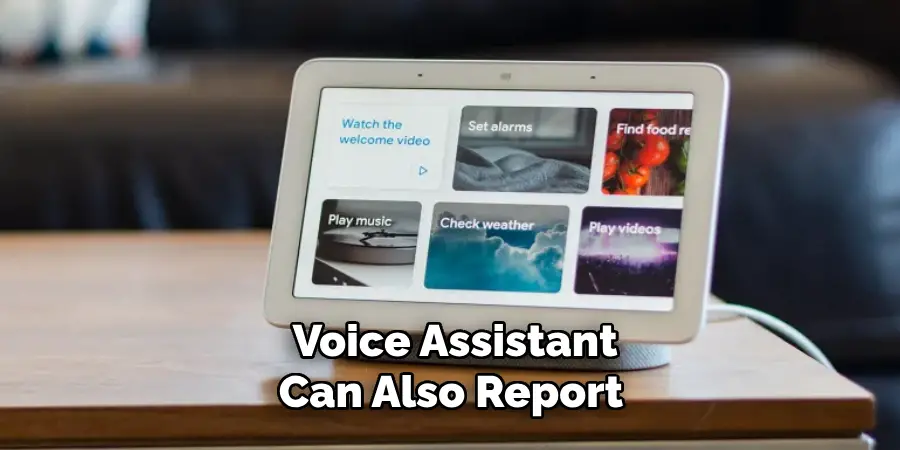
- Ensure Compatibility: Verify that your SimpliSafe system is compatible with voice control devices like Amazon Alexa or Google Assistant. You may need to install additional skills or enable features specific to your voice assistant.
- Set Up Your Voice Assistant: Follow the instructions from Amazon Alexa or Google Assistant to add your SimpliSafe system to your smart home devices. This typically involves linking your SimpliSafe account through the voice assistant’s app.
- Arm Your System: To arm your system using voice control, say “Alexa, arm SimpliSafe in Away mode” or “Hey Google, arm SimpliSafe to Home mode.” Your voice assistant will confirm the command and initiate the arming process.
- Disarm Your System: You can also disarm your system via voice commands. Say something like “Alexa, disarm SimpliSafe” or “Hey Google, disarm SimpliSafe.” You may be prompted to state a PIN or password to complete the disarm process for security reasons.
- Receive Voice Notifications: Your voice assistant can provide real-time notifications about your system’s status, such as arming confirmation or alerts about detected activity. Enable these notifications in the settings of your voice assistant’s app.
- Explore Additional Commands: In addition to arming and disarming, your voice assistant can also report the system’s current status, notify you of specific sensors being triggered, or adjust settings to better suit your security needs.
- Secure Voice Commands: To ensure security, consider setting up a voice-recognition feature or requiring additional authentication for disarming commands. This prevents unauthorized individuals from using voice commands to control your system.
- Integrate with Other Smart Devices: Enhance your home security by integrating your SimpliSafe system with other smart home devices, such as smart locks or cameras, through your voice assistant. This allows for comprehensive control and monitoring from a single platform.
Using voice control provides a hands-free, intuitive way of managing your SimpliSafe system, adding extra convenience to your home security setup.
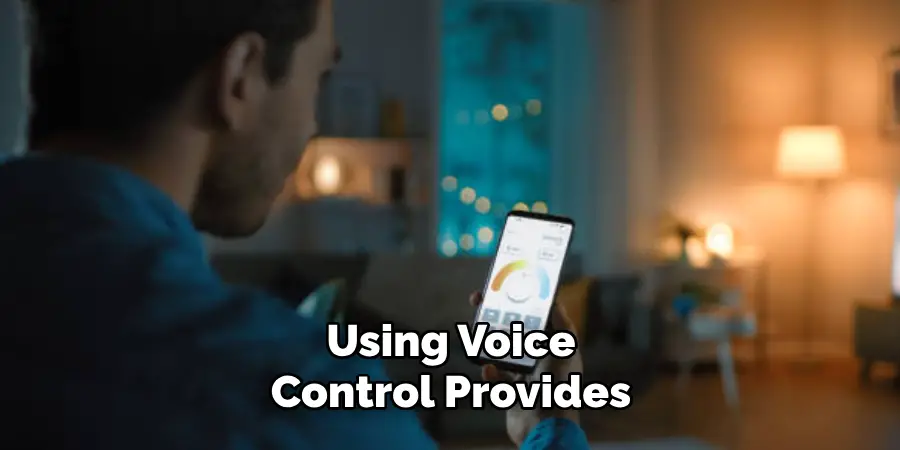
Each method—from the keypad to the mobile app, keychain remote, and voice control—offers unique advantages, ensuring you can always keep your home protected in the manner that best suits your lifestyle.
Step 5. Customizing Your Notification Settings:
- Access the Mobile App: Open the SimpliSafe mobile app on your smartphone to access system settings.
- Navigate to Notification Settings: In the app, go to the settings menu and find the “Notifications” section. This section allows you to manage and customize alerts.
- Enable Activity Alerts: Turn on notifications for specific activities, such as door or window openings, motion detection, or when the system is armed/disarmed.
- Set Alarm Alerts: Ensure that you receive immediate alerts when an alarm is triggered. You can customize these alerts to include sound, vibration, or push notifications.
- Choose Contact Methods: Decide how you’d like to receive notifications via push notifications through the app, emails, or text messages. Ensure your contact information is up to date.
- Schedule Do Not Disturb Times: If you do not want to receive notifications during specific hours (like nighttime), set a “Do Not Disturb” schedule. The system will still record activities, but notifications will be silenced during those times.
- Test Your Notifications: After setting up your preferences, conduct a test by triggering an event (like opening a door) to ensure you receive the appropriate notifications.
- Update Regularly: Review and update your notification preferences periodically to ensure they align with your current needs and lifestyle.
Customizing your notification settings ensures you are informed about important events related to your SimpliSafe system while minimizing unnecessary alerts. This allows you to maintain a balance between awareness and peace of mind.
Step 6. Reviewing Your System Configuration:
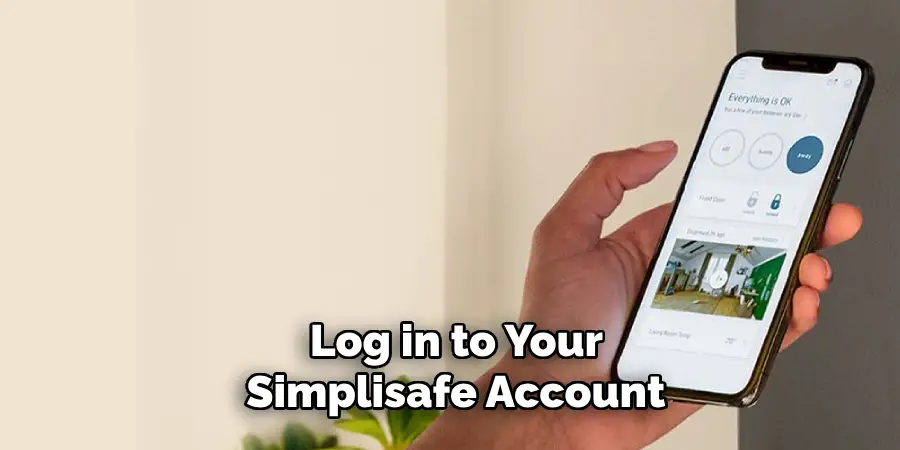
- Access the System Dashboard: Log in to your SimpliSafe account via the mobile app or web portal to access the system dashboard.
- Check Sensor Placement: Review the placement of all installed sensors, ensuring they are positioned optimally for accurate detection. Adjust the sensors if necessary to cover potential blind spots.
- Audit System Components: Verify that all components, such as cameras, motion detectors, and entry sensors, are functioning correctly. If any issues are detected, replace batteries or contact customer support.
- Update Firmware: Ensure that all devices are running the latest firmware version, which may include improved features and security updates. If needed, follow the instructions in the app to update firmware.
- Backup Your Settings: Create a backup of your current system settings and configuration. This can be useful for restoring your setup after a system reset or when setting up new devices.
- Check for Integrations: Review your current integrations with other smart home devices, ensuring they work seamlessly with the SimpliSafe system. Reconfigure any devices that have lost synchronization.
- Review User Permissions: Ensure that all users with access to your system have the appropriate permissions. Add or remove users as necessary and update PINs or passcodes for enhanced security.
- Perform a System Test: Conduct a comprehensive system test to confirm that all components and features work correctly. This includes triggering various sensors and ensuring alarms and notifications function as expected.
Reviewing your system configuration on a regular basis helps maintain the reliability and effectiveness of your home security setup. It ensures that all devices function properly and are up-to-date with the latest security enhancements.
Step 7. Scheduling Regular Maintenance:
- Set a Maintenance Schedule: Establish a routine maintenance schedule for your SimpliSafe system. Regular checkups can prevent unexpected failures and ensure optimal performance.
- Inspect Physical Components: Regularly check all physical components, including sensors, cameras, and control panels, for any signs of wear or damage. Clean the devices to remove dust or debris that might affect performance.
- Test System Functionality: Periodically test all aspects of your system, including sensors, alarms, and notifications. Ensure that each component is functioning correctly and replace any faulty equipment.
- Battery Checks: Monitor the battery levels of your wireless components and replace batteries as needed. Low battery warnings should not be ignored, as they can compromise the system’s reliability.
- Firmware and Software Updates: Regularly check for and install any updates to the system’s firmware and mobile app. Updates often include crucial security patches and new features that enhance the system’s functionality.
- Customer Support: If you encounter any issues during your maintenance checks, contact SimpliSafe customer support for assistance. They can provide guidance or arrange for repairs or replacements if necessary.
Routine maintenance ensures that your SimpliSafe system remains in top working condition, offering consistent and dependable protection for your home.
Step 8. Dealing with Emergencies:
- Establish Emergency Protocols: Outline clear steps to follow in case of an emergency. Ensure all household members are familiar with these protocols, including how to operate the SimpliSafe system under duress.
- Practice Regular Drills: Conduct routine emergency drills to ensure that everyone knows how to respond quickly and effectively in various scenarios, such as break-ins, fires, or medical emergencies.
- Use Panic Buttons: Identify and designate panic buttons within your SimpliSafe system to immediately alert authorities when pressed. Ensure these buttons are easily accessible and test them regularly.
- Set Up Emergency Contacts: Ensure that your SimpliSafe system’s emergency contact information is up to date. This should include local authorities and any trusted individuals who should be notified in case of an emergency.
- Enable Professional Monitoring: Consider subscribing to a professional monitoring service that can provide immediate support during emergencies. If an alarm is triggered, this service can contact emergency responders on your behalf.
- Review Insurance Policies: Regularly review your home insurance policies to ensure they cover potential incidents that your SimpliSafe system may detect. Having appropriate coverage can provide extra peace of mind.
- Stay Informed: Keep abreast of new security features and best practices. Regularly review your emergency protocols to incorporate new techniques or technologies that could enhance your system’s effectiveness.
Establishing and maintaining robust emergency protocols will ensure that you and your family are prepared to handle any situation calmly and efficiently, leveraging your SimpliSafe system to its full potential.
By following these steps and regularly maintaining your SimpliSafe system, you can have peace of mind knowing that your home is well-protected.
Conclusion
how to arm and disarm Simplisafe is a straightforward process that ensures the protection of your home and the safety of its occupants.
To arm your system, simply press the “Away” button on your keypad or use the SimpliSafe app on your smartphone to activate all sensors and detectors.
For those staying at home, the “Home” mode can be selected, which activates exterior sensors but deactivates the interior ones to allow free movement within the house. Disarming the system is equally easy; enter your PIN on the keypad or use the app to turn off the alarm.
To ensure seamless operation, it is essential to familiarize all household members with the arming and disarming procedures. Additionally, SimpliSafe offers key fobs for quick arming and disarming without needing to access the keypad or app.
By understanding and regularly practicing these steps, you can boost the efficiency of your security system and maintain a secure environment in your home at all times.
