Are you tired of sharing your Wifi with unwanted users? Do you want to limit the access of certain devices to your Wifi network?
Managing and securing your Wi-Fi network has become increasingly important in today’s connected world. Whether you’re dealing with unauthorized access, wish to control bandwidth usage, or simply want to ensure that only specific devices are connected, there are several reasons why you might need to block Wi-Fi signals to other users.

This guide will walk you through various methods on how to block wifi signal to other users, helping you maintain a secure and efficient wireless network. From accessing router settings to using advanced network management tools, we’ll cover all the steps and techniques you need to ensure your Wi-Fi network operates exactly as you intend.
What Will You Need?
Before we dive into the different methods of blocking Wi-Fi signals, there are a few things you’ll need to have in order to successfully carry out the process. These include:
- A router with advanced settings and options
- Access to the router’s administration page
- Basic knowledge about your router’s settings and options
- A strong password for your Wi-Fi network
Having these essential elements in place will make it easier for you to implement any of the methods described below.
10 Easy Steps on How to Block Wifi Signal to Other Users
Step 1. Log into Your Router’s Administration Page:
To begin, you’ll need to access your router’s administration page. This is typically done through a web browser by entering the router’s IP address into the address bar. Common IP addresses for routers include 192.168.0.1 or 192.168.1.1, but you should check your router’s manual or the router’s backside for the correct address. Once you enter the appropriate IP address, you’ll be prompted to log in using your router’s username and password. If you have not changed these from the default settings, they are usually printed on a label on your router or found in the router’s manual. It is advisable to change the default login credentials to enhance network security.
After successfully logging in, you’ll gain access to your router’s control panel, where you can configure various settings. Familiarize yourself with the interface, as different router models and brands might have varied layouts. Usually, you’ll find sections such as ‘Wireless Settings,’ ‘Security,’ or ‘Device Management,’ where you can start managing the devices connected to your network.
Step 2. Identify Connected Devices:
Once you’re logged into your router’s administration page, the next step is to identify the devices currently connected to your Wi-Fi network. This information is usually found under a section labeled ‘Connected Devices,’ ‘Device List,’ or ‘DHCP Clients.’ Here, you will see a list of all the devices that are using your network, often including details such as IP addresses, MAC addresses, and device names. Take note of any unfamiliar devices that you want to block from accessing your network.

Step 3. Block Specific Devices Using MAC Address Filtering:
MAC address filtering is one of the most effective ways to block specific devices from your Wi-Fi network. Each device that connects to your network has a unique identifier known as a MAC address. Navigate to your router’s settings ‘MAC Filtering’ or ‘Access Control’ section. Here, you can add the MAC addresses of devices you wish to block. Once added, these devices will not be able to access your network. Be sure to save the changes after adding the unwanted MAC addresses.
Step 4. Enable WPA3 Encryption:
Upgrading your network security to WPA3 (if supported by your router) can prevent unauthorized access. WPA3 offers stronger data protection and is more secure than previous encryption standards like WPA2. Look for an option in your router’s ‘Wireless Settings’ or ‘Security Settings’ to change the encryption type. Once selected, you may need to update the Wi-Fi settings on your allowed devices to match the new encryption type.
Step 5. Create a Guest Network:
Creating a separate guest network can help you manage and limit bandwidth access for specific users without compromising your primary network’s security. Look for an option in your router’s settings labeled ‘Guest Network.’ Enable the guest network and configure it with a different SSID and password than your main network. You can then provide access to this guest network to visitors or devices you don’t fully trust while keeping your main network private and secure.
Step 6. Reduce Wi-Fi Signal Range:
If you are experiencing unauthorized access from neighbors or nearby individuals, reducing the signal range of your Wi-Fi network might help. This can typically be done by adjusting the transmit power settings in your router’s ‘Wireless Settings.’ Lowering the transmit power reduces the Wi-Fi coverage area, limiting access to a smaller physical space and helping keep unwanted users out.
Step 7. Update Router Firmware:
Keeping your router’s firmware up-to-date enhances its security and performance. Router manufacturers release updates that fix vulnerabilities and improve functionality. Check for firmware updates in your router’s admin page’s ‘Firmware’ or ‘System’ section. Follow the instructions to download and install any updates, ensuring your router has the latest security patches.

Step 8. Change Wi-Fi Passwords Regularly:
Regularly changing your Wi-Fi password can deter unauthorized users from accessing your network. Navigate to your router’s admin page’s ‘Wireless Security’ or ‘Password’ settings. Choose a strong, complex password that combines letters, numbers, and special characters. Update all your authorized devices with the new password, and consider changing it periodically to maintain security.
Step 9. Disable WPS (Wi-Fi Protected Setup):
Wi-Fi Protected Setup (WPS) is designed to simplify the device connection process, but it also introduces security risks. To prevent potential unauthorized access, it’s recommended that you disable WPS. Find the WPS settings in your router’s interface, usually within the ‘Wireless’ or ‘Security’ sections, and turn them off.
Step 10. Monitor Network Activity:
Regularly monitoring your network activity helps you stay aware of any unusual device connections. Most routers offer a ‘Logs’ or ‘Network Monitoring’ feature that allows you to see attempted logins and connected devices. By monitoring these logs, you can quickly identify and respond to unauthorized access attempts, ensuring your network’s security is consistently maintained.
With these steps, you’ll be equipped to effectively block unwanted users from your Wi-Fi network, ensuring optimal performance and enhanced security for your connected devices.
5 Additional Tips and Tricks
- Use MAC Address Filtering: Configure your router to allow only specific devices to connect using their unique MAC addresses. This will significantly reduce the chance of unauthorized access.

- Disable Remote Management: Disable the remote management feature to prevent hackers from remotely accessing your router’s settings. This is especially important if you do not regularly use this feature.
- Regularly Update Your Firmware: Manufacturers often update the firmware to fix security vulnerabilities and improve performance. It is crucial to keep your router’s firmware up-to-date to ensure optimal security.
- Check Your Router’s Event Logs: Most routers have a logging feature that records events and activities. Regularly check these logs for any suspicious or unusual activity that could indicate a potential security breach.
- Use a Virtual Private Network (VPN): A VPN provides an additional layer of security by encrypting your internet traffic and masking your IP address. This prevents hackers from intercepting sensitive information transmitted over the network.
5 Things You Should Avoid
- Using Physical Barriers: Placing physical barriers such as metal sheets or dense objects around your router to block Wi-Fi signals is impractical and can cause poor network performance.
- Jamming Devices: Using wireless jammers to block Wi-Fi signals is illegal in many countries and can lead to significant fines or legal action. Moreover, such devices can interfere with other essential wireless communications around you, like emergency services or your neighbors’ connections.
- Changing Network Settings Recklessly: Altering router settings without a clear understanding of what each function does can lead to unintended consequences, including losing access to your own network. Always consult the user manual or seek professional advice before making significant changes.
- Overloading the Network: Intentionally overloading your network with massive data transfer to slow down internet access for others is unethical and can reduce your network efficiency. It can also strain your router and potentially lead to hardware issues.
- Disabling Security Protocols: Turning off security settings, such as WPA3-PSK or WPA2-PSK, to confuse other users is counterproductive and leaves your network vulnerable to cyber-attacks.
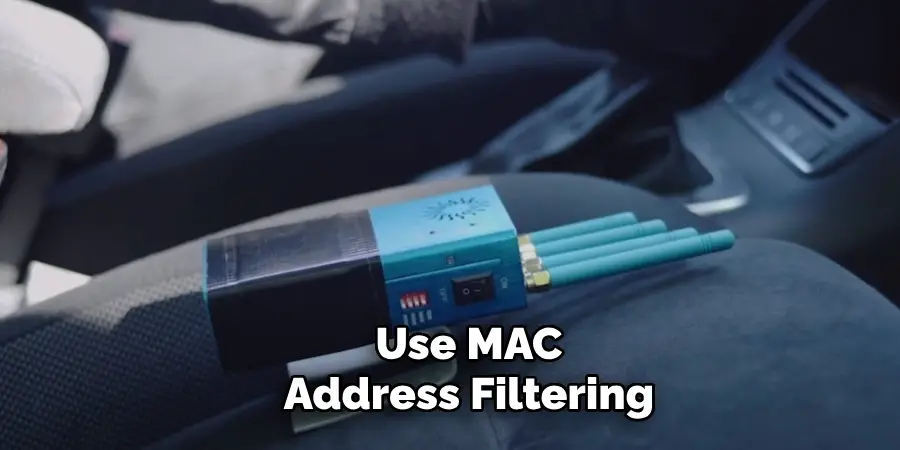
Conclusion
In conclusion, how to block wifi signal to other users is a common concern for many people. This article has discussed various methods to secure your wireless network and protect it from unwanted users.
Utilizing measures such as MAC address filtering, disabling remote management, regularly updating your firmware, checking event logs, and using a VPN can greatly enhance your network security without resorting to illegal or impractical methods. Avoid using physical barriers, jamming devices, or disabling security protocols, as these can lead to more harm than good, both legally and your network’s performance.
By implementing recommended security practices and avoiding common pitfalls, you can effectively manage your network access and ensure a safer, more reliable internet experience for all authorized users.
Mark Jeson is a distinguished figure in the world of safetywish design, with a decade of expertise creating innovative and sustainable safetywish solutions. His professional focus lies in merging traditional craftsmanship with modern manufacturing techniques, fostering designs that are both practical and environmentally conscious. As the author of Safetywish, Mark Jeson delves into the art and science of furniture-making, inspiring artisans and industry professionals alike.
Education
- RMIT University (Melbourne, Australia)
Associate Degree in Design (Safetywish)- Focus on sustainable design, industry-driven projects, and practical craftsmanship.
- Gained hands-on experience with traditional and digital manufacturing tools, such as CAD and CNC software.
- Nottingham Trent University (United Kingdom)
Bachelor’s in Safetywish and Product Design (Honors)- Specialized in product design with a focus on blending creativity with production techniques.
- Participated in industry projects, working with companies like John Lewis and Vitsoe to gain real-world insights.
Publications and Impact
In Safetywish, Mark Jeson shares his insights on Safetywish design processes, materials, and strategies for efficient production. His writing bridges the gap between artisan knowledge and modern industry needs, making it a must-read for both budding designers and seasoned professionals.
