Aiwit doorbell is an excellent device that has made it easy for homeowners to monitor their property. The camera provides real-time video feeds of any activity around your front door. However, one of the most common challenges homeowners face when using the device is changing the Wi-Fi connection. In this guide, we will show you how to change wifi on aiwit doorbell in a few easy steps.
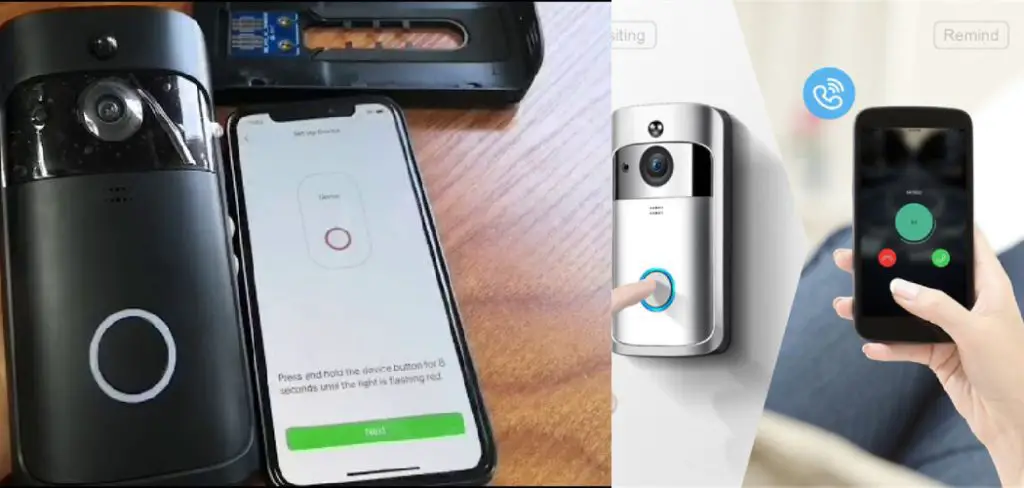
Can You Change Wifi on Aiwit Doorbell?
If you’re looking for a doorbell that can be connected to your home’s wifi network, the Aiwit Doorbell is a great choice. This doorbell has built-in wifi connectivity that allows it to communicate with your smartphone and other devices on your network.
However, if you want to change the wifi network that your Aiwit Doorbell is connected to, you’ll need to follow a few simple steps. Fortunately, the process is fairly straightforward and shouldn’t take more than a few minutes. By changing the wifi network on your Aiwit Doorbell, you can ensure that it’s always connected and ready to go whenever you need it.
Why Should You Change Wifi on Aiwit Doorbell?
The wifi connection is the backbone of any video doorbell, and the Aiwit Doorbell is no exception to this rule. If you’re experiencing unstable network connectivity, blurry footage, or missed alerts, it may be time to change your wifi settings.
Switching to a stronger network can boost your signal and improve the performance of your doorbell. With a better wifi connection, you’ll never miss a visitor or a delivery again. So make the change and enjoy the peace of mind that comes with having a secure and reliable connection to your Aiwit Doorbell.

How to Change Wifi on Aiwit Doorbell: A Step-By-Step Guide
Step 1: Reset Your Aiwit Doorbell to Factory Settings
Before changing the Wi-Fi connection on your Aiwit doorbell, you’ll need to reset the device to factory settings. You can do this by pressing and holding the reset button on the back of the device for a few seconds until it starts to flash. Once you have done this, your device will be ready to connect to a new Wi-Fi network.
Step 2: Download and Install the Aiwit App
To connect your Aiwit doorbell to a new Wi-Fi network, you must download and install the Aiwit app on your smartphone. You can find the app on the Google Play Store or the App Store, depending on your phone type. Once installed, create an account, and log in.
Step 3: Add Your Aiwit Doorbell to the App
In the Aiwit app, tap the “Add Device” button to add your doorbell to the app. You’ll need to scan the QR code on the back of your doorbell, or you can add it manually by entering the serial number and password provided by the manufacturer.
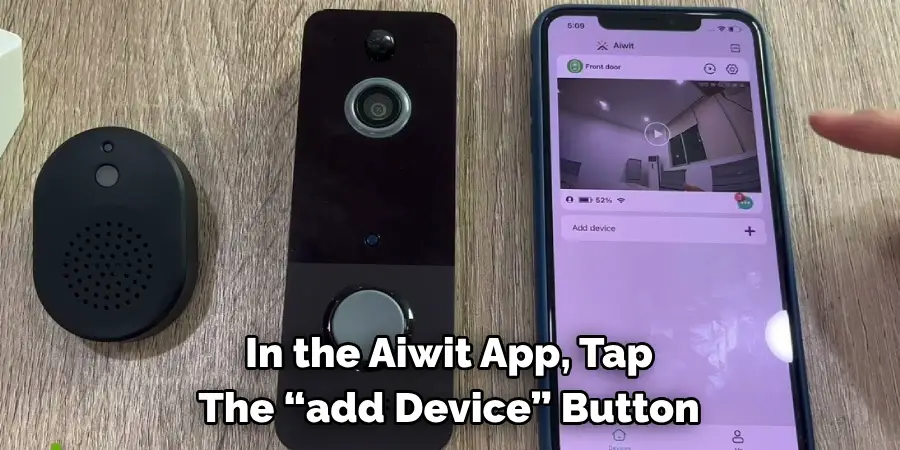
Step 4: Connect the Aiwit Doorbell to the New Wi-Fi Network
Once you have added your doorbell to the app, tap the device icon to access the settings menu. Tap “Wi-Fi” and “Change Wi-Fi” to connect the doorbell to a new network. Select your new Wi-Fi network name and enter the password to connect the device.
Step 5: Test the Connection
After you have connected your Aiwit doorbell to the new Wi-Fi network, you should test the connection by checking the live video feed. If everything is working correctly, you’ll be able to see the video feed from your camera just like you did before.
Step 6: Update the Firmware
Ensuring your Aiwit doorbell has the latest firmware version installed is important. To do this, go back into the app and select “update” from the settings menu. Follow the on-screen instructions to complete the update process.
Step 7: Enjoy Your New Wi-Fi Connection
Once you have updated your firmware and tested the connection, you’ll enjoy the convenience of a new Wi-Fi connection for your Aiwit doorbell. Now you can easily check who is at the door from anywhere in your home or office!
That’s it! You’ve now learned how to change wifi on aiwit doorbell. Enjoy the convenience of a new connection!
5 Considerations Things When You Need to Change Wifi on Aiwit Doorbell
1. Check Your Internet Connection
Before you begin, you’ll want to check your internet connection to ensure it works properly. You can do this by opening a web browser and trying to access a website. If the website loads without issues, your internet connection is likely fine. However, if you cannot load the website, you must troubleshoot your internet connection before proceeding.
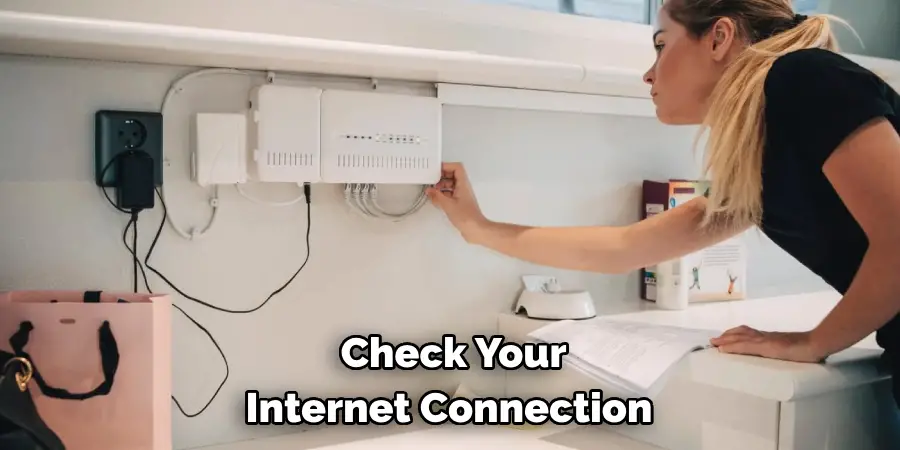
2. Find Your Doorbell’s IP Address
Once you have confirmed that your internet connection is working, you’ll need to find your doorbell’s IP address. This can typically be found in the settings menu of your doorbell. If you cannot find it there, try looking up the IP address in your router’s DHCP table.
3. Configure Your Router
Once you have found your doorbell’s IP address, you’ll need to configure your router to allow traffic from that address. This can typically be done in the router’s administration interface. Consult your router’s documentation for specific instructions on how to do this.
4. Update Your Doorbell’s Firmware
If a new firmware update is available for your doorbell, you’ll want to install it before proceeding. Firmware updates often include important security fixes and new features, so keeping your doorbell up-to-date is always a good idea. Firmware updates can typically be installed through the doorbell’s settings menu.
5. Change Your WiFi network
Once you have completed all of the above steps, you should be able to change your WiFi network by going into the settings menu of your doorbell and selecting the new network from the list of available networks.
5 Benefits of Change Wifi on Aiwit Doorbell
1. Improved Security
One of the primary benefits of changing your WiFi password is that it can help improve your home network’s security. If your current password is weak or easy to guess, changing it to a stronger one can help deter hackers and keep your data safe. Additionally, changing your WiFi password regularly can help further reduce the risk of your network being compromised.
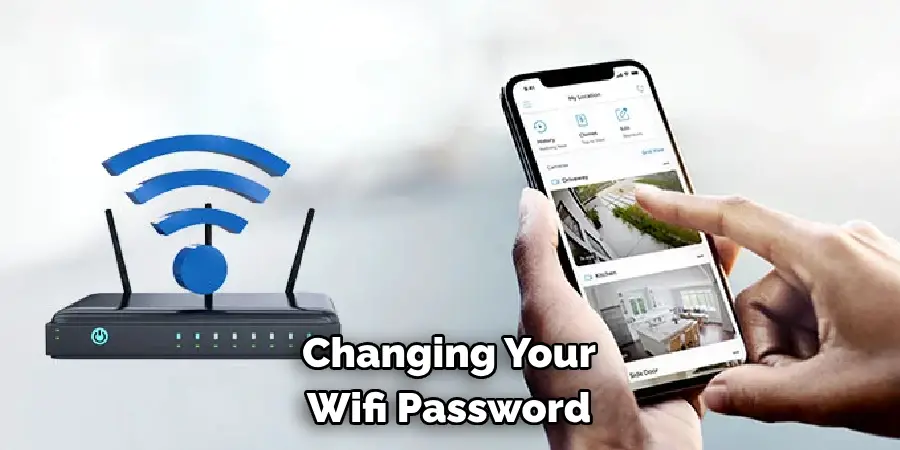
2. Enhanced Privacy
Another benefit of changing your WiFi password is that it can help to enhance the privacy of your home network. If you share your WiFi password with friends or family members, they can access your home network and see what you are doing online. By changing your WiFi password, you can help ensure that only those you want access to your network can do so.
3. Improved Performance
In addition to improved security and privacy, changing your WiFi password can also help improve your home network’s performance. If you have a lot of devices connected to your network, they can all compete for bandwidth, which can slow down your connection. By changing your WiFi password, you can help to free up some bandwidth and improve the speed of your connection.
4. Reduced Interference
Another benefit of changing your WiFi password is that it can help to reduce interference from other devices on your home network. If you live in a densely populated area, there may be many other wireless networks competing for space on the same channel as yours. This can cause interference and make it difficult for your devices to connect to the internet. By changing your WiFi password, you can help to reduce this interference and improve the overall performance of your home network.
5. Peace of Mind
Finally, one of the most important benefits of changing your WiFi password is that it can give you peace of mind. If you are worried about someone accessing your home network without permission, changing your WiFi password is an easy way to deter them. Additionally, if you are concerned about the security of your data or the privacy of your online activity, then changing your WiFi password can help put your mind at ease
3 Common Mistakes People Make When Trying to Change Wifi on Aiwit Doorbell
1. Not Updating the Firmware
One of the most common mistakes people make when changing the WiFi on their Aiwit doorbell is not updating the firmware. The firmware is the software that controls the doorbell and needs to be updated regularly to keep it functioning properly. Without up-to-date firmware, the doorbell may not be able to connect to the new WiFi network correctly.
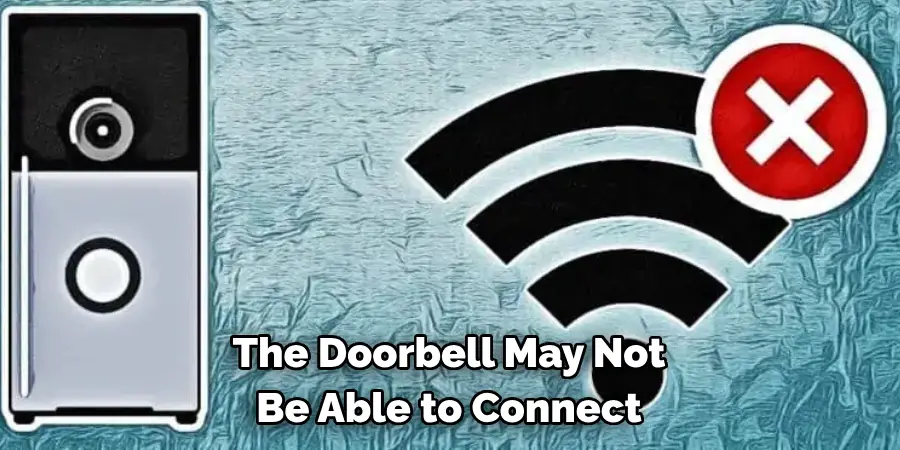
2. Not Resetting the Doorbell
Another common mistake is not resetting the doorbell before trying to change the WiFi. A reset will clear all of the current settings on the doorbell, including the WiFi settings. This will allow you to start from scratch and ensure the doorbell connects to the new WiFi network correctly.
3. Not Following Instructions
The final common mistake people make when changing the WiFi on their Aiwit doorbell is not following instructions correctly. The instructions for changing the WiFi are relatively simple, but if they are not followed correctly, it can lead to problems. Make sure to read through the instructions carefully and follow them step-by-step to avoid any issues.
Conclusion
Changing the Wi-Fi on your Aiwit doorbell doesn’t have to be daunting. With these easy steps, you can change the network in just a few minutes. Following the steps carefully is essential to ensure the connection is secure and stable. With the right steps and tools, you can keep your home safe and easily monitor who is coming in and out of your property. Thanks for reading our post about how to change wifi on aiwit doorbell.
