Having lights that can respond to Amazon’s Alexa is the way of the future. Whether it be for convenience, fun, or energy efficiency – integrating your Govee lights with Alexa takes lighting up a notch. By using this technology, you can set up routines and schedules to ensure that your space looks just how you want it at all times of the day.
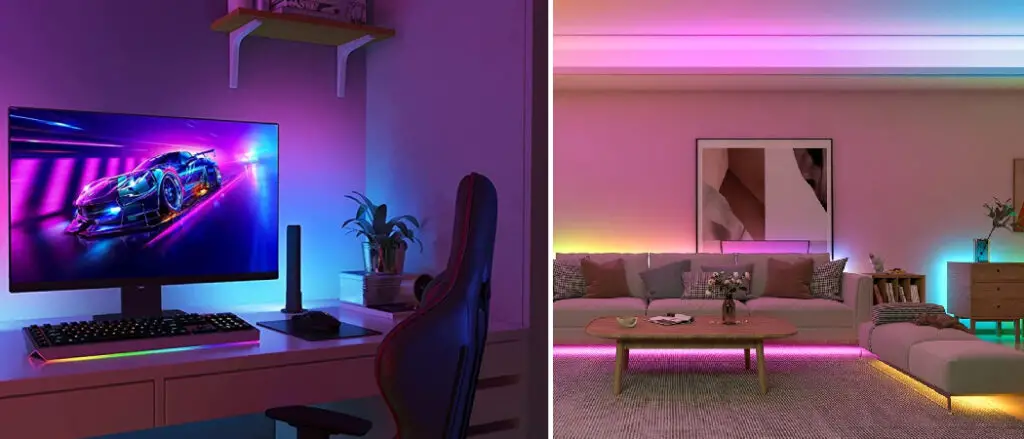
If you’re looking to make your home or office more modern or automate part of your routine in an easy-to-use way, then connecting Govee lights to Alexa will be a great solution! In this blog post, we’ll discuss everything you need to know about setting up Govee lights with Alexa and how helpful it can be in multiple ways. So keep on reading this article to learn more about how to connect Govee lights to Alexa.
Why You Need to Know About how To Connect Govee Lights to Alexa
There are several benefits to connecting Govee lights to Alexa, including:
- Voice Control: By connecting Govee lights to Alexa, you can control them using voice commands. This means that you can turn your lights on or off, adjust the brightness, or change the colors without getting up from your seat or using your phone.
- Convenience: Alexa allows you to control your Govee lights from anywhere in your home, making it easy to adjust the lighting to suit your mood or activity. You can also set up schedules and routines to automate your lighting so you don’t have to remember to turn your lights on or off.
- Integration with Other Devices: If you have other Alexa-enabled devices, you can integrate your Govee lights with them to create a smart home ecosystem. For example, you could set up routines that turn on your Govee lights when you arrive home or have your Govee lights dim when you start watching a movie on your smart TV.
- Customization: By using the Govee or Alexa app, you can customize your lighting to suit your preferences. This includes adjusting the color and brightness of your lights, setting up scenes, and even creating animations.

Overall, connecting Govee lights to Alexa provides a convenient and flexible way to control your lighting and create a smart home environment. Knowing how to connect these devices can unlock the full potential of your Govee lights and make your home more comfortable and enjoyable.
What You’ll Need to Connect Govee Lights to Alexa
Here’s a more detailed list of what you’ll need to connect Govee lights to Alexa:
- Govee lights: First and foremost, you will need a set of Govee lights. Several different types of Govee lights are available, including LED strip lights, light bulbs, and lamps, so make sure you have the right type of lights for your needs.
- Alexa-enabled device: To control your Govee lights with Alexa, you will need an Alexa-enabled device such as an Echo Dot, Echo Show, or Echo Plus. You can also use the Alexa app on your smartphone or tablet.
- Wi-Fi network: Your Govee lights and Alexa-enabled device need to be connected to the same Wi-Fi network. Make sure your Wi-Fi is stable and has a strong signal throughout your home.
- Govee or Alexa app: You will need to download and install either the Govee app or Alexa app on your smartphone or tablet. The Govee app is required to connect your Govee lights to the Wi-Fi network, while the Alexa app is needed to enable the Govee skill and control your lights using voice commands.
- Govee account: If you don’t already have one, you will need to create a Govee account to use the Govee app. This will allow you to manage your lights and settings, as well as access additional features such as scene modes and color-changing effects.
- Power source: Depending on the type of Govee lights you have, you may need a power source such as a plug or battery. Make sure your lights are plugged in or have fresh batteries before you start connecting them to Alexa.
By ensuring you have all of these items, you’ll be able to smoothly connect your Govee lights to Alexa and enjoy the benefits of smart lighting in your home.
10 Step-By-Step Guide on How to Connect Govee Lights to Alexa
Step 1: Install the Govee or Alexa App:
First, download and install the Govee or Alexa app on your smartphone or tablet. You can find both of these apps in the App Store or Google Play Store.

Step 2: Connect Govee Lights to Wi-Fi Network:
Once you have installed the Govee app, open it up and follow the instructions to connect your Govee lights to the Wi-Fi network. Make sure you are connected to the same Wi-Fi as your Alexa-enabled device.
Step 3: Create a Govee Account:
If you don’t already have one, create a Govee account to access the app’s additional features. This will allow allowing you to manage your lights and settings and access scene modes and color-changing effects.
Step 4: Enable Govee Skill in Alexa App:
Open the Alexa app and search for “Govee” in the Skills & Games section. Select it, then follow the instructions to enable the skill.
Step 5: Discover Govee devices in Alexa App:
Once you have enabled the Govee skill, use the Alexa app to discover any Govee lights connected to your Wi-Fi network.
Step 6: Name Your Devices:
Once all of your Govee lights have been discovered, you can give them names such as “Living Room Light” or “Bedroom Lamp.”
Step 7: Control Your Lights with Voice Commands:
Now that your Govee lights are connected to Alexa, you can control them using voice commands. Try saying things like “Alexa, turn on the Living Room Light” or “Alexa, dim the Bedroom Lamp.”
Step 8: Use Scene Modes and Color-changing Effects:
If you have a Govee account and have enabled the Govee skill in Alexa, you can access additional features such as scene modes and color-changing effects. To access these features, open the Govee app and look for the Scenes or Color section.
Step 9: Adjust Settings in Govee App:
You can also use the Govee app to adjust brightness, color temperature, and motion detection settings. These settings can also be changed using voice commands in the Alexa app.
Step 10: Enjoy Your Smart Lighting System:
Now you can sit back, relax, and enjoy your smart lighting system! With Govee lights connected to Alexa, you can control them hands-free and take advantage of all the features that come with smart lighting.

8 Common Mistakes While Connecting Govee Lights to Alexa
1. Not Ensuring That the Devices are Compatible:
Before you connect your Govee lights to Alexa, make sure they are compatible with the Alexa app. Check for compatibility on the Govee website or contact customer service for assistance.
2. Not Checking Your Wi-Fi Connection:
Make sure your Govee lights and Alexa-enabled device are connected to the same Wi-Fi network. Otherwise, you won’t be able to control your lights with voice commands.
3. Not Having a Govee Account:
If you don’t have a Govee account, create one before connecting your lights to Alexa. This will give you access to additional features, such as scene modes and color-changing effects.
4. Not Installing the Govee or Alexa App:
Download and install the Govee or Alexa app on your smartphone or tablet before connecting the lights. Make sure that you have the most up-to-date version of the app.
5. Not Naming Your Devices:
Once your Govee lights have been discovered in the Alexa app, go ahead and name each device so that you can control them by voice commands with ease.
6. Not Enabling the Govee Skill in Alexa App:
Remember to enable the Govee skill in the Alexa app. This will ensure that your lights can be controlled using voice commands.
7. Not Adjusting Settings:
Use the Govee app to adjust brightness, color temperature, and motion detection settings. These settings can also be changed using voice commands in the Alexa app.
8. Not Enjoying Your Smart Lighting System:
Once your Govee lights have been connected to Alexa, you can take full advantage of all their features and use voice commands to control them hands-free! So, sit back and enjoy your smart lighting system!
Some Advanced Tips and Tricks to Customize Your Govee Lights and Alexa
Here are some advanced tips and tricks to customize your Govee lights and Alexa integration even further:
1. Set Schedules:
Using either the Govee app or the Alexa app, you can set schedules to turn your Govee lights on and off at specific times. This is useful for automating your lighting, such as turning your lights on at sunset and off at sunrise.
2. Create Routines:
Routines allow you to create custom actions for your Govee lights and other Alexa-enabled devices. For example, you could create a routine that turns on your Govee lights, starts playing music, and adjusts the thermostat when you say, “Alexa, good morning.”
3. Use Voice Commands for Dimming and Color Changes:
With Alexa, you can use voice commands to dim your Govee lights or change their color. For example, you could say, “Alexa, dim the living room lights to 50 percent,” or “Alexa, set the kitchen lights to blue.”
4. Control Govee Lights from Outside Your Home:
You can control your Govee lights from anywhere using the Alexa app if you have a stable Wi-Fi network and an Alexa-enabled device. This is useful if you want to turn your lights on before you get home or check if you left your lights on after you’ve left.
5. Use Scene Modes:
The Govee app has several scene modes that allow you to customize your lighting to suit your mood or activity. For example, you could use the “Romantic” scene to create a soft, warm ambiance or the “Energetic” scene to create a bright, lively atmosphere.
6. Create Animations:
If you have Govee LED strip lights, you can use the Govee app to create custom animations that play across your lights. This is useful for creating dynamic lighting effects for parties, events, or just for fun.
7. Integrate with Other Smart Home Devices:
Suppose you have other smart home devices, such as smart plugs, thermostats, or security cameras. In that case, you can integrate them with your Govee lights and Alexa for even more automation and control. For example, you could set up a routine that turns off your Govee lights and locks your front door when you say, “Alexa, goodnight.”
These advanced tips and tricks let you get the most out of your Govee lights and Alexa integrations. Whether you’re just starting or an experienced user, customizing your Govee lights and Alexa to suit your needs is a fun and rewarding experience!
Conclusion
In conclusion, connecting your Govee lights to Alexa can greatly enhance your smart home experience, allowing you to control your lights with simple voice commands and customize your lighting to suit your mood and activities.
Following the steps outlined in this guide, including gathering the necessary items such as Govee lights, an Alexa-enabled device, and a stable Wi-Fi network, and downloading the Govee and Alexa apps, you can easily and quickly connect your Govee lights to Alexa. With advanced features like setting schedules, creating routines, using voice commands for dimming and color changes, and controlling your lights outside your home, you can customize your smart lighting to fit your lifestyle and preferences.
Whether you’re looking to create a cozy atmosphere for a night in or a lively ambiance for a party, the Govee lights and Alexa integration can help you easily achieve your desired lighting effects. Thanks for reading this article about how to connect Govee lights to Alexa.
