Do you ever feel like there was only an easier way than using multiple codes and passwords to set up your security system? Now, with Skybell, you can easily connect it to Wi-Fi in the comfort of your home. With just a few simple steps, you’ll be able to have peace of mind knowing that your property is secure. In this blog post, we will walk through how to connect Skybell to wifi so that you can make sure your family stays safe.
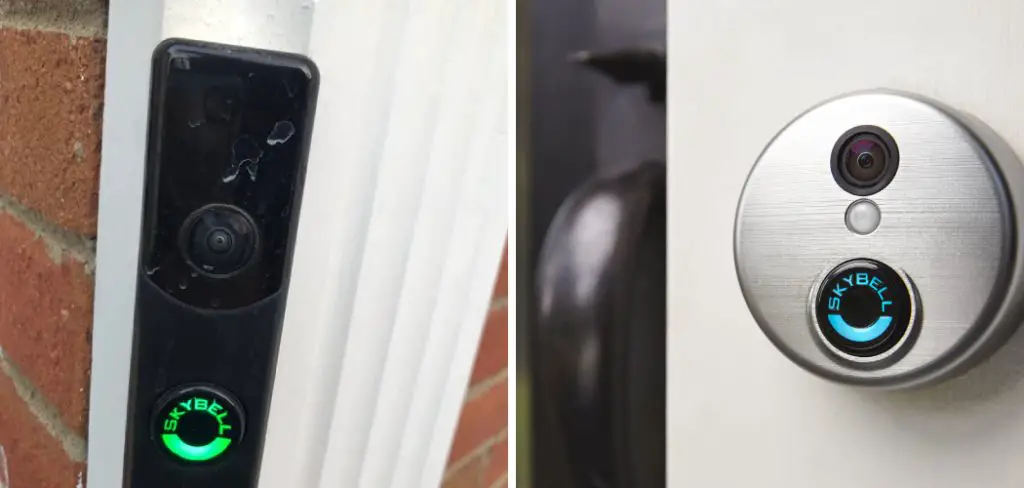
Supplies You Will Need to Connect Skybell to Wifi
- Skybell doorbell
- Smartphone or tablet with the Skybell app downloaded
- Wi-Fi router and network name (SSID) and password
Step-by-step Guidelines on How to Connect Skybell to Wifi
Step 1: Download the Skybell App
If you haven’t already, download the Skybell app onto your smartphone or tablet. This app is available for both iOS and Android devices. Once downloaded, open the app and create an account by following the on-screen instructions. You will need this account to connect your Skybell doorbell to wifi. Make sure to remember your login information for future use.
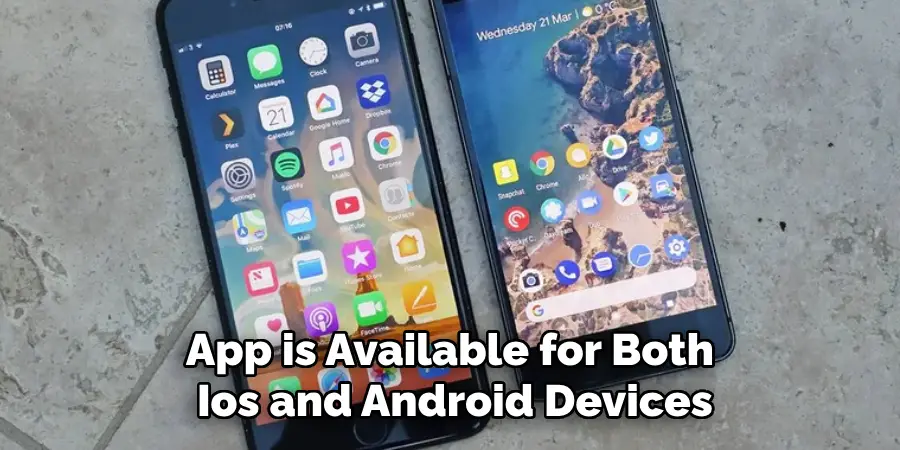
Step 2: Power on Your Skybell Doorbell
Plug your Skybell doorbell into a power source using the included micro USB cable. The LED light on the front of the device should start flashing, indicating that it is ready to be set up. This process may take a few minutes, so be patient. If the light does not start flashing, hold the Skybell button for about 30 seconds until it starts.
Step 3: Connect Skybell to Wifi
Open the Skybell app and log in using your account information. Once logged in, press the “Add a Device” button and select your device from the list. The app will prompt you to scan the QR code on the back of your Skybell doorbell or manually enter its ID number. Follow these instructions and then press “Next.”
Step 4: Connect to Your Wi-Fi Network
Select your wifi network from the list of available networks and enter your password when prompted. Skybell will now attempt to connect to your wifi network. If successful, the device’s LED light will turn solid green. If not, make sure you have entered the correct password and try again. While it is connecting, make sure to keep your phone or tablet near the Skybell doorbell to ensure a strong connection.
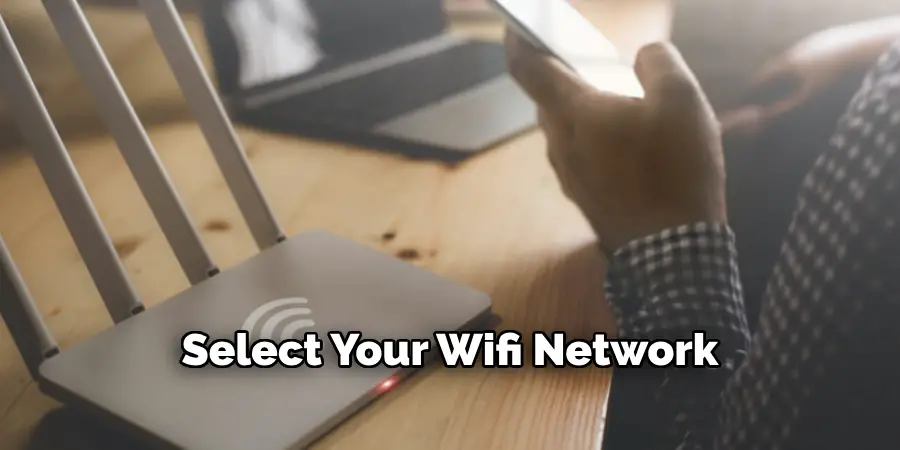
Step 5: Finish Setup and Test Your Connection
Once the device’s LED light turns solid green, you can finish setting up your Skybell by following the on-screen instructions in the app. This may include naming your device, setting motion detection, and adjusting other settings. Once complete, press “Finish Setup” and test your connection by ringing the doorbell or pressing the Skybell button. You should receive a notification on your device when the connection is successful.
Following these steps, you can easily connect Skybell to wifi and have peace of mind knowing that your home is secure. With the added features of motion detection and video recording, you can be sure that your property is always monitored. Plus, with the convenience of the Skybell app, you can also view live footage from your doorbell at any time. Stay safe and secure with Skybell. So, don’t hesitate to connect your Skybell to wifi today!
Additional Tips and Tricks to Connect Skybell to Wifi
- When choosing a location for your Skybell doorbell, make sure it is within range of your wifi network. If you have connection issues, try moving the device closer to your router.
- If you change your wifi network or password, make sure to update the information in the Skybell app by going to “Devices” and selecting “Edit Device.”
- You can also connect your Skybell doorbell to a separate chime if desired. Follow the instructions in the app to do so.
- If you experience any issues during setup, refer to the troubleshooting section of the Skybell website or contact customer support for assistance.
- Remember to regularly check for software updates on your Skybell device and app to ensure optimal performance and security features.
- If using a wireless network extender, make sure to connect the Skybell doorbell to the main network for a stronger and more stable connection.
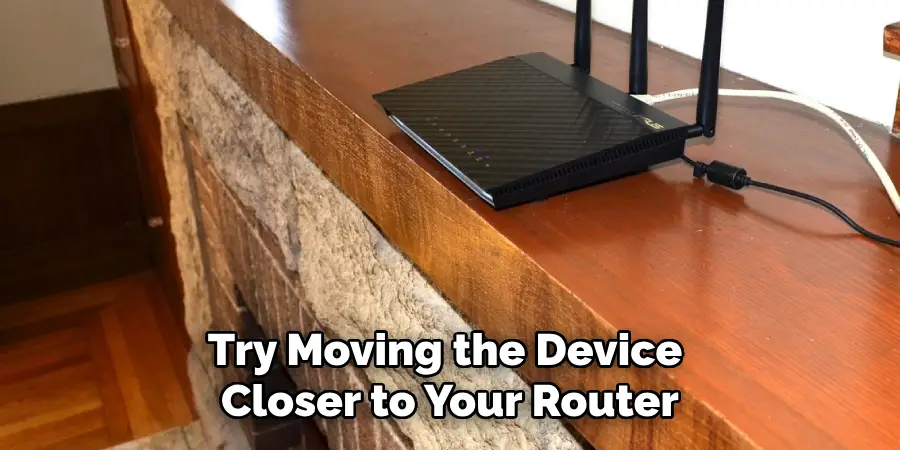
With these tips and tricks, you can easily set up your Skybell device and enjoy all of its features. Whether you’re at home or away, stay connected and secure with Skybell. So why wait? Connect your Skybell to wifi today and experience the peace of mind it brings.
Things You Should Consider to Connect Skybell to Wifi
- The first thing you need to do is ensure that your Skybell device is compatible with the wifi network to which you want to connect it. You can check this by referring to the device’s manual or contacting the manufacturer.
- Next, ensure that your wifi network has a strong and stable connection. This will prevent any interruptions during the setup process and while using the device.
- Make sure that your Skybell device is fully charged before attempting to connect it to wifi. This will ensure that the setup process goes smoothly without any power-related issues.
- Keep your wifi password handy as you will need to enter it during the setup process. If you do not know your wifi password, check with your internet service provider or refer to your router’s manual.
- It is recommended to place your Skybell device within proximity of your wifi router during the setup process. This will ensure a strong and stable connection between the two devices.
- Once you have confirmed that all these requirements are met, follow the steps outlined in the device’s manual to connect it to wifi.
- After successfully connecting your Skybell device to wifi, make sure to test its functionality. This includes the ability to receive notifications and live-stream video from the device.
- If you encounter any issues during the setup process or while using your Skybell device, refer to the troubleshooting tips provided by the manufacturer or contact customer support for assistance.

Following these considerations will help you successfully connect your Skybell device to wifi and enjoy its features for enhanced home security. So, make sure to keep them in mind before proceeding with the setup process. Additionally, it is important to regularly update the firmware of your Skybell device to ensure optimal performance and security. You can check for updates through the Skybell app or by contacting customer support.
Frequently Asked Questions
What is Skybell?
Skybell is a video doorbell that allows you to see, hear, and speak to anyone at your front door from your smartphone. It provides a convenient way of monitoring your home’s entrance and tracking who’s coming and going.
Why Do I Need to Connect My Skybell to Wifi?
For your Skybell to work, it needs a stable internet connection. Connecting it to your WiFi enables it to send notifications and live video streams directly to your smartphone. It also allows you to remotely control and customize your Skybell settings.
Can I Connect My Skybell to a Different WiFi Network?
Yes, you can! Simply follow the same steps as above to connect your Skybell to a different WiFi network. Just make sure your new network is within range and has a stable internet connection. If you’re moving to a new home, it’s recommended to reset your Skybell and set it up as a new device.
What If I Forgot My Skybell Wifi Network?
If you’ve forgotten the WiFi network that your Skybell is connected to, don’t worry. You can easily find it by checking your Skybell app settings. Open the app, go to “Devices”, select your Skybell, and then tap on “Network”. This will display the name of the WiFi network that your Skybell is currently connected to.
How Do I Change My Skybell Wifi Network?
To change your Skybell’s WiFi network, you’ll need to reset it and set it up as a new device. To do this, press and hold the button on the side of your Skybell for 30 seconds until the LED light turns off. Then, follow the initial setup instructions to connect your Skybell to a new WiFi network.
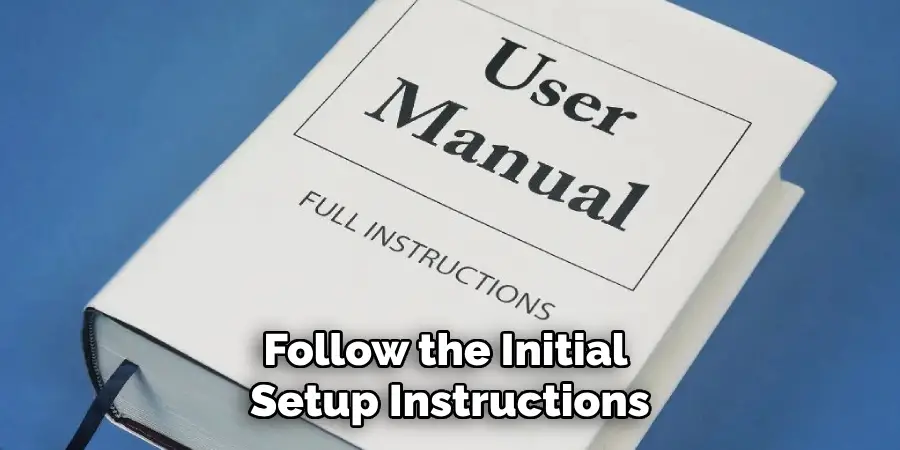
Conclusion
Connecting Skybell to your Wi-Fi network is both simple and rewarding! That means being able to view visitors from anywhere you are, making sure all that comes to your door is welcome and secure. It also means you can take advantage of the other features this amazing device offers.
Skybell has automated motion detection, adjustable speaker volume, and even night vision. And since it connects with most popular smart home hubs, it’s easy to include in a home security system, if that’s something you want too.
So take the time now to install Skybell like a pro, by following the steps we’ve outlined here. You’ll be thankful when you have an extra layer of security for your loved ones and property. Plus, you can enjoy peace of mind knowing that no matter where you are, the Skybell will keep watch over your door! Now get out there and make your home smarter than ever before – starting with how to connect Skybell to Wifi!
