Connecting your SkyBell doorbell to your home network is a crucial step in setting up a modern, smart home security system.

SkyBell, known for its high-quality video doorbells, allows you to monitor and communicate with visitors at your doorstep through your smartphone, ensuring convenience and enhanced security.
This guide will walk you through the process of how to connect to skybell doorbell, from the initial setup to troubleshooting common issues.
We’ll cover the necessary preparations, such as ensuring a strong Wi-Fi signal and downloading the SkyBell app, and provide detailed, step-by-step instructions to pair your device with your home network. Additionally, we’ll offer tips on optimizing the connection for the best video quality and responsiveness.
By following this guide, you can ensure a smooth and successful setup, allowing you to take full advantage of SkyBell’s advanced features and keep your home secure and connected.
The Increasing Popularity of Smart Doorbells
In recent years, smart doorbells have experienced a surge in popularity as homeowners seek more advanced and convenient ways to secure their properties. The rise of the Internet of Things (IoT) and smart home technologies has played a significant role in this trend, enabling seamless integration with other smart devices and home automation systems.
Smart doorbells like SkyBell are particularly appealing because they offer real-time video monitoring, two-way communication, and instant notifications, allowing users to stay connected and respond to visitors regardless of their location.
Additionally, the growing awareness of home security solutions and the need for enhanced safety measures have driven the adoption of these innovative devices. As more people recognize the benefits of smart doorbells, their presence in households worldwide continues to expand, making them an essential component of modern home security systems.
SkyBell Doorbell Technology and Its Features
SkyBell doorbells are equipped with cutting-edge technology designed to provide users with comprehensive home security and convenience.
One of the standout features of SkyBell devices is their high-definition video cameras, which capture clear and detailed footage of visitors at your doorstep, both during the day and at night with the aid of infrared LEDs for superior night vision.
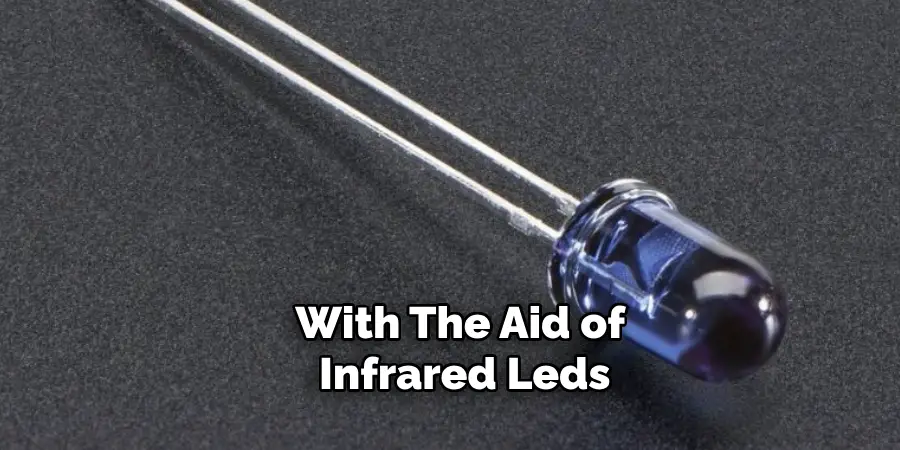
The two-way audio communication capability allows homeowners to communicate directly with visitors through their smartphones, making it easy to answer the door from anywhere.
Moreover, SkyBell doorbells offer customizable motion detection settings, allowing users to receive alerts only when specific movements are detected, thereby reducing unnecessary notifications. The doorbells also come with push notifications to inform users instantly when someone is at the door, regardless of where they are.
SkyBell’s integration with various smart home devices, such as Amazon Alexa and Google Assistant, further enhances its functionality, enabling voice commands and fostering seamless automation within the smart home ecosystem.
Built to withstand harsh weather conditions, SkyBell doorbells feature robust construction that ensures reliable performance year-round, making them a durable and vital part of home security.
Importance of Proper Installation and Connection
Proper installation and connection of your SkyBell doorbell are paramount to ensuring its optimal performance and reliability. A correctly installed device not only enhances the overall security of your home but also ensures that you can fully utilize all the advanced features SkyBell has to offer.
Incorrect installation can lead to poor video quality, intermittent connectivity issues, and even device malfunction, which can undermine the security measures you’ve put in place.

Furthermore, a stable and strong Wi-Fi connection is essential for the smooth operation of your SkyBell doorbell.
A weak or unreliable network can result in delayed notifications, lagging video feed, and interrupted communication with visitors. Hence, positioning your router in an optimal location and possibly using Wi-Fi extenders can significantly improve the doorbell’s connectivity.
Taking the time to follow the detailed installation guidelines provided by SkyBell will aid in avoiding common pitfalls and ensure that the device is set up correctly.
This will, in turn, lead to a seamless and efficient security experience, providing peace of mind and heightened awareness of who is at your door, regardless of where you are. Proper installation supports the longevity of the device, ensuring that your investment in home security remains effective and dependable over the years.
Understanding SkyBell Doorbell
To fully appreciate the benefits and functionality of the SkyBell doorbell, it’s crucial to understand the technology and engineering behind this sophisticated device.
SkyBell doorbells are not just simple door chimes; they are advanced security apparatuses that combine high-definition video, audio, and smart connectivity to provide a comprehensive security solution for your home.

At its core, the SkyBell doorbell features a high-definition camera that ensures clear and detailed video footage, allowing homeowners to see visitors in real-time via their smartphones.
This camera is designed to perform well under various lighting conditions, including low light or night time, thanks to the integrated infrared LEDs that provide excellent night vision capabilities. This ensures that no matter the time of day, you can always see who is at your door.
The two-way audio functionality of SkyBell is another essential feature that sets it apart from traditional doorbells. This allows for real-time communication between the homeowner and the visitor, which can be incredibly useful for confirming the identity of visitors, providing instructions for deliveries, or even deterring potential intruders.
SkyBell’s motion detection system is highly customizable, enabling users to set specific sensitivity levels to avoid false alarms from passing cars or animals. When motion is detected, the doorbell captures and records the activity, sending instant notifications to your smartphone. This ensures that you are always aware of who is approaching your home, allowing for timely responses.
10 Methods How to Connect to Skybell Doorbell
Method 1: Preparing for Installation
Before beginning the installation process, ensure you have all necessary tools and materials. This includes a screwdriver, a drill (if needed), and the SkyBell doorbell unit with its mounting plate and screws.
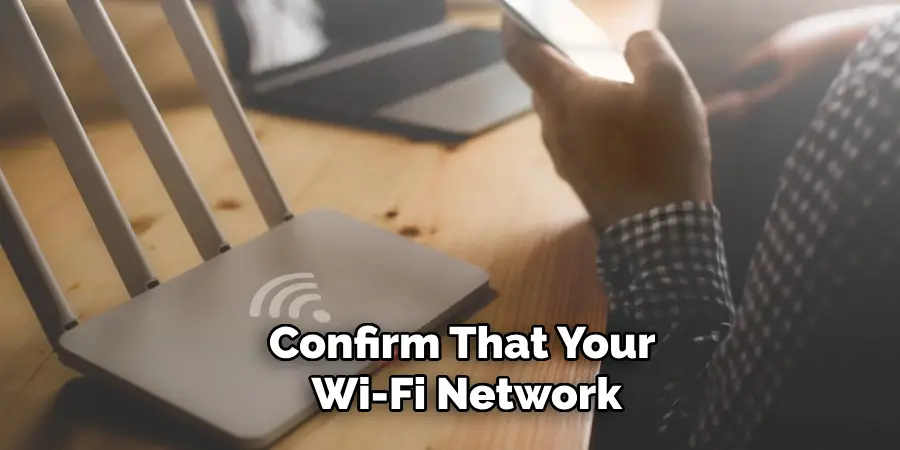
Additionally, confirm that your Wi-Fi network is functioning correctly and that you have the login credentials readily available. Preparing your tools and materials in advance will streamline the installation process and prevent unnecessary interruptions.
Method 2: Turning Off Power
Safety is paramount when dealing with electrical components. Before you start working on your existing doorbell wiring, turn off the power to the doorbell circuit at your home’s breaker box.
This step is crucial to avoid electrical shocks or damage to the doorbell system. Once the power is off, test the doorbell to ensure it is no longer receiving electricity before proceeding with the installation.
Method 3: Removing the Existing Doorbell
Carefully remove your existing doorbell by unscrewing it from the wall. Gently pull the doorbell away from the wall to expose the wiring. If the wires are connected with screws, use a screwdriver to loosen them and detach the wires.
If the wires are connected with wire nuts, untwist them to free the wires. Keep these wires accessible for the next steps, as they will be used to connect the SkyBell doorbell.
Method 4: Installing the SkyBell Mounting Plate
The next step involves installing the mounting plate that comes with your SkyBell doorbell. Position the mounting plate over the existing doorbell wiring on the wall. Ensure the wires are threaded through the center hole of the plate.
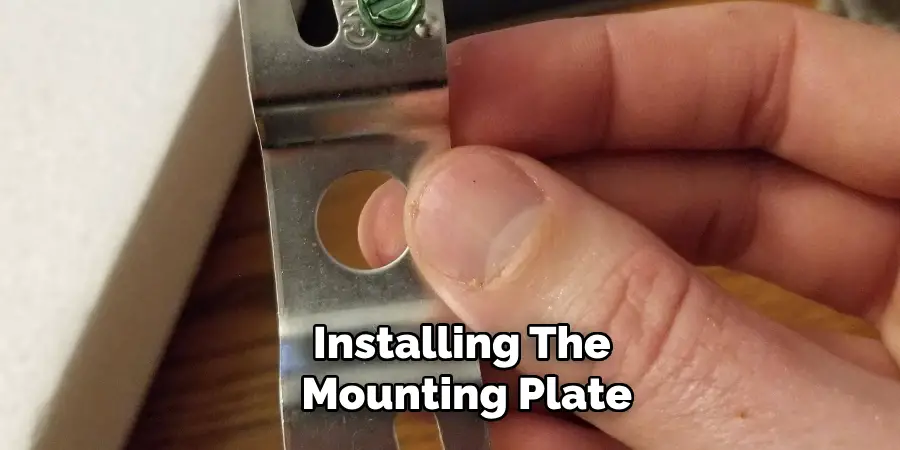
Use the provided screws to secure the mounting plate to the wall. If the surface is uneven, use the included spacers or a leveling tool to ensure the mounting plate is properly aligned.
Method 5: Connecting the Wires
Once the mounting plate is securely installed, connect the doorbell wires to the SkyBell unit. The SkyBell has two terminals where you can attach the wires. It does not matter which wire goes to which terminal, as SkyBell is designed to work regardless of polarity.
Wrap each wire around the corresponding terminal and tighten the screws to secure the connection. Ensure the wires are firmly attached to prevent any loose connections.
Method 6: Attaching the SkyBell Unit
After connecting the wires, align the SkyBell doorbell unit with the mounting plate. The SkyBell unit should snap into place securely on the plate. Once attached, check that the unit is firmly in place and does not move when pressed. This ensures that the doorbell button functions correctly and that the unit is secure against the wall.
Method 7: Restoring Power
With the SkyBell unit securely installed, it is time to restore power to the doorbell circuit. Go back to your breaker box and switch the doorbell circuit back on. The SkyBell doorbell should light up, indicating it is receiving power. If it does not light up, check the wire connections to ensure they are secure and properly attached.
Method 8: Downloading the SkyBell App
To connect to your SkyBell doorbell and utilize its features, you need to download the SkyBell app. The app is available for both iOS and Android devices. Search for “SkyBell” In Your Device’s App Store and download the app.
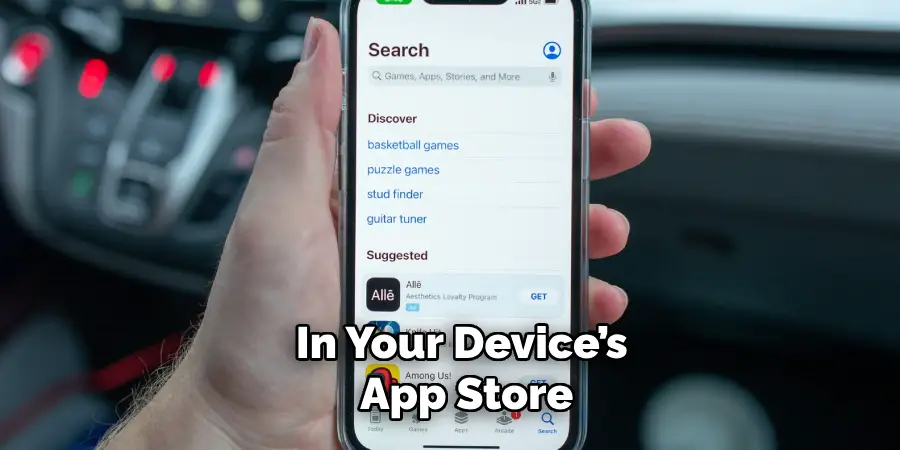
Once installed, open the app and create an account or log in if you already have one. The app will guide you through the remaining setup steps.
Method 9: Connecting to Wi-Fi
The SkyBell doorbell needs to be connected to your home Wi-Fi network to function properly. Within the SkyBell app, follow the prompts to connect the doorbell to your Wi-Fi. You will need to enter your Wi-Fi network name (SSID) and password.
The app will guide you through the process of putting the SkyBell doorbell into Wi-Fi setup mode. Once the doorbell is in setup mode, the app will connect it to your network. Ensure that your Wi-Fi signal is strong at the installation location to avoid connectivity issues.
Method 10: Configuring Settings and Testing
After successfully connecting your SkyBell doorbell to Wi-Fi, you can configure various settings within the app. This includes setting up notifications, motion detection sensitivity, and video quality preferences.
Test the doorbell by pressing the button and checking if you receive a notification on your mobile device. Also, verify that the video feed is clear and that the audio is functioning correctly. Adjust the settings as needed to optimize the performance of your SkyBell doorbell.
Connecting SkyBell to Wi-Fi
To ensure that your SkyBell doorbell operates seamlessly, establishing a strong Wi-Fi connection is crucial. This process involves several steps, which are facilitated through the SkyBell app:
- Open the SkyBell App: Begin by opening the SkyBell app on your smartphone or tablet. Ensure that you have downloaded the app and created an account, or log in if you already have one.
- Start Wi-Fi Configuration: Once logged in, navigate to the app settings and select the option to connect a new device. The app will prompt you to begin the Wi-Fi configuration process.
- Enter Wi-Fi Credentials: You will need to input your home Wi-Fi network’s SSID (name) and password. Ensure that you have these details readily available before starting.
- Activate Setup Mode: Place your SkyBell doorbell into Wi-Fi setup mode. This is usually done by pressing and holding the doorbell button until the LED indicator begins to flash in a specific pattern (consult the manual for the exact sequence).
- Connect to Network: The app will guide you through connecting the SkyBell to your network. Follow the on-screen instructions carefully. This typically involves selecting your Wi-Fi network from a list and entering your password.
- Confirmation: Once the setup is complete, the SkyBell doorbell will confirm the successful connection by changing the LED indicator’s flashing pattern to a steady light. The app will also notify you of the successful connection.
- Testing the Connection: To verify that the SkyBell is properly connected, test the live video feed through the app. Check for clear video quality and ensure that you can receive notifications and audio.
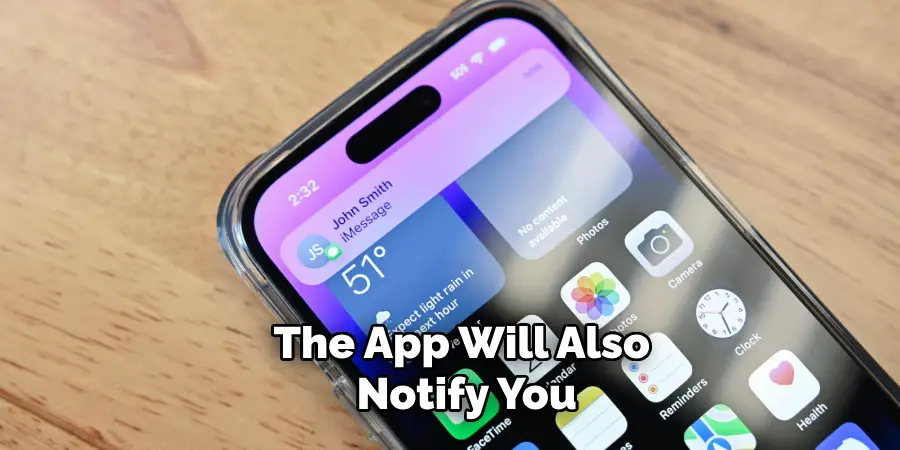
Ensuring a strong Wi-Fi signal at the installation location is vital for optimal performance. If the signal strength is weak, consider using a Wi-Fi extender to boost the signal. With a stable connection, your SkyBell doorbell will be ready to use, providing enhanced security and convenience at your doorstep.
Things to Consider When Installing SkyBell
When installing your SkyBell doorbell, several factors should be taken into account to ensure a smooth and efficient setup:
- Location: Choose a location for your SkyBell where it can have a clear view of your entrance. Avoid placing it near obstructions that could block the camera’s field of view or affect the motion detection capabilities.
- Wi-Fi Signal Strength: A strong and stable Wi-Fi signal at the installation site is crucial for the optimal performance of your SkyBell doorbell. Test the signal strength in advance and consider using a Wi-Fi extender if the signal is weak.
- Weather Resistance: Ensure that the selected installation location is capable of protecting the SkyBell doorbell from extreme weather conditions such as heavy rain, direct sunlight, or snow. While the SkyBell is designed to withstand various weather conditions, providing additional protection can prolong its lifespan.
- Height and Angle: Install the doorbell at the proper height (typically 48 inches from the ground) to ensure the camera captures individuals of all heights. Adjust the angle of the doorbell on the mounting plate if necessary to get the best possible view.
- Existing Doorbell Wiring: If you are replacing an existing doorbell, check the current wiring and voltage compatibility. SkyBell requires a specific voltage range (usually between 10-36VAC) to function correctly. Ensure your existing wiring meets these requirements.
- Power Supply: If you do not have an existing doorbell, consider how you’ll provide power to the SkyBell unit. You might need a power adapter or transformer that meets the necessary specifications for SkyBell to operate.
- Installation Tools: Gather all the necessary tools before starting the installation. This includes a screwdriver, drill (if required), wire strippers, and possibly a level for aligning the mounting plate correctly.
- User Manual and Support: Refer to the user manual and installation guide provided by SkyBell carefully. If you encounter any issues during installation, consult the support resources available on the SkyBell website or contact their customer support for assistance.
Taking these considerations into account will help ensure a successful installation of your SkyBell doorbell, allowing you to enjoy enhanced security and peace of mind at your home.
Conclusion
Connecting to a SkyBell doorbell involves a series of detailed steps to ensure proper installation and functionality. From preparing the tools and turning off the power to connecting the wires and configuring settings through the app, each step is crucial for a successful setup.
By following these ten comprehensive methods, you can confidently install and connect your SkyBell doorbell, enhancing the security and convenience of your home.
Regularly updating the app and maintaining the doorbell unit will ensure it continues to operate effectively, providing you with reliable video monitoring and remote access capabilities. Thanks for reading, and we hope this has given you some inspiration on how to connect to skybell doorbell!
