Deleting videos from your SimpliSafe system is an important step in managing your security footage and ensuring you have enough storage space for new recordings.

Whether you want to remove outdated clips, free up storage, or enhance your privacy, the following guide on how to delete simplisafe videos will walk you through the process of deleting SimpliSafe videos efficiently and securely.
Follow these simple steps to maintain control over your video recordings and streamline your security system.
What is SimpliSafe?
SimpliSafe is a popular home security system that utilizes cameras, motion sensors, and alarms to protect your space against intruders. The system also includes a cloud-based storage service for storing video footage captured by the cameras.
This allows you to access your videos remotely using the SimpliSafe app on your smartphone or computer. With SimpliSafe, you can monitor and manage your security system from anywhere at any time.
You can also customize your SimpliSafe system with various add-ons, such as additional cameras, door sensors, and more. However, with increased usage comes the need to manage your video recordings in order to optimize storage space and maintain privacy.
It is important to note that SimpliSafe’s video recordings are encrypted and stored securely in the cloud, ensuring your footage remains private and protected.
Why Delete SimpliSafe Videos?
There are several reasons why you may want to delete videos from your SimpliSafe system. Some of the most common reasons include:
Clearing Up Storage Space:
The more videos you have on your SimpliSafe account, the less space you have available for new recordings. By deleting old videos, you can free up storage space and ensure that your system can continue capturing new footage.
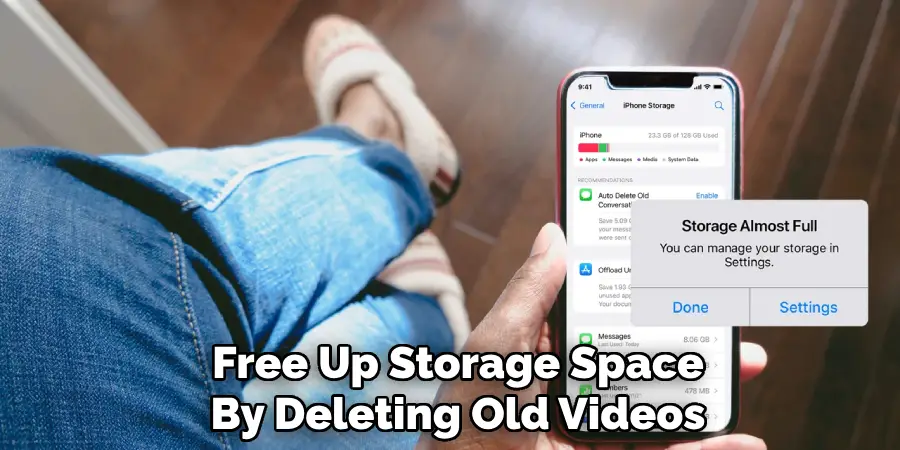
Protecting Your Privacy:
If you have cameras in sensitive areas of your home, such as bedrooms or bathrooms, you may want to delete videos from those specific areas to protect your privacy. This is especially important if you have guests staying in your home or if you share a living space with others.
Removing Outdated Clips:
Some SimpliSafe systems have limited storage capacity and may automatically delete old videos to make room for new ones. However, it’s still important to regularly review and delete outdated clips to maintain an organized video library and avoid any potential issues with storage capacity.
Needed Materials
Before you start deleting videos from your SimpliSafe system, make sure you have the following materials at hand:
SimpliSafe App:
Ensure you have the latest version of the SimpliSafe app installed on your smartphone or computer to access and manage your video recordings.
SimpliSafe Account Login Details:
You will need your SimpliSafe account login credentials to access and delete your videos. If you don’t have an account, you can create one using the SimpliSafe app or website.
9 Simple Step-by-step Guidelines on How to Delete Simplisafe Videos
Step 1: Launch the SimpliSafe app
Begin by launching the SimpliSafe app on your smartphone or computer. Ensure that the app is up-to-date to avoid any issues with functionality. Once you have opened the app, you will be prompted to log in using your SimpliSafe account credentials.

If you encounter any difficulties accessing your account, you can use the ‘Forgot Password’ feature to reset your login details.
After logging in, you will be taken to the main dashboard, where you can manage your SimpliSafe system, including accessing and deleting video recordings.
Step 2: Select the ‘Camera’ tab
On the main dashboard, you will see a menu bar at the bottom of your screen with different tabs. Select the ‘Camera’ tab to view all the cameras connected to your SimpliSafe system. Here you will be able to access live feeds from your cameras and manage recorded footage.
You can also customize your camera settings, such as adjusting motion sensitivity and recording duration, by selecting the ‘Settings’ option on this tab.
Step 3: Choose the Camera With Videos to Delete
Next, select the specific camera that contains videos you want to delete. This will take you to a new screen with an overview of all the recorded videos from that particular camera. The videos will be sorted by date, with the most recent recordings at the top.
You can use the scroll bar to navigate through older videos or use the search bar to find specific recordings. It’s important to note that you can only delete videos from one camera at a time.
Step 4: Select the Videos to Be Deleted
To delete specific videos, start by reviewing the list of recordings from the selected camera. Each video will usually have a thumbnail image, date, and time stamp to help you identify which clips you want to remove. Tap or click on the videos you wish to delete to select them.
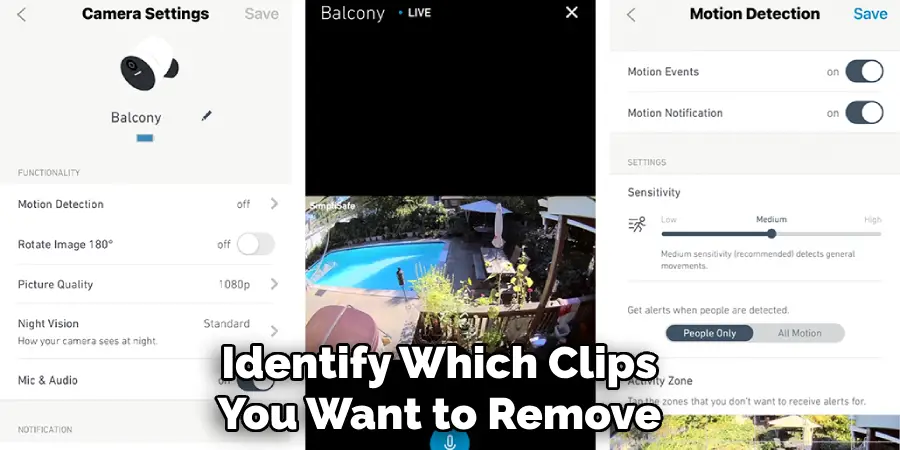
Depending on the version of the SimpliSafe app, you may have the option to select multiple videos at once by holding down the selection key or by using a “Select All” feature for bulk deletion. Once you’ve highlighted the desired videos, proceed to the next step to confirm their deletion.
Step 5: Tap on ‘Delete’
After selecting the desired videos, tap on the ‘Delete’ button located at either the top or bottom of your screen. This will prompt a pop-up window asking you to confirm that you want to delete these recordings.
Double-check that you have selected the correct videos before proceeding, as this action is irreversible.
Step 6: Confirm Deletion
In the pop-up window, you will be asked to confirm your decision to delete the selected videos. This is an important step as it prevents accidental deletions. To proceed, click the ‘Confirm’ or ‘Yes’ button in the pop-up window.
This will permanently delete the chosen recordings from your SimpliSafe account. Once the deletion is confirmed, you will see a notification informing you that the videos have been successfully removed. If you wish to delete more videos, you can repeat the process starting from Step 3.
Step 7: Check for Deleted Videos
To ensure that the videos have been successfully deleted, you can go back to the camera’s overview screen and check if the recordings are no longer present. You can also use the search bar to confirm that the selected videos have been removed.

You can also check the storage space on your SimpliSafe account to see if there is any change in available capacity.
Step 8: Repeat for Other Cameras
If you have multiple cameras connected to your SimpliSafe system, you will need to repeat this process for each camera separately. This is because each camera’s recordings are stored and managed separately.
Although it may take longer, this ensures that you do not accidentally delete videos from the wrong camera.
Step 9: Log Out of Your SimpliSafe Account
After you have finished deleting videos from your SimpliSafe system, it is recommended that you log out of your account, especially if you are using a shared device. To log out, navigate back to the main dashboard of the SimpliSafe app.
Find the menu icon, usually located in the top left or right corner of your screen, and select it to open the app settings. Scroll down to find the ‘Log Out’ option and tap on it.
This action will log you out of your SimpliSafe account, ensuring that your personal information and recordings remain secure. If you need to access your account again in the future, you can easily log back in using your SimpliSafe credentials.
Following these simple steps on how to delete simplisafe videos will help you effectively manage and delete video recordings from your SimpliSafe system. It is important to remember to regularly review and delete old or unnecessary footage to avoid running out of storage space.
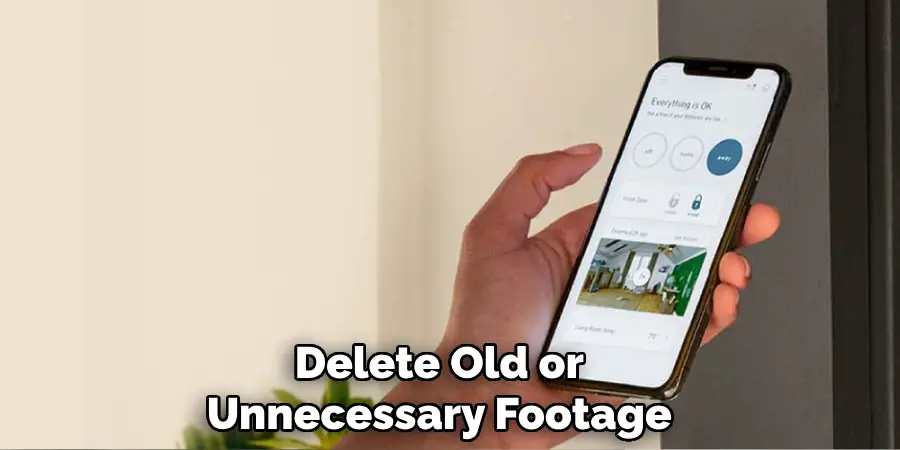
Additionally, deleting videos can also help protect your privacy by removing any potentially sensitive or private footage from your account.
Do You Need to Use Professionals?
When it comes to managing and deleting video recordings from your SimpliSafe system, many users may wonder if it is necessary to seek professional assistance.
Generally, the process of deleting videos from the SimpliSafe app is straightforward and user-friendly, as outlined in the step-by-step guidelines above. Most users should be able to navigate through these steps without requiring external help.
However, there are certain scenarios where professional aid might prove beneficial. If you encounter technical issues, persistent app glitches, or network-related problems, consulting with a professional can save time and ensure that your system functions optimally.
Additionally, if you are not comfortable with handling technological tasks or have a large and complex security setup, opting for professional help can provide peace of mind and ensure that all deletions are executed correctly and securely.
Troubleshooting Video Deletion Issues
If you encounter any issues while attempting to delete videos from your SimpliSafe system, here are some common troubleshooting steps to follow:
1. Ensure the App is Updated
Verify that you have installed the latest version of the SimpliSafe app on your device. Outdated versions may have bugs or lack the latest features. You can check for updates in the App Store or Google Play Store and install any available updates.
2. Check Your Internet Connection
A stable internet connection is crucial for accessing and managing videos on the SimpliSafe app. Ensure your device is connected to a reliable Wi-Fi or mobile data network. Unstable or slow connections may interfere with the video deletion process.
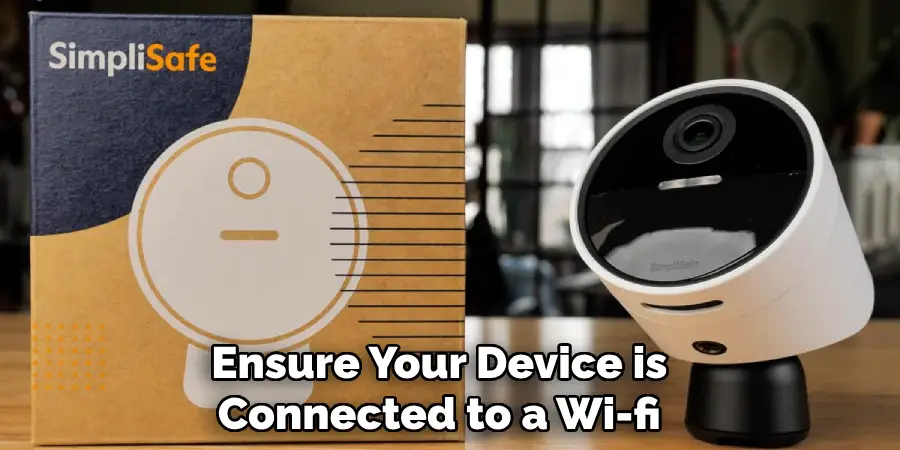
3. Restart the App
Sometimes, simply closing and reopening the app can resolve minor issues. Exit the SimpliSafe app and ensure it is not running in the background before relaunching it. Retry the video deletion process once the app is reloaded.
4. Clear Cache and Data
Clearing the app’s cache and data can help fix potential glitches. Navigate to your device’s settings, find the SimpliSafe app, and select the option to clear cache and data. Note that clearing data might require you to log back into the app.
5. Re-login to Your Account
Logging out and back into your SimpliSafe account can refresh your session and resolve some issues. Navigate to the main dashboard, find the menu icon, and select ‘Log Out.’ After logging out, log back in with your credentials and try deleting the videos again.
6. Verify Camera Settings
Ensure that your camera settings and permissions are correctly configured. Sometimes, misconfigured settings can prevent you from managing videos. Check that the camera is properly connected and syncing with the app.
7. Contact SimpliSafe Support
If you are still unable to delete videos after trying the above steps, it may be time to contact SimpliSafe customer support. Provide them with detailed information about the issue, including any error messages you receive. The support team can assist you further and provide tailored solutions.
By following these troubleshooting steps, you should be able to resolve most issues related to deleting videos from your SimpliSafe account. Regular maintenance and staying informed about app updates can also help prevent future problems.
Safety Considerations and Best Practices
When using video recording and surveillance systems like SimpliSafe, it’s essential to be mindful of safety considerations and best practices to ensure the security and privacy of your home. Here are some key points to keep in mind:
Regular System Updates
Ensure that both your SimpliSafe hardware and software are regularly updated. Updates often include important security patches and improvements that can protect your system from vulnerabilities.
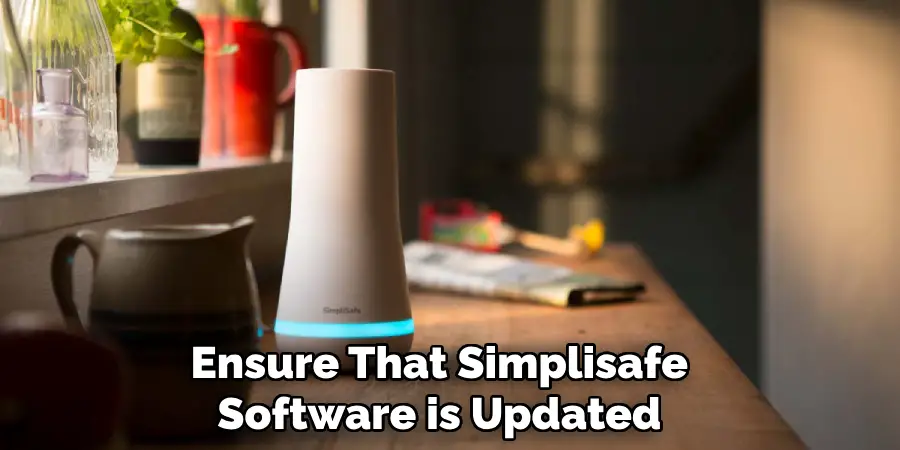
Secure Password Management
Use strong, unique passwords for your SimpliSafe account and change them periodically. Avoid using easily guessable passwords and consider enabling two-factor authentication (2FA) for an added layer of security.
Monitor Access Permissions
Be cautious about who has access to your SimpliSafe system. Limit access to trusted individuals and regularly review and update permissions to ensure only authorized users can manage your video recordings and system settings.
Protect Sensitive Areas
Position your cameras strategically to avoid capturing sensitive or private areas unnecessarily. Be mindful of locations such as bathrooms, bedrooms, and other private spaces to respect the privacy of individuals within your home.
Data Encryption
Make sure that your video data is encrypted both in transit and at rest. Encryption ensures that even if unauthorized access occurs, the data remains unreadable and secure.
Regular Audits
Conduct regular audits of your video recordings and system settings. Periodically reviewing your system’s activity can help identify any suspicious behavior or unauthorized access, ensuring your surveillance remains effective.
Compliance with Local Laws
Familiarize yourself with and adhere to local laws and regulations regarding video surveillance. This can include obtaining necessary permissions, informing individuals of video recording, and understanding retention policies to stay compliant.
By following these safety considerations and best practices, you can enhance the security and effectiveness of your SimpliSafe surveillance system while maintaining privacy and compliance with legal requirements. Regular maintenance and vigilance are key to ensuring that your home remains protected.
Frequently Asked Questions
Q: Can I Recover Deleted Videos From My Simplisafe Account?
A: No, once videos are deleted, they cannot be recovered. We recommend regularly reviewing and deleting old or unnecessary footage to avoid running out of storage space. The SimpliSafe app also allows you to set up automatic video deletion after a certain period.
Q: Can I Delete Videos From My Simplisafe Account On Multiple Devices?
A: Yes, videos can be deleted from your SimpliSafe account on multiple devices connected to the same system. Changes made on one device will reflect on all other devices logged into the same account.
Q: Can I Download and Save Videos From My Simplisafe Account?
A: Yes, you can download and save videos from your SimpliSafe account by selecting the ‘Download’ option in the app. However, keep in mind that this may take up storage space on your device and potentially slow down your system’s performance.
Q: How Long Are Video Recordings Stored in My Simplisafe Account?
A: Video recordings are stored for the duration specified in your subscription plan. The standard timeline is 30 days, but you can upgrade to longer storage options if needed.
Q: Can I Access My Simplisafe Camera Feed From Anywhere?
A: Yes, as long as you have an internet connection and a compatible device, you can access your camera feed from anywhere through the SimpliSafe app or website. This allows you to keep an eye on your home even when you’re away.
Conclusion
Maintaining an organized and efficient SimpliSafe system is essential for ensuring that your home security operates smoothly and effectively.
By routinely deleting old or unnecessary video recordings, you can free up valuable storage space and keep your system functioning at its best. Protecting your privacy, especially in sensitive areas of your home, is also crucial and can be easily managed by removing specific videos.
Regularly following these simple steps on how to delete simplisafe videos will help you stay in control of your SimpliSafe system, providing you with peace of mind and a more secure living environment. Don’t forget to always log out of your account after managing your videos to enhance your system’s security.
