Are you experiencing a pink screen on your Ring camera? This can be frustrating as it hinders the functionality of your device. But don’t worry, there are some steps on how to fix pink screen on ring camera.
Experiencing a pink screen on your Ring camera can be frustrating and perplexing. While uncommon, this issue can be caused by several factors, ranging from hardware malfunctions to software glitches. Identifying the root cause is the first step towards resolving the problem and restoring your camera’s normal functionality.

In this guide, we will walk you through a series of troubleshooting steps designed to help you diagnose and fix the pink screen issue on your Ring camera, ensuring you can once again monitor your property with clear video footage.
What Will You Need?
Before starting the troubleshooting process, there are a few items you will need to gather to ensure a successful resolution:
- Your Ring Camera: This seems obvious, but ensure you have your camera on hand and ready for testing.
- A Computer or Mobile Device: You will need something to view the live feed from your camera during the troubleshooting process. This can be a laptop, desktop computer, smartphone, or tablet with the Ring app installed.
- Stable Internet Connection: You will need a stable internet connection throughout the troubleshooting process to access your camera’s settings and perform any necessary updates.
- Microfiber Cloth: This will be useful for cleaning the camera lens if needed.
- Power Source and Cable: Make sure your Ring camera is properly plugged in and receiving power.
Now that you need everything, let’s dive into the troubleshooting steps.
10 Easy Steps on How to Fix Pink Screen on Ring Camera
Step 1: Check for Hardware Issues
When your Ring camera’s pink screen appears, the first step is to check for obvious hardware issues. Start by inspecting the camera itself, looking for any signs of damage or wear and tear. If you notice any physical damage, such as cracks or water damage, this may cause the pink screen to turn pink and require further action, such as contacting Ring support for a replacement.

Step 2: Clean the Camera Lens
A dirty camera lens can also cause a pink screen on your Ring camera. Use a microfiber cloth to gently clean the lens and remove any dirt or smudges that may be obstructing the view. This is a simple step but can make a big difference in image quality.
Step 3: Check Camera Placement
Make sure that your Ring camera is properly positioned. Poor placement can result in unusual lighting conditions or reflections that might cause the pink screen issue. Ensure that the camera is not pointing directly towards a light source, such as the sun or bright indoor light, as this can cause reflections or glare on the lens.
Additionally, consider the angle and height at which the camera is mounted. It should be positioned at a height and angle that gives it a clear and unobstructed view of the area you wish to monitor.
Step 4: Reset the Camera
If cleaning the lens and adjusting the placement do not resolve the pink screen issue, the next step is to reset the camera. To do this, unplug the camera from its power source and wait for about 30 seconds before plugging it back in. This simple power cycle can sometimes resolve software glitches. If your camera has a reset button, follow the manufacturer’s instructions to perform a reset, which usually involves holding down the button for a specific amount of time.
Step 5: Check for Software Updates
Outdated firmware can sometimes cause pink screen issues on Ring cameras. Open the Ring app on your mobile device or computer and navigate to the settings menu for your camera. Check for any available software updates for your device and proceed to install them if necessary. Keeping your camera’s software up to date ensures that it has the latest bug fixes and improvements.
Step 6: Verify Night Vision Settings
Ring cameras often come with night vision capabilities that can sometimes malfunction, causing color issues like a pink screen. Check the night vision settings in the Ring app and try toggling them on and off to see if this resolves the issue. Additionally, consider testing the camera in various lighting conditions, such as during the day and at night, to see if the pink screen persists under different circumstances.
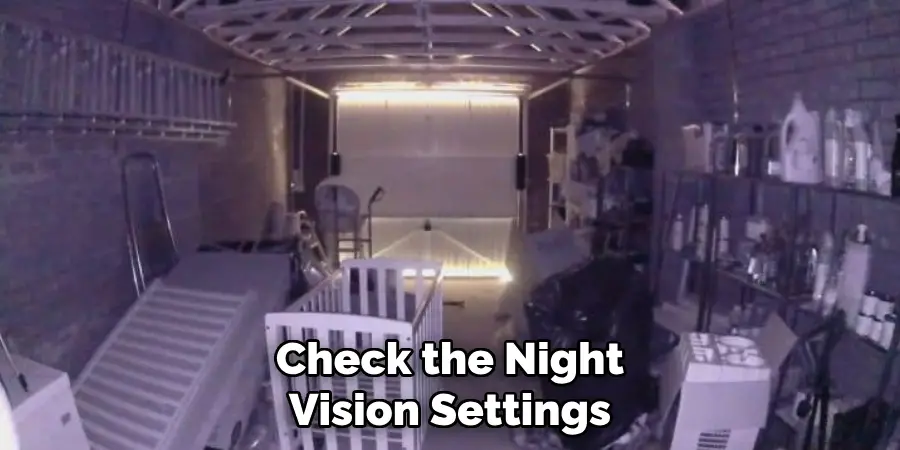
Step 7: Contact Ring Support
If you have followed all the previous steps and are still experiencing the pink screen issue, it may be time to contact Ring support. Provide them with detailed information about the problem, including any steps you have already taken to try to fix it. Ring support can offer additional troubleshooting advice and, if necessary, arrange for a repair or replacement of your camera.
Step 8: Check the Infrared Filter
Your Ring camera’s infrared (IR) filter is crucial for capturing clear images across different lighting conditions. Sometimes, the IR filter can get stuck or malfunction, leading to a pink tint in your video feed. To check if the IR filter is the issue, cover the camera lens with your hand to simulate darkness and observe if the camera switches to night vision mode. If it doesn’t, or if the pink screen persists, the IR filter may be stuck. Unfortunately, manual adjustment of the IR filter often requires professional repair, so if you suspect this is the problem, contacting Ring support for further assistance is recommended.
Step 9: Test the Camera on a Different Network
Network issues can occasionally cause visual anomalies, including a pink screen. To rule this out, try connecting your Ring camera to a different Wi-Fi network. This could be another network within your home, a mobile hotspot, or a friend’s Wi-Fi. Testing your camera on a different network lets you determine if the issue is related to your internet connection or router settings. If the pink screen disappears when connected to a different network, you may need to troubleshoot your primary network or consult your internet service provider.
Step 10: Relocate the Camera
Environmental factors like extreme temperatures or high humidity can affect the performance of your Ring camera and potentially cause a pink screen. Consider relocating your camera to a different, more controlled environment. Place it in a location with stable temperatures and minimal exposure to direct sunlight, moisture, or other environmental stressors. Monitor the camera for any changes in image quality after relocation. If the pink screen issue resolves, you may need to find a more permanent, suitable location for your camera.

By following these ten steps, you should be able to diagnose and fix the pink screen issue on your Ring camera. If the problem persists even after trying all these troubleshooting methods, the issue may be more complex and likely warrants professional assistance or a replacement unit.
5 Additional Tips and Tricks
- Check the Infrared Filter: Sometimes, the pink screen issue is due to a stuck infrared filter. Power cycle the camera or gently tap it to potentially reset the filter.
- Update Firmware: Ensure that your Ring camera’s firmware is up to date. Check for the latest firmware updates through the Ring app and install any available updates.
- Reset the Camera: Perform a hard reset on your Ring camera. Hold down the setup button for about 15 seconds, then release. Allow the camera to fully reset and reconnect it to your network.
- Adjust Camera Settings: Access the camera settings in the Ring app and tweak the brightness, contrast, and infrared settings to see if they rectify the pink screen issue.
- Contact Support: If all else fails, contact Ring’s customer support for further assistance. They may be able to provide specific troubleshooting steps or determine if your camera needs a replacement.
With these additional tips and tricks, you should be able to resolve the pink screen issue on your Ring camera.
5 Things You Should Avoid

- Ignoring the Problem: Do not ignore the pink screen issue in hopes that it will resolve itself over time. Prolonged use without proper intervention could lead to more significant damage to the camera.
- Using Excessive Force: Avoid applying too much physical force to the camera while trying to fix the infrared filter. Gently tapping is sufficient; anything more could cause irreversible damage to the internal components.
- Third-Party Firmware: Refrain from installing unofficial or third-party firmware. These can void the warranty and may cause further issues not covered by the manufacturer.
- DIY Repairs: Do not open the camera yourself for internal repairs unless you are a professional. Tampering with the camera can void warranties and potentially render your device inoperable.
- Neglecting Environmental Conditions: Do not overlook the impact of environmental factors such as extreme temperatures or excessive moisture on the camera. Ensure the camera operates within the manufacturer’s recommended conditions to avoid pink screen and other issues.
By avoiding these common pitfalls, you can ensure a smoother troubleshooting process and potentially prolong the life of your Ring camera.
Conclusion
How to fix pink screen on Ring camera requires a systematic approach and adherence to recommended troubleshooting steps.
Begin by checking the infrared filter and ensuring the camera’s firmware is current. If the problem persists, perform a hard reset on the camera and adjust the camera settings through the Ring app. In cases where these steps do not resolve the issue, contacting Ring’s customer support is essential. Avoid common mistakes such as ignoring the problem, using excessive force, installing unofficial firmware, attempting DIY repairs, and neglecting environmental factors.
By following these guidelines, you can effectively diagnose and fix the pink screen issue, ensuring your Ring camera operates optimally.
Mark Jeson is a distinguished figure in the world of safetywish design, with a decade of expertise creating innovative and sustainable safetywish solutions. His professional focus lies in merging traditional craftsmanship with modern manufacturing techniques, fostering designs that are both practical and environmentally conscious. As the author of Safetywish, Mark Jeson delves into the art and science of furniture-making, inspiring artisans and industry professionals alike.
Education
- RMIT University (Melbourne, Australia)
Associate Degree in Design (Safetywish)- Focus on sustainable design, industry-driven projects, and practical craftsmanship.
- Gained hands-on experience with traditional and digital manufacturing tools, such as CAD and CNC software.
- Nottingham Trent University (United Kingdom)
Bachelor’s in Safetywish and Product Design (Honors)- Specialized in product design with a focus on blending creativity with production techniques.
- Participated in industry projects, working with companies like John Lewis and Vitsoe to gain real-world insights.
Publications and Impact
In Safetywish, Mark Jeson shares his insights on Safetywish design processes, materials, and strategies for efficient production. His writing bridges the gap between artisan knowledge and modern industry needs, making it a must-read for both budding designers and seasoned professionals.
