Do you find yourself being woken up at night by the bright white glare of your Alexa device? Do your sleep patterns suffer from having a screen that is constantly sending out light in your bedroom? Don’t worry; there is an easy solution.
In this blog post, we will cover everything you need to know about making Alexa’s screen dark at night so that you can enjoy a better nighttime sleep experience. Our step-by-step guide provides a comprehensive overview of all the settings and features available on Amazon’s voice assistant, allowing you to make adjustments to reduce blue light exposure during evening hours.
We’ll explore how these settings affect traditional activities such as playing music or using routine commands, expound upon how natural dark mode helps lower eyestrain levels and improve sleep quality overall, provide a few extra tips for improving the full user experience through comfortable environment manipulation, and much more.
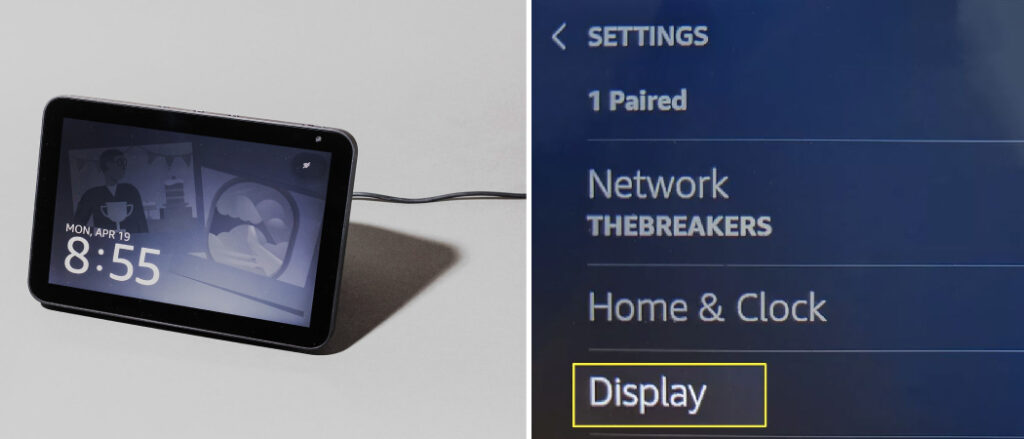
So read to learn more about how to make Alexa screen dark at night if you’re looking for ways to transform Alexa into one of the most effective low-light home aides in existence!
Reasons Why You Need to Make Alexa Screen Dark at Night
Here are some reasons why you need to make your Alexa screen dark at night:
- Promotes Better Sleep: The bright blue light emitted by electronic screens, including those on Alexa devices, can disrupt your natural sleep cycle by suppressing the production of the melatonin hormone. Making the Alexa screen dark at night can help promote better sleep and reduce the risk of sleep disorders.
- Reduces Eye Strain: Staring at a bright screen for long periods can cause eye strain and headaches. By making the Alexa screen dark at night, you reduce the light your eyes are exposed to, which can help alleviate these symptoms.
- Saves Energy: Turning off the screen or putting it in sleep mode when not in use can help save energy and reduce your electricity bill. In addition, reducing the brightness of the screen can also help conserve energy.
- Prevents Disturbances: A bright screen can be distracting and disruptive, especially if you share a bedroom with someone else. By making the Alexa screen dark at night, you can avoid disturbing others and create a more peaceful environment.
- Protects Privacy: If your Alexa device is in a common area, such as a living room or kitchen, the bright screen can be visible to anyone who walks by. Making the screen dark at night can help protect your privacy and prevent others from seeing any sensitive information that may be displayed.
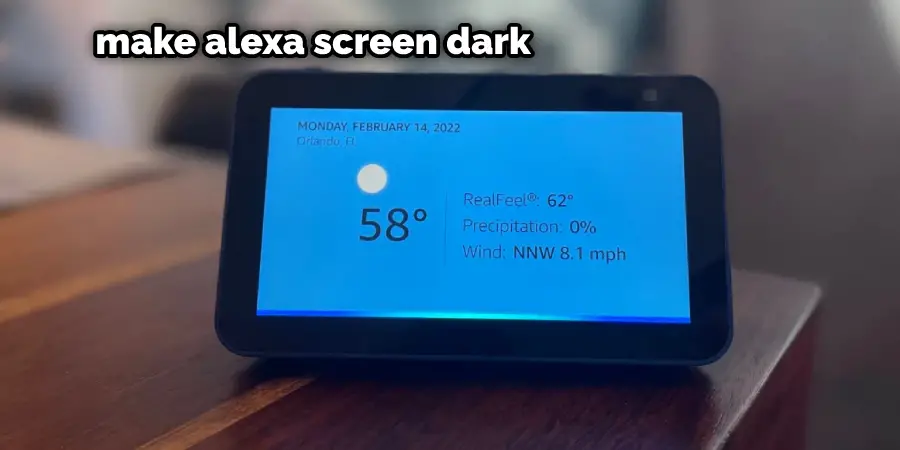
Overall, making the Alexa screen dark at night can have several benefits, including improving sleep, reducing eye strain, saving energy, preventing disturbances, and protecting privacy.
Step by Step Guide on How to Make Alexa Screen Dark at Night
Here are the step-by-step instructions on how to enable night mode on Alexa:
1. Using Voice Commands:
Using your voice is the easiest way to enable night mode on Alexa. Simply say, “Alexa, turn on night mode,” and the blue light will be reduced.
2. Using the Alexa app:
Open the Alexa app on your smartphone, and then follow bellow instructions:
- Open the Alexa app on your smartphone or tablet.
- Tap on the “Devices” icon at the bottom right of the screen.
- Select the Alexa device that you want to enable night mode on.
- Tap on “Do Not Disturb.”
- Toggle the “Schedule” button to the “On” position.
- Set the start and end times for night mode, or select “Sunset to Sunrise” for automatic scheduling.
- Customize the settings to your preferences by selecting the “Custom” option. Here, you can adjust the brightness of the screen, set a bedtime routine, or choose specific days of the week for night mode to be enabled.
2. Using Third-Party Apps:
- Download and install a third-party app, such as “Night Mode for Alexa” or “Smart Night Mode for Alexa.”
- Follow the instructions provided by the app to set up night mode on your Alexa device.
- Customize the settings according to your preferences.
3. Using the Device Settings:
- Open the Alexa app on your device.
- Tap on “Settings” in the bottom right corner of the screen.
- Select the device that you want to enable night mode on.
- Scroll down and tap on “Display & Sounds.”
- Toggle the switch from “Night Mode” to “On.”
- Customize the settings according to your preferences.
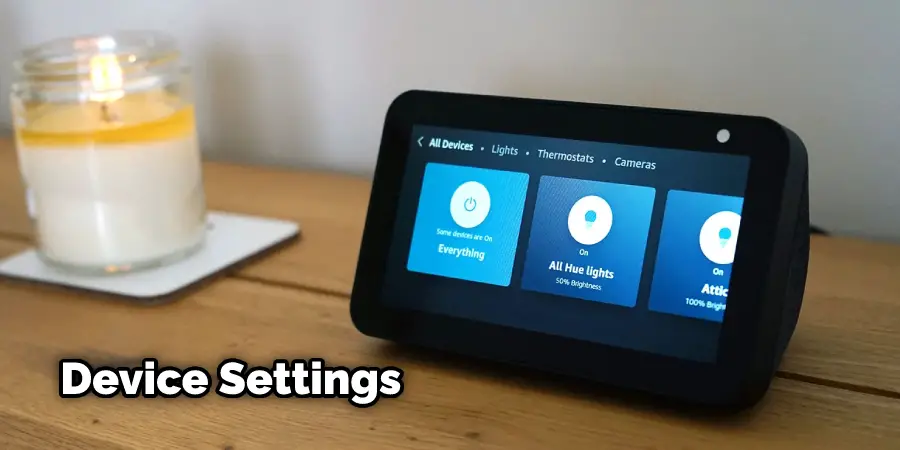
That’s it! Now you know how to enable night mode on Alexa using voice commands, adjusting settings in the Alexa app, or using third-party apps. Remember, enabling night mode can help promote better sleep, reduce eye strain, save energy, prevent disturbances, and protect your privacy.
How to Customize Night Mode Settings
If you want to further customize the settings of night mode, here are some of the options that you can adjust:
Start and End Times:
Adjust when night mode starts and finishes. You can set specific times or choose “Sunset to Sunrise” for automatic scheduling.
Brightness:
Reduce the brightness of the screen to avoid disturbances or conserve energy.
Routines:
Set a bedtime routine for Alexa, such as playing relaxing music or reading a story.
Days of the Week:
Choose specific days of the week to enable night mode on your Alexa device.
These are just some of the settings that you can customize in night mode. Experiment with different options to find what works best for you and your family.
Now you know how to make Alexa’s screen dark at night and customize the settings according to your preferences. Happy customizing!
How to Schedule Night Mode on Alexa
here’s how to schedule night mode on Alexa:
1. Using Voice Commands:
Unfortunately, you can’t schedule night mode using voice commands. You’ll need to use the Alexa or third-party apps to set up a schedule.
2. Adjusting Settings in the Alexa App:
- Open the Alexa app on your smartphone or tablet.
- Tap on the “Devices” icon at the bottom right of the screen.
- Select the Alexa device that you want to schedule night mode for.
- Tap on “Do Not Disturb.”
- Toggle the “Schedule” button to the “On” position.
- Select the “Scheduled” option.
- Set the start and end times for night mode, or select “Sunset to Sunrise” for automatic scheduling.
- Choose the days of the week you want night mode to be enabled.
- Customize the settings as desired, such as adjusting the brightness or color temperature.
- Tap “Save” to apply the changes.
3. Using Third-Party Apps:
- Open the third-party app that you’ve installed for night mode.
- Follow the instructions provided by the app to set up a schedule.
- Typically, you’ll be able to choose the days of the week, start and end times, and customize the brightness, color temperature, and other settings.
- Once you’ve made your changes, save them to apply the scheduling.
That’s it! By scheduling night mode on Alexa, you can ensure that it turns on and off automatically at specific times, making it easy to promote better sleep and reduce eye strain without having to remember to turn it on manually.
How to Use Alexa Routines to Enable Night Mode and Perform Other Tasks Automatically
Alexa routines are a way to automate certain tasks and actions, such as enabling night mode on your Alexa device. With just one voice command, you can enable night mode and perform other tasks automatically. Here’s how to set up an Alexa routine for night mode.
- Open the Alexa app on your smartphone or tablet.
- Tap on the “Routines” icon at the top of the screen.
- Select “Create Routine.”
- Set an appropriate name for your routine, such as “Bedtime Routine.”
- Under “When This Happens,” select a voice command that will activate this routine, such as “Alexa, it’s bedtime.”
- Under “Add Action,” select the “Do Not Disturb” option.
- Toggle the switch to “On.”
- Tap on “Done” to save your routine.
Now, when you say the voice command you specified, Alexa will enable night mode and any other actions you have added to this routine. You can also add other tasks and actions to the routine, such as playing soothing music or reading bedtime stories.
Using Alexa routines to enable night mode makes your bedtime routine even easier and more comfortable. Give it a try and see how it works for you!
How to Disable Night Mode on Alexa
You may decide that night mode isn’t necessary or doesn’t fit your lifestyle. In this case, you can easily disable night mode on Alexa. Here’s how:
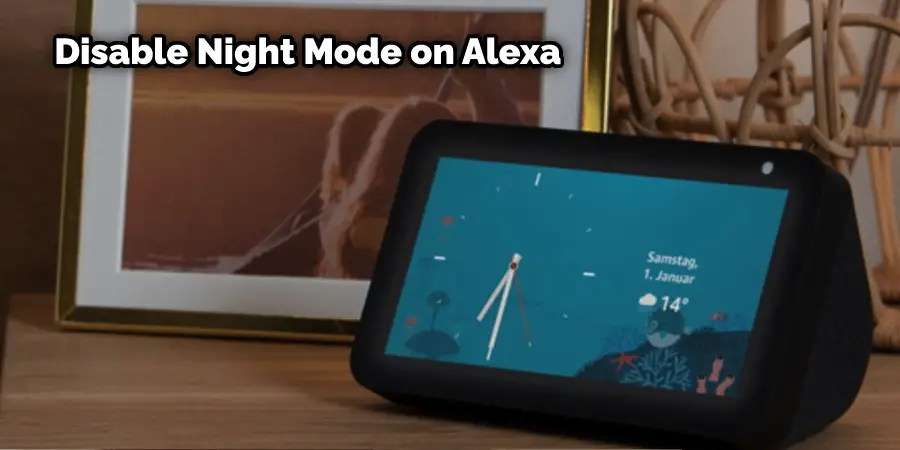
1. Using Voice Commands:
Say, “Alexa, disable night mode.” This will turn off night mode immediately.
2. Adjusting Settings in The Alexa App:
- Open the Alexa app on your smartphone or tablet.
- Tap on the “Devices” icon at the bottom right of the screen.
- Select the Alexa device that you want to disable night mode for.
- Tap on “Do Not Disturb.”
- Toggle the “Schedule” button to the “Off” position.
- This will immediately turn off night mode, but any other settings (such as brightness and color temperature) will remain in effect.
3. Using Third-Party Apps:
- Open the third-party app that you’ve installed for night mode.
- Follow the instructions provided by the app to turn off night mode.
- Once you’ve made your changes, save them to apply the changes.
That’s it! By following these steps, you can easily disable night mode on Alexa. If you turn it back on, repeat the same steps to re-enable it.
Troubleshooting
Here are some common issues that readers may encounter when trying to enable or customize night mode on Alexa, along with tips on how to troubleshoot them:
1. Night Mode Not Turning on Or Off as Scheduled:
- Ensure your Alexa device is connected to the internet and the time zone is correctly set.
- Verify that the scheduled start and end times are correct and that the selected days of the week are accurate.
- If using a third-party app, ensure that it is properly installed and that any necessary permissions have been granted.
- If the issue persists, try disabling and re-enabling night mode or scheduling a new night mode time to see if that solves the problem.
2. Customized Night Mode Settings Not Applying:
- Make sure that the changes have been saved properly by tapping “Save” in the Alexa app or within the third-party app.
- If using the Alexa app, try force quitting the app and reopening it to see if the changes apply.
- If the issue persists, try disabling and re-enabling night mode or adjusting the settings again to see if that solves the problem.
3. Unable to Find Night Mode Settings:
- Make sure that your Alexa device is up to date and running the latest version of the Alexa app.
- Double-check that you are looking in the correct location within the Alexa or third-party apps for night mode settings.
- If you still cannot locate the night mode settings, contact Amazon customer support for further assistance.
If none of these troubleshooting tips solve the issue, it may be a technical problem that Amazon customer support must resolve. Don’t hesitate to contact them for further assistance.
Conclusion
If you’re looking for an easy way to make your Alexa screen dark at night, a few simple steps can help. You can use the “Do Not Disturb” mode or adjust the brightness settings on your device directly.
Additionally, suppose you have multiple Echo devices in your home. In that case, you may also want to consider setting up a routine with Amazon Alexa Routines so all of them turn off their screens when it gets dark outside. With these tips and tricks, making sure your family has a restful sleep while still utilizing all of the features offered by Alexa should be no problem! Thanks for reading this article about how to make Alexa screen dark at night.
