Are you having trouble connecting your Ring camera? Don’t worry, you’re not alone. Connecting a Ring camera can be tricky at times, but with the proper steps and troubleshooting techniques, you’ll have your camera up and running in no time.
How to reconnect ring camera can ensure that you maintain a seamless security environment at home or in the office. Whether you’re experiencing connectivity issues due to a change in your Wi-Fi network, a power outage, or routine maintenance, getting your Ring camera back online is crucial for continuous monitoring and peace of mind.

This guide will walk you through the step-by-step process of reconnecting your camera, ensuring that it’s properly configured and functioning optimally. By following these instructions, you can swiftly restore your camera’s connection and continue to monitor what matters most.
What are the Benefits of Reconnecting Your Ring Camera?
Reconnecting your Ring camera offers several benefits that make it worth the effort. These include:
- Continuous monitoring of your home or office space ensures you don’t miss any important events or security breaches.
- Smart notifications and alerts are sent directly to your phone, informing you of any activity the camera detects.
- Remote access to live footage and recordings from anywhere at any time, providing peace of mind even when you’re away from home.
By reconnecting your Ring camera, you’ll be able to fully utilize these features and enjoy uninterrupted surveillance.
What Will You Need?
Before we dive into the reconnect process, ensure you have all the necessary tools and information. Here’s a list of things you may need:
- Your Ring camera
- A stable Wi-Fi connection
- The Ring app installed on your smartphone or tablet
- Your Ring account login credentials
- Any additional devices connected to your camera, such as a solar panel or battery pack.
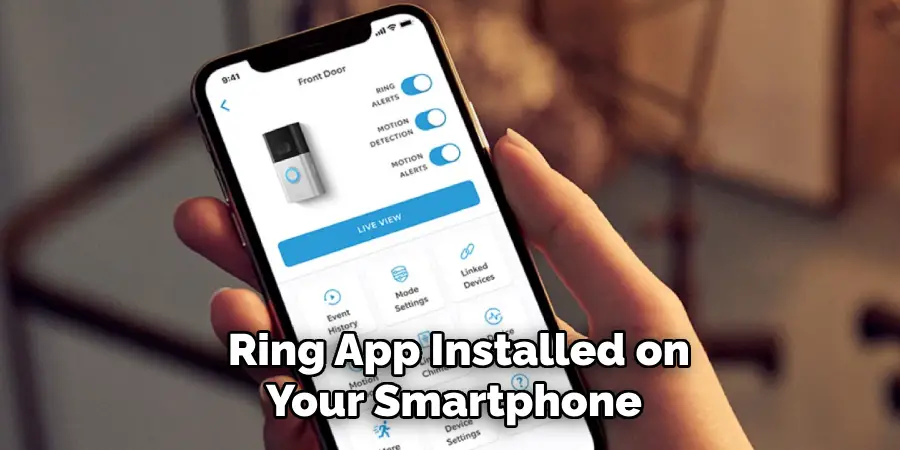
Once you have all the required items, you can move on to the steps outlined below.
10 Easy Steps on How to Reconnect Ring Camera
Step 1. Open the Ring App:
Once you have confirmed that the Ring app is installed on your smartphone or tablet, locate the app icon on your device’s home screen or app drawer and tap on it to open. The app is your primary tool for managing your Ring camera’s settings and connectivity. If prompted to log in, enter your Ring account credentials to access the app’s features. This first step is crucial because it ensures your device can communicate with the Ring camera. Ensure you have a strong Wi-Fi signal when attempting to reconnect your camera, as this can impact your ability to navigate through the app and make necessary adjustments successfully.
Step 2. Check Your Wi-Fi Connection:
Ensure the Wi-Fi network you intend to connect the Ring camera to functions correctly. Go to the settings on your smartphone or tablet and verify the Wi-Fi signal strength. If the connection is weak or unstable, consider restarting your router or moving closer to the router to improve signal quality. A reliable Wi-Fi connection is essential for your Ring camera to stay online and transmit data effectively. Ensure no network outages or bandwidth limitations could interfere with the camera’s performance. You can reconnect your camera once your Wi-Fi is confirmed to be working correctly.
Step 3. Locate Your Ring Camera
Find the physical location of your Ring camera. Ensure it is mounted securely and has a clear line of sight to your Wi-Fi router for optimal signal reception. Check that the camera is powered on, which can typically be confirmed by indicator lights or signals specific to your camera model. If your camera is battery-powered, verify that it is adequately charged or replace it with a fully charged one if necessary. Confirm that no physical obstructions or damage could interfere with its function, which may also hinder reconnecting. With your camera positioned correctly and operational, you can confidently proceed to the next step.
Step 4. Reset the Camera
If previous steps haven’t resolved the issue, you may need to reset your Ring camera. Locate the reset button on your camera, often found on the back or bottom of the device. Press and hold this button for about 15 seconds. You may notice the camera’s light flashing, which indicates a reset has been initiated. Once the reset process is complete, allow the camera some time to reboot. This step clears any configurations that might be causing connectivity issues, offering a fresh start to the setup process. After the reset, you’ll need to set up your camera like a new device, which involves reconnecting it to your Wi-Fi network through the Ring app.

Step 5. Reconfigure the Camera in the Ring App
After resetting the camera, open the Ring app and navigate to the setup menu. Select “Set Up a Device” and choose your camera model from the list. Follow the on-screen instructions to pair your camera with the app. You will be prompted to select your Wi-Fi network and enter the password. Ensure you connect to the correct network to avoid connectivity issues. Once the camera successfully connects, the app will guide you through configuring settings such as motion detection zones and alerts.
Step 6. Test the Camera Connectivity
Once the camera is reconfigured and linked to your Wi-Fi network, test its connectivity to ensure everything operates as expected. Return to the main dashboard of the Ring app and check if your camera is displaying the live video feed. This step is crucial as it verifies that the camera is online and transmitting data properly. If the video feed is smooth and responsive, your camera is successfully reconnected to the network. If the feed is not loading or experiencing delays, revisit previous steps to troubleshoot any persisting connectivity issues. Ensuring stable connectivity offers peace of mind as your Ring camera is ready to monitor effectively.
Step 7. Adjust Camera Settings for Optimal Performance
Now that your Ring camera is reconnected and verified to be online, it’s time to fine-tune the settings to optimize its performance. Within the Ring app, navigate to the camera settings tab to customize features such as motion sensitivity, alert schedule, and privacy zones. Adjust the motion sensitivity to ensure the camera only records and sends alerts for significant movements, reducing unnecessary notifications. Define privacy zones in the camera’s view to prevent recording in areas that do not need monitoring. Configure the alert schedule to align with your routine so you’re only notified during predetermined times. Making these tailored adjustments helps enhance the camera’s effectiveness in safeguarding your property.

Step 8. Monitor Camera Performance Over Time
After configuring your Ring camera’s settings, it is crucial to monitor its performance over time to ensure it consistently functions as expected. Regularly check the live feed and playback recordings in the Ring app to evaluate the quality of video and audio captured. Pay attention to any irregularities, such as video lag or skipped moments, which might indicate connectivity or hardware issues. Additionally, assess the efficiency of motion alerts to see if adjustments are needed based on your preferences or changes in your environment. Routine maintenance and observation will help promptly address any potential problems and keep your Ring camera operating optimally for enhanced security.
Step 9. Update Camera Firmware Regularly
Keeping your Ring camera’s firmware up-to-date is crucial for maintaining optimal performance and security. Firmware updates often include new features, bug fixes, and enhancements that improve the camera’s functionality and address potential vulnerabilities. To ensure your camera is running on the latest firmware, regularly check for updates in the Ring app’s device settings. Enable automatic updates if available so your camera receives the latest improvements without manual intervention. Maintaining up-to-date firmware’ll ensure your Ring camera remains reliable and effective in monitoring your property.
Step 10. Troubleshoot Common Issues
Even with a carefully set up and well-maintained Ring camera, issues may occasionally arise. Common problems include connectivity disruptions, offline status, and false motion alerts. Start troubleshooting by checking your Wi-Fi network’s strength and stability, as poor connectivity can hinder performance. Ensure your camera’s firmware is updated and verify settings in the Ring app. For motion detection issues, adjust sensitivity levels or redefine motion zones. If the camera remains offline, try restarting your router and camera or moving them closer to one another to improve signal strength. Consulting the manufacturer’s troubleshooting guide or customer support can also provide solutions to persistent issues, ensuring your Ring camera continues to safeguard your home effectively.
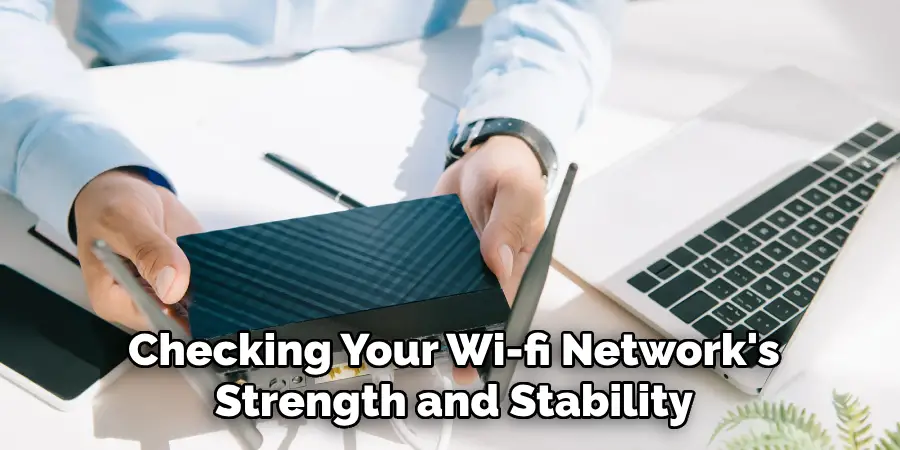
Following these steps, you can easily reconfigure and maintain your Ring camera for optimal performance and enhanced security.
Conclusion
How to reconnect Ring Camera can seem daunting at first, but by following a systematic approach, you can ensure it performs effectively and reliably.
If needed, begin with a complete reset, proceed with reconfiguring the device in the Ring app, and conclude by customizing its settings for optimal operation. Constantly monitoring its performance and updating the firmware are essential steps in maintaining its efficiency.
By troubleshooting common issues with patience and precision, you can address any potential challenges. These steps secure robust performance and provide peace of mind that your property is well-monitored and protected.
