Eufy doorbells are one of the most reliable and convenient security devices to keep your home safe. However, like any other technology, sometimes, they can face certain issues which may require you to reset them. Here is a comprehensive guide on how to reset Eufy doorbell so that you can restore its functionality without any hassle.
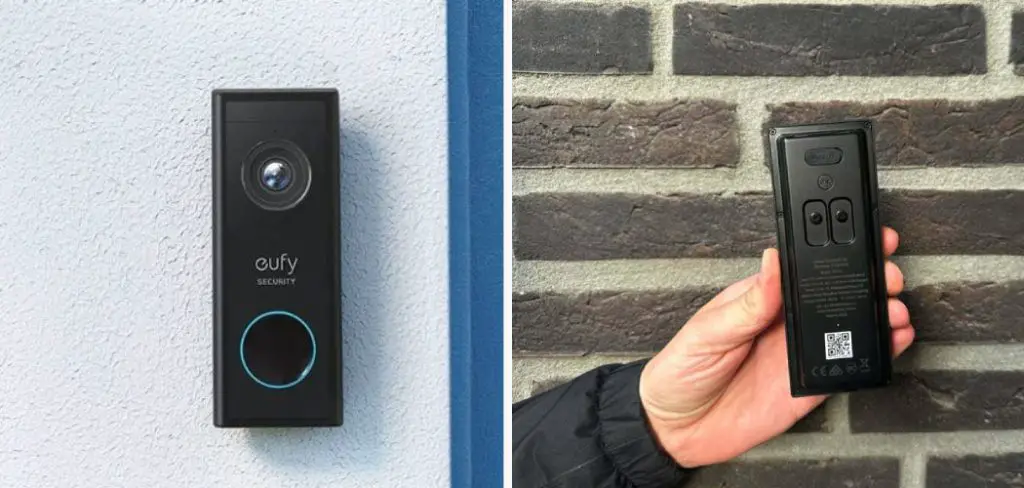
Can You Reset Eufy Doorbell?
The Eufy Doorbell is a popular smart home device that keeps you safe and sound. But what do you do when something goes wrong, and you need to reset the device? Thankfully, resetting the Eufy Doorbell is a relatively simple process.
First, locate the reset button – a small hole on the back of the doorbell. Next, insert a pin or other small object and hold it down for about 20 seconds. After this, the doorbell should reset and be ready to use again. So if you’re experiencing any issues with your Eufy Doorbell, don’t panic! Follow these easy steps, and you’ll be back up and running quickly.
Why Should You Reset Eufy Doorbell?
If you’re the proud owner of a Eufy doorbell, you’re probably already enjoying the peace of mind that comes with knowing you can keep an eye on your home no matter where you are.
However, you may not be aware that resetting your doorbell can do wonders for its performance. Whether you’re having connectivity issues or want to create a fresh start for your device, resetting your Eufy doorbell can be easy and effective.

So why should you reset your Eufy doorbell? By doing so, you’ll be able to troubleshoot any problems that may arise, set up your device in a new location, or simply refresh your doorbell settings to ensure it’s operating at its best. You can reset your Eufy doorbell with a few simple steps and enjoy a smarter, more efficient home security system.
The Ultimate Guide on How to Reset Eufy Doorbell
1. Know When to Reset
Before jumping into how to reset the Eufy doorbell, let’s first discuss when you should reset it. In most cases, you only need to reset if you are experiencing issues with the doorbell. These issues may include slow response times, connecting problems, or malfunctioning. Remember that resetting the doorbell will wipe all your settings, so it’s not a process to take lightly.
2. Backup Your Settings
If you have specific settings for your doorbell, it’s important to back up before resetting. Eufy doorbells have a vast range of options, from controlling the angle and range of the camera to adjusting the motion detection settings. You can easily back up these settings on your phone or computer.
To do this, log in to the Eufy Security app and go to settings. Choose “Doorbell Chime” and then click on the ellipsis icon. From there, select “Export Setting,” and you’re done!
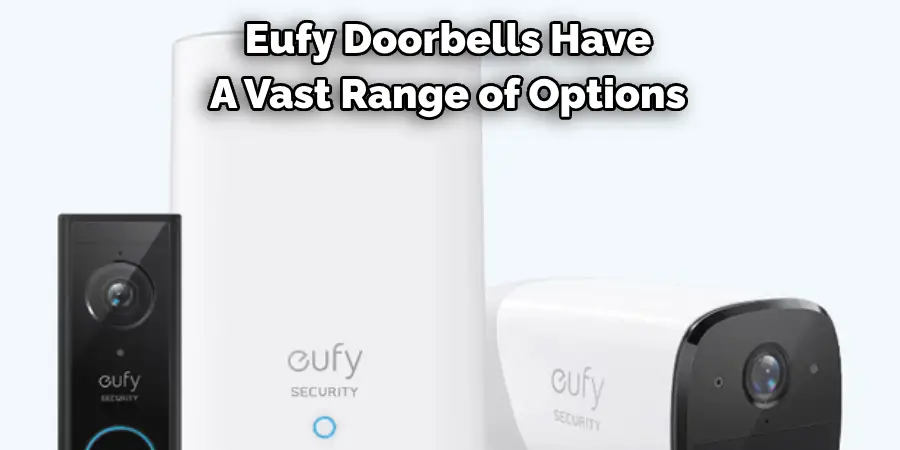
3. Resetting Eufy Doorbell with the Reset Button
Now that you’re ready to reset your Eufy doorbell, let’s get started. To begin with, find the reset button on the back of the device. The button is usually small and might not be easy to spot, but it’s about the size of a small screw. Once you have located the reset button, press and hold it for 15-20 seconds. The doorbell will start flashing when the reset process starts.
4. Reset Via Eufy Security App
If you can’t locate the reset button or want an alternative way to reset your device, you can do it through the Eufy Security App. Simply open the app on your phone or tablet and log in using your account’s credentials.
Tap the “Devices” button and choose the doorbell you want to reset. Select “Function Setting,” then “Device Advanced Settings,” followed by “Reset Device.” Click “Reset” to complete the process.
5. Reconnecting Your Eufy Doorbell
Once you have reset the Eufy doorbell, it’s time to reconnect it. Open the Eufy Security app on your device and follow the on-screen instructions to reconnect your doorbell. This process can take a few minutes, so patience’s essential. If you cannot reconnect the doorbell, you may need to restart the app or your phone.
6. Restore Settings (Optional)
If you had backed up your settings before resetting the doorbell, now is the time to restore them. On the Eufy Security app, go to “Function Setting” and “Device Advanced Settings.” From there, select “Import Setting” and follow the on-screen instructions to restore all your settings. Keep in mind that this step is optional.
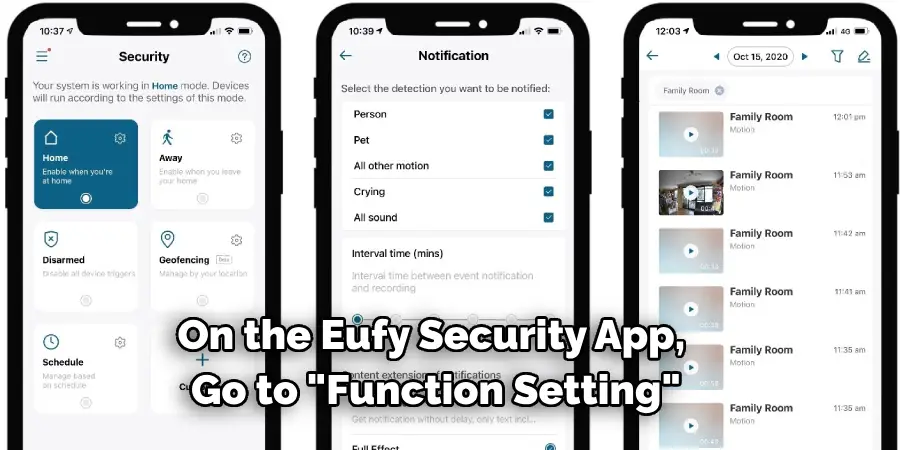
7. Test the Connection
Finally, once you have finished resetting and reconnecting your Eufy doorbell, it’s time to test the connection. Open the app again and make sure everything is working as expected. You should be able to see a live video feed from your doorbell camera. If not, try restarting the device and app again.
Now that you know how to reset eufy doorbell, it should be easier for you to troubleshoot any issues with the device. Remember these tips next time you need to reset your Eufy doorbell.
5 Considerations Things When You Need to Reset Eufy Doorbell
1. Check Your Internet Connection
Before you start the reset process, checking that your Eufy Doorbell is connected to the internet is important. If not, you won’t be able to access the doorbell’s settings or perform a reset. To check your connection, open the Eufy Security app and ensure the doorbell is online.
2. Put the Doorbell Into Setup Mode
To reset your Eufy Doorbell, you must put it into Setup Mode. To do this, press and hold the doorbell’s setup button for 5 seconds. The light on the doorbell will flash red, indicating that it’s in Setup Mode.
3. Factory Reset the Doorbell
Once the doorbell is in Setup Mode, you can factory reset it by pressing and holding the setup button for 10 seconds. The light on the doorbell will flash red and then turn off, indicating that the reset is complete.
4. Reconnect the Doorbell to Wi-Fi
After factory resetting your Eufy Doorbell, you must reconnect it to your home’s Wi-Fi network. To do this, open the Eufy Security app and select the doorbell from the list of devices. Then, follow the on-screen instructions to connect the doorbell to Wi-Fi.
5. Restore Your Settings
Once you’ve reconnected your Eufy Doorbell to Wi-Fi, you can restore your previous settings by logging into your account and selecting “Restore Settings.” This will allow you to retain any customizations you’ve made to your doorbell, such as motion detection zones or alert schedules.
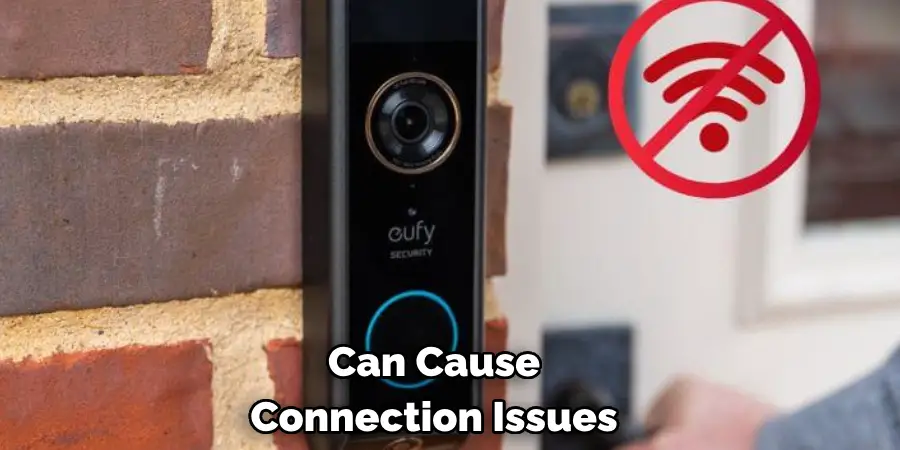
5 Benefits of Reseting Eufy Doorbell
1. Get a Clearer Picture
If you’ve noticed that your Eufy Doorbell’s image quality has degraded over time, resetting it can help to improve the picture quality. This is because the doorbell’s camera sensor can become dirty, which can cause the image to appear blurry. Resetting the doorbell will clear the sensor and give you a clear image once again.
2. Improve Battery Life
If your Eufy Doorbell’s battery is draining too quickly, resetting it can help improve battery life. This is because the doorbell’s software may become corrupted over time, which can cause the battery to drain faster than normal. Resetting the doorbell will restore the software to its original state and help to improve battery life.
3. Fix Connection Issues
If you’re having trouble connecting your Eufy Doorbell to your home Wi-Fi network, resetting it can often fix the problem. This is because the doorbell’s software may become corrupt or outdated, which can cause connection issues. Resetting the doorbell will restore the software and help to fix any connection issues you may be experiencing.
4. Restore Factory Settings
If you’ve changed your Eufy Doorbell settings and want to restore them to their default values, resetting the doorbell is the best way to do it. This will erase all your customizations and restore the doorbell to its factory settings.
5. Troubleshoot Problems
If you’re experiencing any other problems with your Eufy Doorbell that you can’t seem to fix, resetting it may be the best way to troubleshoot the problem. This is because resetting will erase all of your customizations and restore the doorbell to its factory settings, which may fix whatever problem you’re having.
It’s important to remember that resetting your Eufy Doorbell will erase all of your customizations, so save any settings or preferences before you start the reset process. Following the steps outlined above should help you to successfully reset your doorbell and get it back up and running.
Some Common Mistakes People Make When Trying to Reset Eufy Doorbell
When resetting your Eufy Doorbell, it’s important to avoid common mistakes that can cause unnecessary frustration. One such mistake is failing to hold down the reset button long enough. Many people give it a quick tap and assume it’s been reset, only to find out later that it’s still not working.
Another mistake is not following the proper order of steps. Make sure to disconnect the doorbell from the power supply, hold down the reset button, and reconnect the power supply after releasing the button. Skipping any of these steps can result in a failed reset. Finally, double-check your Wi-Fi connection and password before reconnecting your doorbell to the app. By avoiding these common mistakes, your Eufy Doorbell will be back up and running quickly.
Conclusion
In conclusion, resetting Eufy doorbells is an easy process that anyone can accomplish. Knowing when to reset, back up your settings, and follow the appropriate steps is important. Whether you use the reset button or the Eufy Security app, the process should only take a few minutes, and your doorbell will return to its optimal performance. Thanks for reading our post about how to reset eufy doorbell.
