Skybell video doorbell is a smart device that provides security and convenience to your home. However, there can be instances where you might face technical glitches with it. If you are encountering such issues, one of the basic troubleshooting steps you can take is resetting your Skybell video doorbell.
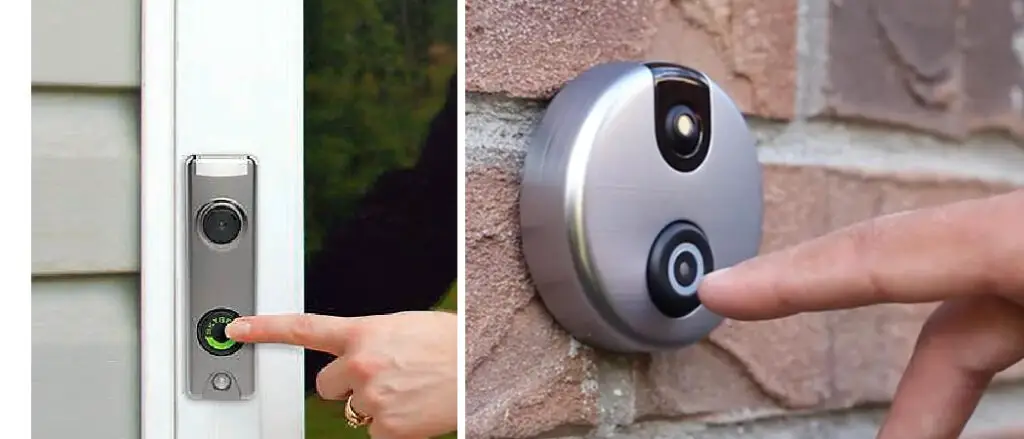
This can help resolve various problems like connectivity issues and device malfunctions. In this article, we will guide you through all the necessary steps to reset Skybell video doorbell effortlessly. So, stay tuned and follow the instructions to learn how to reset skill video doorbell to ensure that your device functions smoothly, providing you with round-the-clock security for your home. If you want to know more about how to reset skybell video doorbell, keep reading!
What Is Skybell Video Doorbell
SkyBell video doorbell is a smart device that allows you to see, hear and speak to the visitor at your door from your smartphone, whether you are at home, at work or on the go. It has a HD camera with full-color night vision, a motion sensor that alerts you when someone approaches your door, and a free cloud recording service that lets you review the day’s events. SkyBell video doorbell is easy to install, weatherproof and tamper-resistant. It comes in two models: SkyBell HD and SkyBell Slim Line, with different designs and features. SkyBell video doorbell is a great way to enhance your home security and convenience.

Why You Need to Know How to Reset Skybell Video Doorbell
Skybell is a smart video doorbell that lets you see, hear and speak to visitors from your smartphone or tablet. It also has a motion sensor, night vision, and cloud recording features. However, sometimes you may encounter some issues with your Skybell devices, such as poor video quality, connection problems, or device malfunction. In such cases, you may need to reset your Skybell video doorbell to restore its normal functionality.

Resetting your Skybell video doorbell is a simple process that involves pressing and holding the main button on the device for about 60 seconds until the LED ring flashes red and green. This will erase all the settings and data on your Skybell device and restart it. You will then need to reconnect your Skybell to your Wi-Fi network and set it up again using the Skybell app on your smartphone or tablet.
Resetting your Skybell video doorbell can help you solve many common problems and improve your device performance. However, you should only reset your Skybell video doorbell as a last resort after trying other troubleshooting steps such as checking your Wi-Fi signal strength, updating your Skybell firmware, or contacting Skybell customer support. Resetting your Skybell video doorbell will delete all your recorded videos and settings, so you will need to reconfigure them after the reset. You should also make sure that your Skybell device has enough battery power before resetting it, as resetting it while it is low on the battery can damage it.
Steps on How to Reset Skybell Video Doorbell
There are two types of reset that you can perform on your Skybell video doorbell: a soft reset and a factory reset. A soft reset is a simple reboot that clears the device’s memory and restarts it without affecting your settings or data. A factory reset is a more drastic action that erases all your settings and data and restores the device to its original state. You should only perform a factory reset if a soft reset does not solve your problem or if you want to sell or give away your Skybell video doorbell.
In this blog post, we will show you how to perform both types of reset on your Skybell video doorbell step by step. We will also explain when you should use each type of reset and what are the benefits and drawbacks of each one. By following this guide, you will be able to reset your Skybell video doorbell easily and quickly.
How to Perform a Soft Reset on Your Skybell Video Doorbell
A soft reset is an easiest and fastest way to troubleshoot your Skybell video doorbell. It does not delete any of your settings or data, so you don’t have to worry about losing anything important. A soft reset can help you resolve issues such as:
– Poor video quality
– Delayed notifications
– Device not responding
– App crashing
To perform a soft reset on your Skybell video doorbell, follow these steps:
1. Locate the button on the front of your Skybell video doorbell. It is usually round and has a Skybell logo on it.
2. Press and hold the button for about 45 seconds. The LED light on the device will flash different colors as you hold the button.
3. When the LED light flashes blue rapidly, release the button. This indicates that the soft reset is complete.
4. Wait for about a minute for your Skybell video doorbell to reboot and reconnect to your Wi-Fi network.
5. Check if your Skybell video doorbell is working properly by testing its features on the app or by ringing the bell.
If a soft reset does not solve your problem, you may need to perform a factory reset.
How to Perform a Factory Reset on Your Skybell Video Doorbell
A factory reset is a more drastic option that should only be used as a last resort or if you want to erase all your settings and data from your Skybell video doorbell. A factory reset can help you resolve issues such as:
– Device not syncing with the app
– Device not connecting to Wi-Fi
– Device stolen or lost
– Device sold or given away
To perform a factory reset on your Skybell video doorbell, follow these steps:
1. Locate the button on the front of your Skybell video doorbell.
2. Press and hold the button for about 60 seconds. The LED light on the device will flash different colors as you hold the button.
3. When the LED light flashes yellow rapidly, release the button. This indicates that the factory reset is complete.
4. Wait for about a minute for your Skybell video doorbell to reboot and enter pairing mode.
5. If you want to set up your Skybell video doorbell again, follow the instructions on the app or scan the QR code on the back of the device.
6. If you want to remove your Skybell video doorbell from your account, open the app and delete the device from there.
Note: Performing a factory reset will erase all your settings and data from your Skybell video doorbell, including:
– Wi-Fi network information
– Device name
– Notification preferences
– Video recordings
– Motion settings
– LED color
– Chime settings
After a factory reset, you will need to set up everything again if you want to use your Skybell video doorbell.
Troubleshooting for Common Issues with The Reset of Skybell Video Doorbell
If you are experiencing problems with your skybell video doorbell, such as not connecting to Wi-Fi, not ringing your chime, or not recording videos, you may need to reset it. Resetting your skybell video doorbell will restore it to its factory settings and clear any errors or glitches. Here are some steps to troubleshoot common issues with the reset of skybell video doorbell:
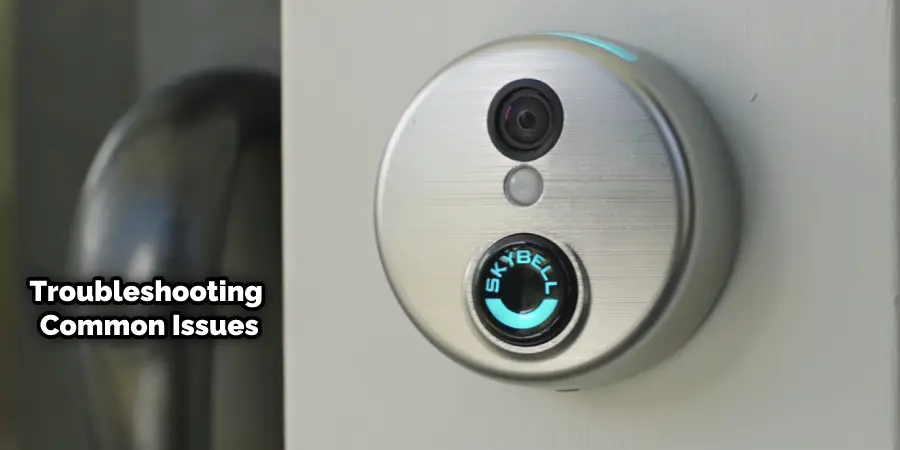
- Make sure your skill video doorbell is powered on and has a solid green LED light. If the LED light is blinking or off, check the wiring and power supply of your device.
- Locate the small reset button on the bottom of your Skybell video doorbell. It is a tiny hole that you can press with a paper clip or a similar tool.
- Press and hold the reset button for about 10 seconds until you hear a chime and see the LED light flash red and green. This means your device is resetting.
- Wait for about 5 minutes until the LED light turns solid green again. This means your device has completed the reset and is ready to be set up again.
- Follow the instructions on the Skybell app to reconnect your device to your Wi-Fi network and configure your settings. You may need to scan the QR code on the back of your device or enter the serial number manually.
- Test your skybell video doorbell by pressing the button or triggering the motion sensor. You should hear your chime ring and receive a notification on your phone. You should also be able to view live videos and recorded clips on the app.
If you still encounter issues with your Skybell video doorbell after resetting it, you may need to contact Skybell customer support for further assistance.
Frequently Asked Questions
Will resetting my SkyBell video doorbell delete all my settings and videos?
Answer: Resetting your SkyBell video doorbell will delete all your settings and videos. You’ll need to set up your device again and connect it to your Wi-Fi network.
Can I reset my SkyBell video doorbell using the app?
Answer: No, you can’t reset your SkyBell video doorbell using the app. You’ll need to physically press the reset button on the back of the device to reset it.
What should I do if resetting my SkyBell video doorbell doesn’t solve my problem?
Answer: If resetting your SkyBell video doorbell doesn’t solve your problem, you may need to contact SkyBell’s customer support for further assistance.
Conclusion
Skybell video doorbell is a great device that enhances your home security and convenience. However, sometimes it may encounter some problems that require resetting it. In this blog post, we showed you how to perform both types of reset on your Skybell video doorbell: a soft reset and a factory reset. We also explained when you should use each type of reset and how to troubleshoot some common issues with the reset.
Finally, we answered some frequently asked questions about the process. We hope this information has been useful to you and that it helps you keep your Skybell video doorbell running smoothly. Thank you for reading about how to reset skybell video doorbell.
