In today’s world, the significance of indoor security cameras for home monitoring and safety cannot be overstated. These devices serve as the first line of defense, offering peace of mind by keeping an eye on our homes when we can’t. The SimpliSafe indoor camera stands out with its advanced features, such as motion detection, night vision, and the ability to access footage remotely through the app. This camera provides homeowners with an efficient way to monitor their premises, be it for ensuring the safety of loved ones or deterring potential intruders.

The ease of setup and seamless integration with the SimpliSafe security system make it an ideal choice for those already familiar with SimpliSafe products. For a straightforward guide on enhancing your home security with this device, refer to the detailed instructions on “how to set up simplisafe indoor camera.”
Unboxing the SimpliSafe Indoor Camera
Upon receiving your SimpliSafe Indoor Camera, the first order of business is to carefully unbox the package and confirm that all the components are present. The box should contain the camera unit, mounting hardware tailored for wall or flat surface placement, a power adapter necessary for powering the device, and a comprehensive user manual to guide you through the setup process.
Contents of the Box
- SimpliSafe Indoor Camera
- Mounting hardware (screws and wall anchors)
- Power adapter and cable
- User Manual
Initial Inspection
Before proceeding with the setup, perform an initial inspection of the camera and its accompanying parts. Examine the camera’s casing closely for any signs of damage, cracks, or other irregularities. Verify that all items listed in the “Contents of the Box” are included, ensuring no missing components.
Familiarizing with Camera Features
Take a moment to familiarize yourself with the camera’s features, which are integral to its operation. The camera lens is designed for high-resolution video capture, and indicator lights provide status updates, such as connectivity and power status. The built-in microphone is essential for audio recording, adding an additional layer of security through sound detection. With these key features, the SimpliSafe Indoor Camera is ready to enhance the security of your home environment.

Preparing for Setup
Preparing your SimpliSafe Indoor Camera for setup involves selecting the right location, ensuring a strong Wi-Fi connection, and gathering the necessary tools for installation.
Choosing the Right Location
An optimal location for your camera maximizes visibility and effectiveness. Consider placing the camera in a spot that captures the key areas you wish to monitor, like entry points or common rooms. Ensure the location has easy access to a power source to avoid any power cable inconveniences. Additionally, Wi-Fi signal strength is crucial; the camera should be positioned within range of your router to maintain a stable connection.
Checking Wi-Fi Requirements
Before installation, verify that your Wi-Fi network meets the camera’s requirements. The SimpliSafe Indoor Camera is compatible with both 2.4 GHz and 5 GHz networks. Ensure a stable and reliable Wi-Fi connection to support the camera’s functionality, avoiding frequent disconnections.
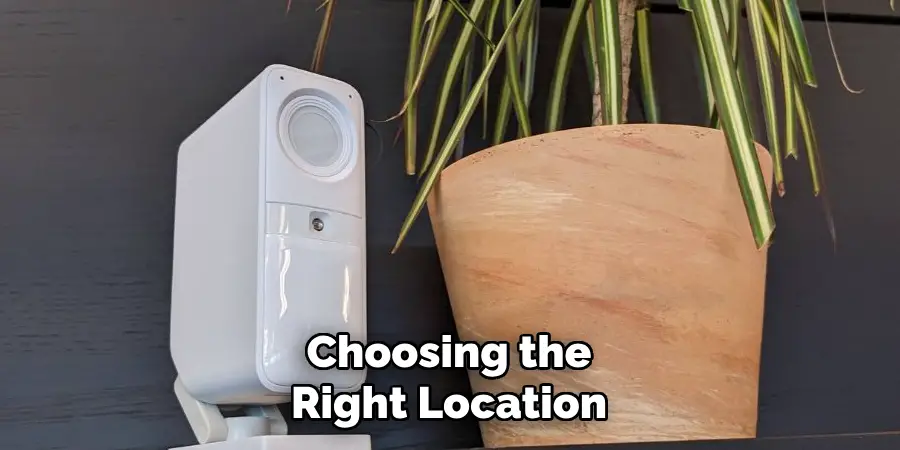
Gathering Necessary Tools
To facilitate a smooth installation process, prepare the following tools: a drill for wall mounting, a screwdriver for affixing mounting hardware, and a level to ensure the camera is mounted straight. These tools are essential for securely installing your camera on a wall or flat surface. With these preparations complete, you’re ready to set up your SimpliSafe Indoor Camera.
Downloading the SimpliSafe App
Accessing the SimpliSafe app is critical when setting up your indoor camera. To begin, download the app from the App Store (iOS) or Google Play Store (Android) by searching for “SimpliSafe” and choosing the official app developed by SimpliSafe Home Security Systems. Once installed, open the app and either create a new account or log into an existing one. For new accounts, follow the on-screen prompts to enter your personal information, set a strong password, and complete any necessary security verification steps, such as confirming your email address.
If you already have an account, simply enter your login credentials. After accessing the app, link your camera by selecting “Add New Device” and following the instructions to ensure your device is compatible and successfully connected to your existing SimpliSafe security system. This connection enables you to efficiently manage your security cameras and other devices within the app.
How to Set up Simplisafe Indoor Camera: Setting Up the Camera
Step 1: Plugging in the Camera
Begin the setup process by connecting your SimpliSafe Indoor Camera to a power source. Locate the power adapter included in the package and connect it to the camera’s power port. Ensure the adapter is securely plugged into a working electrical outlet, providing adequate power to the device. This vital first step will prepare your camera for operation and set the foundation for subsequent configuration processes.

Step 2: Powering On the Camera
Once connected to the power source, power on your camera. The camera will automatically initiate, and you’ll notice the indicator lights illuminated as part of the startup sequence. These lights provide real-time feedback on the camera’s status, such as connectivity and power. Initially, the lights may blink as the camera transitions between modes during this startup phase, but they should stabilize after a few moments, indicating the camera is operational.
Step 3: Connecting to Wi-Fi
Next, connect the camera to your Wi-Fi network using the SimpliSafe app. Open the app and navigate to the device management section, selecting the option to connect a new camera. Enter your Wi-Fi credentials, ensuring you input the correct network name and password. Remember, the SimpliSafe Indoor Camera supports both 2.4 GHz and 5 GHz networks. Once entered, the app will attempt to establish a connection and monitor the on-screen instructions and status updates for confirmation of successful connectivity.
Step 4: Adding the Camera in the App
With your camera’s Wi-Fi connection established, proceed to add the camera to the SimpliSafe app. Access the camera setup section within the app and select “Add New Device.” Follow the on-screen instructions, which will guide you through naming the camera for easy identification and selecting your preferred camera settings. The app will offer options such as enabling motion detection alerts and adjusting resolution settings. Customize these settings according to your security needs to optimize the camera’s performance.
Step 5: Positioning the Camera
Proper positioning of your camera is crucial for maximizing its coverage and effectiveness. Decide whether to mount the camera on a wall using the provided mounting hardware or place it securely on a flat surface. Ensure the chosen location provides a clear view of the area you wish to monitor. Use a level if mounting on a wall to ensure the camera is straight, and check its stability to prevent disturbances that could affect video quality.
Step 6: Testing Camera Functionality
Finally, test your camera’s functionality through the app to ensure it operates as expected. Check the live video feed for clarity and adjust the angle if necessary to cover desired areas. Test the motion detection feature by moving within the camera’s field of view and confirming that the app triggers and receives alerts. Ensure the camera responds accurately to the settings you configured and that there are no connectivity issues. By performing these tests, you verify your camera is ready to provide reliable security monitoring for your home.
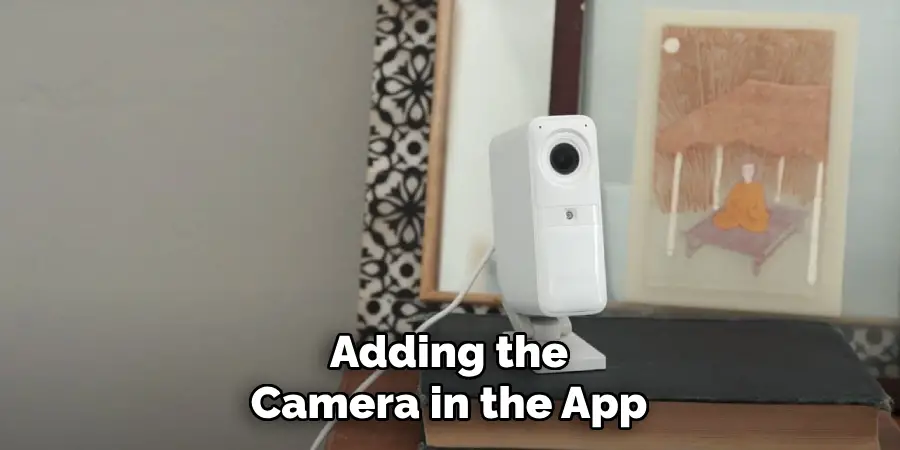
Adjusting Camera Settings
Configuring Motion Detection
To tailor your SimpliSafe Indoor Camera’s monitoring capabilities, adjust the motion detection settings within the app. Start by accessing the camera settings and locating the motion sensitivity options. Increase or decrease sensitivity to align with your monitoring needs, ensuring you capture noteworthy activity without overwhelming false alerts. Additionally, activity zones should be set up to target specific areas within the camera’s field of view, minimizing unnecessary notifications and focusing on high-priority zones. This configuration helps optimize the camera’s efficacy for your home security.
Enabling Notifications
Receive timely alerts by enabling notifications in the SimpliSafe app. Navigate to the notification settings under your camera’s options and toggle the settings to activate movement alerts. Customize your preferences by selecting the type of alerts you want to receive, such as push notifications or email alerts, ensuring you stay informed of activity in your monitored spaces. Adjust the frequency and urgency of these alerts to suit your lifestyle, making them an integral part of your security strategy.

Adjusting Video Quality Settings
To maximize your camera’s performance, adjust video quality settings according to your bandwidth and storage constraints. Access the video settings in the app and choose from options like high-definition or standard definition, depending on your internet connection’s capacity. High-quality video may require more bandwidth, whereas lower settings conserve data while maintaining essential details. Balance these settings to achieve optimal performance without exceeding your storage limits or overburdening your network.
Integrating with Other SimpliSafe Devices
Linking with the SimpliSafe Security System
For a cohesive security management system, integrate your SimpliSafe Indoor Camera with other SimpliSafe devices. This integration enables seamless communication between your camera and the wider security network, enhancing home security. To achieve this, access the SimpliSafe app, navigate to the device management section, and select the integration options. Here, you can link the camera to existing SimpliSafe components, such as entry sensors, motion detectors, and alarm systems, allowing synchronized operations and alerts.
Setting Up Automation Rules
Optimize your security setup by creating automation rules within the app. These rules can automate specific actions, such as commencing a recording when a door opens. In the app’s automation section, define triggers and corresponding actions, ensuring that your security measures automatically react to certain events. By customizing these rules, you ensure your system remains proactive, providing enhanced protection tailored to your environment.
Using the Camera with Smart Home Devices
Your SimpliSafe Indoor Camera is compatible with various smart home systems, amplifying its capabilities. Integrate it with platforms such as Alexa or Google Assistant for voice-controlled operation and broader smart home interaction. This integration allows you to manage the camera alongside other smart devices, promoting a unified and efficient home automation experience.
Troubleshooting Common Issues
Issue 1: Camera Won’t Connect to Wi-Fi
If your camera is experiencing connectivity issues with Wi-Fi, start by checking your Wi-Fi settings to ensure your camera is attempting to connect to the correct network. Verify that the network password entered is accurate, and confirm that your router is not set to a frequency (such as 5 GHz) unsupported by the camera. If problems persist, try moving the camera closer to the router to eliminate any signal interference caused by barriers like walls or appliances. A quick reboot of the router and camera can also help re-establish communication.

Issue 2: Poor Video Quality
To address poor video quality, ensure that the camera is set to the optimal video quality setting in the SimpliSafe app. Confirm that your Wi-Fi network can support the required bandwidth without interruptions if high-definition video is selected. Poor quality can often be resolved by positioning the camera in an area with a stronger Wi-Fi signal or reducing obstruction between the camera and router. Additionally, clean the camera lens to ensure no dirt or smudges affect the image’s sharpness.
Issue 3: Notifications Not Working
If you are not receiving notifications, verify that the notification settings in the SimpliSafe app are activated for your camera. Check that your mobile device has granted the app permission to send notifications. Adjust your device’s settings to allow SimpliSafe alerts, and consult any power-saving modes that might restrict app activities. By confirming these settings, you can ensure timely alerts for monitored activities.
Conclusion
In setting up your SimpliSafe Indoor Camera, you follow a straightforward process that enhances your home security. Each step is designed to optimize your security system’s performance, from configuring motion detection and enabling timely alerts to adjusting video quality settings. Integrating with other SimpliSafe devices and smart home systems provides a seamless, cohesive security experience.
For those seeking further customization, exploring the additional features within the SimpliSafe app is recommended to capitalize on automation rules and features that suit your specific needs. To maintain peak performance, keep your camera’s firmware updated regularly, ensuring it benefits from the latest security enhancements. By following this guide on how to set up SimpliSafe Indoor Camera and leveraging its advanced capabilities, you can confidently safeguard your home and enjoy peace of mind, knowing that your security system is robust and adaptable.
Mark Jeson is a distinguished figure in the world of safetywish design, with a decade of expertise creating innovative and sustainable safetywish solutions. His professional focus lies in merging traditional craftsmanship with modern manufacturing techniques, fostering designs that are both practical and environmentally conscious. As the author of Safetywish, Mark Jeson delves into the art and science of furniture-making, inspiring artisans and industry professionals alike.
Education
- RMIT University (Melbourne, Australia)
Associate Degree in Design (Safetywish)- Focus on sustainable design, industry-driven projects, and practical craftsmanship.
- Gained hands-on experience with traditional and digital manufacturing tools, such as CAD and CNC software.
- Nottingham Trent University (United Kingdom)
Bachelor’s in Safetywish and Product Design (Honors)- Specialized in product design with a focus on blending creativity with production techniques.
- Participated in industry projects, working with companies like John Lewis and Vitsoe to gain real-world insights.
Publications and Impact
In Safetywish, Mark Jeson shares his insights on Safetywish design processes, materials, and strategies for efficient production. His writing bridges the gap between artisan knowledge and modern industry needs, making it a must-read for both budding designers and seasoned professionals.
