Are you looking for an easy way to start Roomba cleaning for your home? With technology advancing each day, the Internet age has made all kinds of things easier. Fortunately, now, it’s possible to get your robot vacuum cleaner up and running without resorting to a smartphone application or complicated setup processes.
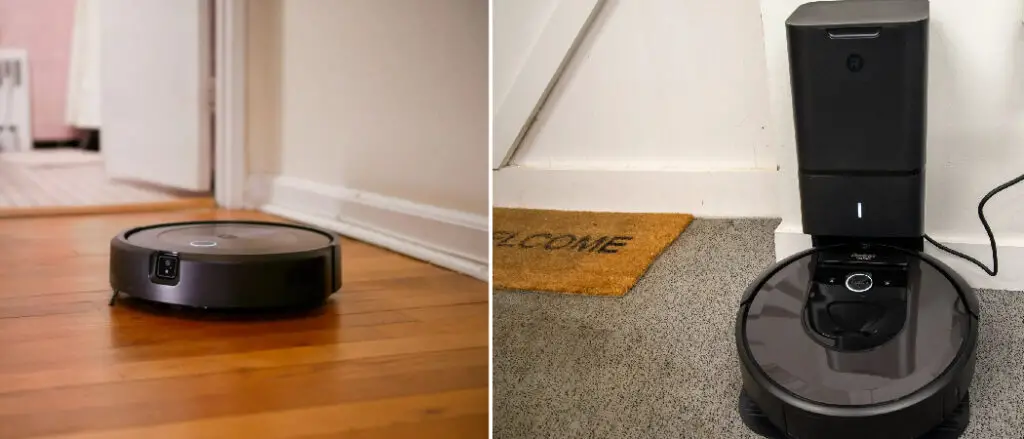
You can set up and begin using your automated cleaner with just a few steps – from voice commands to remote controls – that are simple enough for anyone who is familiar with the technology. In this blog post, we will provide crucial information about how you can use different methods to control and start-up Roomba—giving you tips on what might be best depending on your particular situation. So, keep on reading this article about how to start Roomba without app.
Why You Need to Know how To Start Roomba without App
Knowing how to start Roomba without the app can be useful for several reasons:
- App malfunctions: Sometimes, the Roomba app may malfunction, preventing you from starting or controlling the device. Knowing how to start Roomba without the app can help you avoid this problem and ensure that you can still use the device.
- No smartphone: If you don’t have a smartphone or if you don’t want to use the app, you can still use Roomba by starting it manually or using other methods, such as a remote control or virtual assistant.
- Guest access: If you have guests at your home who want to use Roomba, they may not have access to the app. Knowing how to start Roomba without the app can help you provide guest access to the device.
- Ease of use: Sometimes, it may be more convenient to start Roomba without using the app. For example, if you just want to quickly clean a specific area, you may not want to take the time to open the app and start the device.
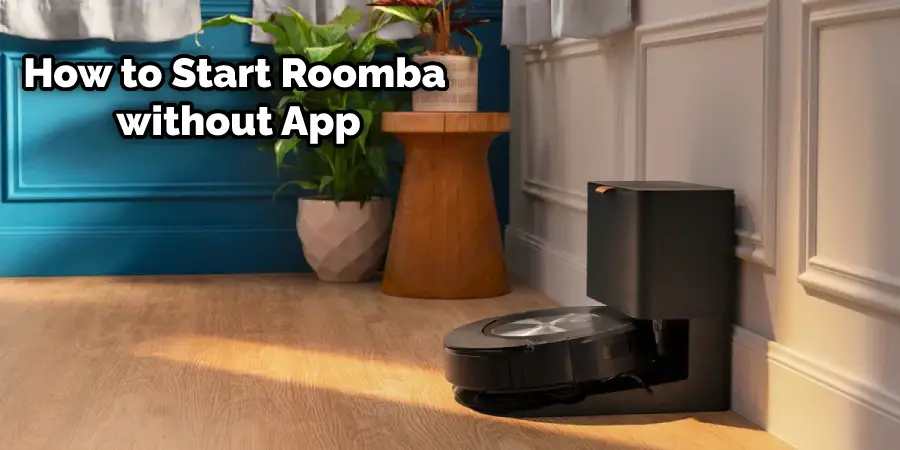
In short, knowing how to start Roomba without the app can be useful in various situations and can make it easier for you to use the device.
8 Ways how To Start Roomba without App
1. Voice Commands:
Many Roomba devices can be operated with voice commands. You can often start the device by simply saying, “start cleaning” or “Clean my house.” This is an easy and efficient way to start Roomba without the app.

2. Remote Control:
Some models of Roomba come with a remote control, which can be used to start the device. This is especially helpful if you need to clean a specific area without using the app.
3. Scheduling:
You can also set up scheduling on your Roomba device through the web portal or with some models of Roomba’s own app. This way, the device will start cleaning at a specific time without you having to open the app.
4. Clean Button:
Many Roomba devices also have a “clean” button on them which can be used to quickly start the device without using the app. If your Roomba has this feature, you only need to push the button, and your device will start cleaning.
5. Wireless Network:
You can also set up your Roomba on a wireless network, allowing it to be controlled from any computer or device that has access to the network. This allows you to avoid using the app if you don’t want to.
6. Third-Party Services:
There are also several third-party services that allow you to control your Roomba without using the app. These include IFTTT, Home Assistant, and Yonomi. By using these services, you can automate your Roomba and make it start cleaning without opening the app on your phone.
7. Virtual Assistants:
You can also control your Roomba with virtual assistants such as Amazon Alexa, Google Home, and Apple Siri. This allows you to control the device without using the app or remote control.
8. Manual Start-Up:
Finally, some models of Roomba come with a manual start-up feature which allows you to start the device without using the app. This feature is usually located on the bottom of the device and can be used to start cleaning quickly.
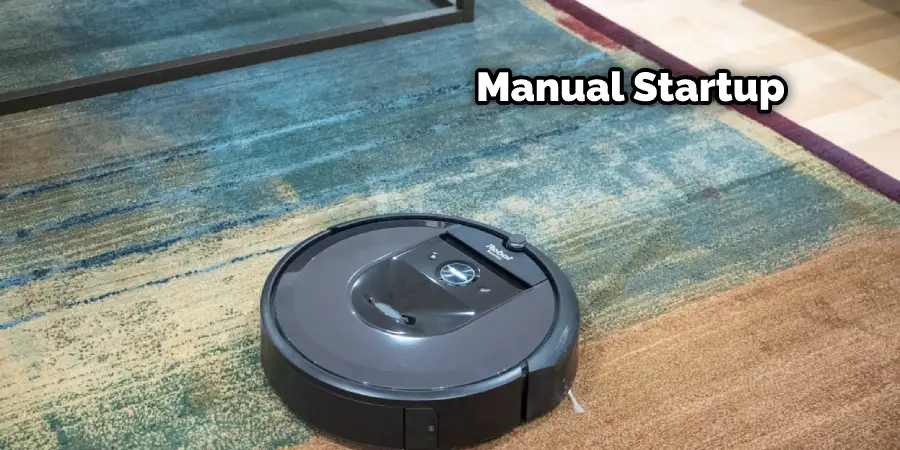
Troubleshooting Common Issues
1. Connection Issues:
If you are having trouble connecting your Roomba to the app, make sure that your device is within range of a wireless network. If it is not, try moving the device closer to the router or modem.
2. Start Button Not Working:
If the start button on your Roomba is not working, make sure that the device is fully charged. If it is, try pressing and holding the start button for 15 seconds to reset the device.
3. Battery Issues:
If your Roomba is having battery issues, make sure to check the battery level in the app or on the device’s display. If the battery level is low, try charging it for at least 2 hours before attempting to use it again.
4. App Not Working:
If your Roomba app is not working, try restarting the device by pressing and holding the start button for 15 seconds. If this does not work, try uninstalling and reinstalling the app on your phone or tablet.
5. Voice Commands Not Working:
If your Roomba’s voice commands are not working, make sure that the device is connected to a wireless network. If it is, try speaking more clearly and repeating the command multiple times.
No matter which method you use, knowing how to start Roomba without the app can be a great help when you don’t have access to your phone or tablet.
Cleaning and Maintenance
1. Cleaning the Wheels and Brushes:
One of the most important parts of maintaining your Roomba is cleaning the wheels and brushes regularly. This should be done with a soft cloth, as harsh scrubbing can damage them. Be sure also to remove any debris, such as hair or string, that may be tangled in the brushes.
2. Replacing the Filters:
The filters in your Roomba should also be replaced every couple of months to ensure optimal performance. When replacing the filters, make sure to use only genuine parts as generic replacements can cause damage to the device.
3. Checking for Updates:
Finally, you should also make sure to check for updates for your Roomba every few weeks. These updates often include bug fixes and performance enhancements that can help your device run more smoothly.
4. Storing your Roomba:
When not in use, your Roomba should be stored in a cool, dry place. It should also be charged at least once every three months to ensure that the battery does not become damaged.
By following these steps, you can ensure that your Roomba is always running smoothly and efficiently. Knowing how to start Roomba without the app can also be very helpful and make cleaning your home much easier. With the proper care and maintenance, you can keep your Roomba running for years.
Safety Precautions
1. Avoid Water:
Make sure to keep your Roomba away from any areas with a lot of water such as bathrooms, kitchens, and outdoors. Moisture can damage the components inside the device and cause it to malfunction.
2. Keep Away from Children:
If you have children in your home, be sure to keep them away from your Roomba as they could get injured if they try to play with or tamper with the device.
3. Keep Away From Pets:
Similarly, pets can also cause damage to your Roomba if not supervised properly. If you have pets, make sure to keep them away from the device while it is in use.
4. Follow the Instructions:
Finally, always make sure to follow the instructions on the device or in the user’s manual. Improper use could lead to damage or injury and void your warranty.
By following these safety precautions, you can ensure that your Roomba is used properly and safely.
Frequently Asked Questions
How Long Does It Take to Charge a Roomba?
It usually takes between 3-4 hours for a full charge. However, this can vary depending on the model of your Roomba.
What Do I Do if My Roomba Stops Working?
If your Roomba stops working, restart the device by pressing and holding the start button for 15 seconds. If this does not work, make sure to check the battery level and replace any worn-out parts, such as filters or brushes.
What Should I Do if My Roomba App Is Not Working?
If your Roomba app is not working, try uninstalling and reinstalling the app on your phone or tablet. If this does not work, make sure to check if you are connected to a wireless network and if there are any updates available.
Conclusion
In conclusion, starting a Roomba without an app can be done in several ways. You can use the remote control that comes with your device or press the clean button on top of the robot to start it up.
Suppose you want more advanced features, such as scheduling cleaning times and setting boundaries for specific rooms. In that case, you will need to download either the iRobot Home App or Alexa Skill from Amazon’s website.
With these tips, you should now have no problem getting started with your Roomba, even if you don’t have access to its mobile app! Thanks for reading this article about how to start Roomba without app.
