Are you concerned about how much data Arlo cameras are recording? If so, you’re not alone. Many people have expressed concerns about the amount of data Arlo cameras record and store. While the cameras offer some great features, it’s important to be aware of the implications of having these devices active in your home.
However, if you don’t want the camera recording all the time, there are a few ways to stop it.
This post will show you how to stop arlo cameras from recording and storing footage. We will also provide tips on keeping your Arlo recordings secure. Keep reading for more information.
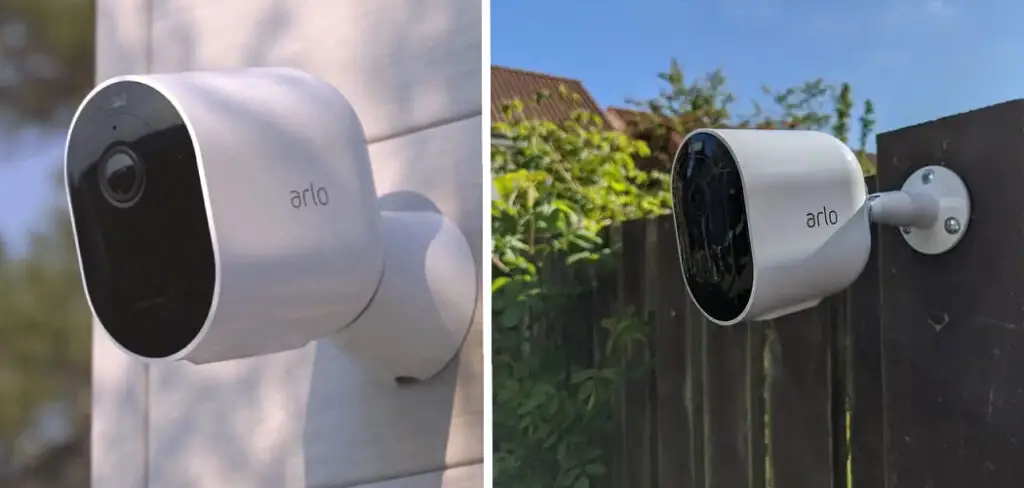
When Should You Stop Arlo Cameras From Recording?
There are a few different reasons why you might want to stop your Arlo cameras from recording. Perhaps you’re concerned about privacy and don’t want the camera recording all the time. Or, maybe you’re worried about how much data Arlo cameras record and store. You may also want to be an energy saver and stop your Arlo cameras from running all the time.
You might also think about going on vacation and not wanting your home security cameras running the entire time you’re away, thus eating up battery life and filling up your cloud storage space with the footage you don’t need.
Stopping an Arlo camera might decrease your security for a few moments, but it can give you much-needed peace of mind. So if you think it’s time to stop your Arlo cameras from recording, here are a few things to keep in mind.
Few Things to Consider Before Stopping Arlo Cameras From Recording
Turning off Recording May Lessen Your Security:
One of the main reasons people have Arlo cameras is for security purposes. So if you’re thinking about stopping your camera from recording, it’s important to weigh the pros and cons. Turning off your camera may lessen your security, but it can also give you some peace of mind.

You Can Turn Off Individual Cameras or All of Them:
If you’re thinking about stopping your Arlo cameras from recording, you can turn off individual cameras or all of them. For example, if you only want to stop one camera from recording, you can go into the settings and turn off the recording function. However, if you want to stop all of your Arlo cameras from recording, you’ll need to log into your account and turn off the recording function for all of your cameras.
There May Be a Cost Associated With Stopping Your Cameras:
If you’re thinking about stopping your Arlo cameras from recording, it’s important to be aware that there may be a cost associated with it. For example, if you have a subscription plan, you may be charged a fee for stopping your camera from recording. Additionally, if you have cloud storage, you may be charged for continuing to store the footage that your camera records.
You Can Turn off Built-in Motion Detector Sensor to Stop Recording:
It’s important to understand that Arlo cameras only record when they sense motion. So, if you’re concerned about the camera recording constantly, you can simply turn off the motion detection feature. This will prevent the camera from recording unless something is moving in front of it.

Cloud Storage Capacity:
You should know that all Arlo cameras have a built-in storage capacity. This means that the camera will continue to record even if there’s no motion detected for some time. If you’re worried about the amount of data being stored, you can change the camera’s recording settings to save only footage that includes motion.
Battery Life:
Another thing to consider is battery life. If you’re going to be away from home for an extended period of time, you may want to stop the camera from recording to conserve battery power. You can do this by turning off the motion detection feature or by changing the recording settings to save only footage that includes motion.

Instructions: How to Stop Arlo Cameras From Recording
Method 1: Turning off With App
Step 1:Open the Arlo App on Your Device.
To turn off your Arlo camera with a built-in app, you need to have a good smartphone or a tablet with the Arlo app installed on it.
Step 2: Log in to Your Account and Go to Settings.
Once you’re logged in, go to settings by tapping on the three dots in the top-right corner of the screen. You will see a list of options, one of which is “My Devices.”
Step 3: Select the Camera You Want to Turn Off.
Click on the camera you want to disable and select “Edit device settings.” You can also find this option in the top-right corner of the screen.
Step 4: Turn Off the Recording Function.
Scroll down until you see the “Recording” option and switch it to “Off.” This will stop your Arlo camera from recording. You need to ensure that you have selected the right camera before turning off the recording function.
Method 2: Turning off Cameras Manually.
Step 1: Locate the Power Switch on the Camera.
The power switch is usually located on the back or bottom of the camera. You will see a small switch that says “on/off.”

Step 2: Transfer the Recorded Videos to Cloud Storage.
If you want to keep the recorded videos, you can transfer them to cloud storage before turning off your cameras.
Step 3: Disable the Motion Detection Feature.
Another way to stop your Arlo camera from recording is to disable the motion detection feature. You can enter the settings and turn off the motion detection feature.
Step 4: Turn Off the Camera.
Finally, you can turn off the camera by flipping the power switch to the “off” position. This will stop your Arlo camera from recording. You must ensure that you have turned off the motion detection feature before turning off the camera.
These are the two ways you can stop your Arlo cameras from recording. You can either turn off the cameras manually or use the app to turn off the recording function. Both methods are equally effective, and you can choose whichever method is more convenient for you.
Why is My Arlo Camera Recording All the Time?
Arlo cameras only record video when they detect motion or sound. So if your Arlo camera is recording all the time, there are several possible explanations:
1. The Arlo base station is connected to an always-on power source.
2. The Arlo base station is connected to a UPS (uninterruptible power supply).
3. The Arlo base station is in low power mode.
4. A setting on the Arlo camera is configured to record 24/7.
5. The Arlo Camera is set to the “Always Turned on” option in the Advanced Settings.
6. The Arlo camera is located near a heat source.
Some Tips and Advice To Stop Arlo Camera From Recording All the Time
- Look into your Arlo settings and see if there is a way to reduce the recording time or schedule.
- You can also try to disable the motion detection feature entirely.
- Another thing you could do is unplug the power supply of your Arlo cameras for a few minutes, then plug it back in. This will reset the cameras and might stop them from recording all the time.
- You can turn off the “Always Turned on” setting in the Arlo camera app.
- You might also want to check if any firmware updates are available for your Arlo cameras. Sometimes, a simple update can fix the issue.
- If nothing else works, you can always try to contact Arlo customer support and ask for help.
Does Arlo Record When Disarm?
Arlo cameras are designed to record motion and sound activity even when disarmed. However, you can disable this feature by changing the camera’s recording schedule.
To stop your Arlo cameras from recording when disarmed:
- Launch the Arlo app and log in to your account.
- Tap the Settings icon.
- Tap Advanced Settings.
- Tap Recording Schedule.
- Tap the switch next to Always Record to turn it off.
- Tap Save changes.
Your Arlo cameras will now only record when they are armed, and motion or sound is detected. In addition, you can customize the recording schedule to have the cameras record specific times or days.
How to Resume Capturing Footage With the Arlo Camera After a Break
If you’ve taken a break from recording footage with your Arlo camera, it’s easy to resume capturing. Here are the steps to follow:
- Log in to the Arlo app on your mobile device or computer.
- Select the menu icon on the left side of the page and choose the “Camera” option.
- Select your desired camera and choose the “Mode” option.
- Choose the appropriate recording mode, such as continuous or scheduled, depending on your needs.
- Adjust other settings as needed and click “Save” to start capturing footage with your Arlo camera.
You can also ensure that your Arlo cameras capture footage by checking the LED light on each device. The LED light will be red when recording and green when idle. Additionally, you can view the live stream from each camera to ensure it captures footage as desired.
Contact Arlo support for additional assistance if your Arlo camera still isn’t recording footage. They can help you troubleshoot issues and get your cameras back to capturing footage quickly.
Following these steps, you can quickly resume capturing footage with your Arlo camera after a break or interruption. With Arlo’s correct settings and support, you can be sure your cameras are correctly capturing footage.
You can also use the Arlo app to review past recordings and make sure you’re catching all the necessary security footage. With the right settings, your Arlo camera will once again be a powerful tool for keeping an eye on your home or business.
Final Words
Arlo cameras are a great home security option, but what if you don’t want them to record? Here’s how to stop Arlo cameras from recording. To disable video recording on your Arlo camera: open the app and tap the settings icon in the top-left corner of the main screen. Next, scroll down and select “Recording.” Then, under “Record Mode,” toggle off “Video Recording.”
You can also choose to have motion alerts only or audio alerts only, rather than both. Tap “Done” at the bottom of the screen to save your changes. Whether you’re using an Arlo or Arlo Pro, disabling motion detection is a great way to ensure your camera isn’t recording when it doesn’t need to. Check out our other posts if you have any other questions about using your Arlo camera!
You Can Chack It Out: How to View Arlo Camera Live
