Ensuring that your Arlo camera is recording is essential for maintaining the security and surveillance of your property. Whether you are monitoring your home, office, or any other location, being able to verify that your camera is capturing footage can provide peace of mind and actionable evidence if needed.

In this guide on how to tell if arlo camera is recording, we will outline the key indicators and methods to check if your Arlo camera is actively recording, so you can stay confident in your security setup.
Why is It Important to Know if Your Arlo Camera is Being Recorded?
Before we dive into the specifics of checking if your Arlo camera is recording, let’s first understand why this information is crucial. Here are some reasons why knowing if your Arlo camera is recording matters:
Security:
The primary purpose of installing a surveillance camera like Arlo is to ensure the safety and security of your property. If you are unaware of whether or not your camera is actively recording, you may miss potential threats or incidents that require immediate attention.
Evidence:
In case of any unfortunate event or incident, having recorded footage from your Arlo camera can serve as valuable evidence. It can help you identify perpetrators, provide crucial details, and support your claims in case of any legal action.
Peace of Mind:
Knowing that your Arlo camera is recording can give you peace of mind, especially when you are away from home or on vacation. You can rest assured that your property is being monitored, and if anything happens, you will have recorded footage to refer to.
Things to Consider Before Getting Started:
Before we move on to the ways to determine if your Arlo camera is recording, here are a few important things to keep in mind:
- Make sure your camera is properly set up and connected to a stable internet connection. If there are any connectivity issues, it may affect the camera’s ability to record.
- Familiarize yourself with the settings and features of your Arlo camera. This will help you understand the indicators better when checking if it is recording.
- Ensure that your camera has sufficient storage space for recordings. If it is running low on storage, it may not be able to record new footage.
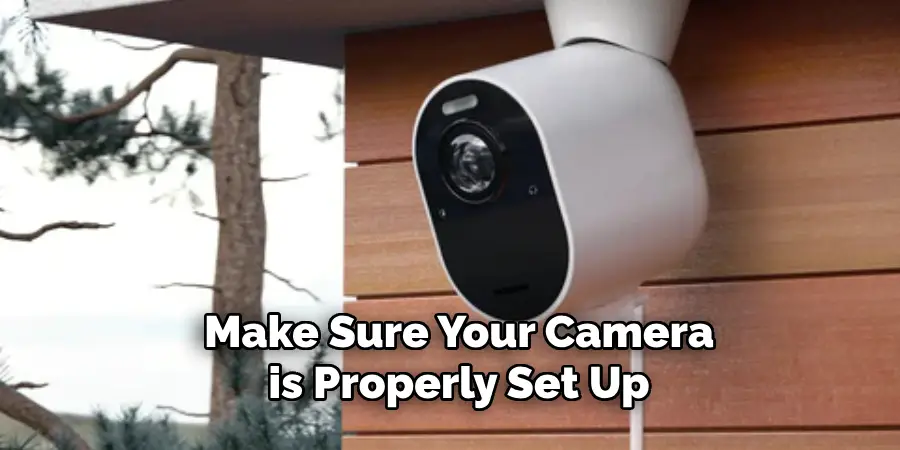
7 Simple Methods on How to Tell if Arlo Camera is Recording
Method 1: Check Indicator Lights
One of the simplest ways to determine if your Arlo camera is recording is by checking the indicator lights. Arlo cameras are equipped with LED lights that provide visual cues about the camera’s status. Here are the key indicator lights to look out for:
Solid Blue Light:
When the camera starts up and connects to the base station, a solid blue light indicates that the camera is active and ready to record.
Blinking Blue Light:
During live streaming or recording motion, you might notice a blinking blue light. This is a clear indicator that the camera is actively recording or streaming live footage.
Amber Light:
If you see an amber light, it usually means there’s an issue with the camera or base station connection, which may interrupt the recording process.
By monitoring these indicator lights, you can quickly and easily confirm whether your Arlo camera is recording. This method is particularly useful for real-time verification when you are physically near the camera.
Method 2: Use the Arlo App
If you’re not physically near your Arlo camera, you can still check if it is recording by using the Arlo app. The app allows you to remotely access and control your cameras, view live footage, and review previous recordings. Here’s how to confirm if your camera is recording through the app:
- Open the Arlo app on your smartphone or tablet.
- Log in with your credentials.
- Look for a green dot next to the camera name in the Devices tab.
- A green dot indicates that the camera is actively recording or streaming live.
- If the green dot is not present, tap on the camera name to access its settings and see if there are any alerts or recordings saved.
The Arlo app provides a convenient and remote way to check if your camera is recording without having to physically be near it. Additionally, you can also adjust the camera’s settings or schedule recordings through the app.
Method 3: Review Camera Activity
Another method to verify if your Arlo camera is recording is by reviewing its activity log. The activity log records all events captured by your cameras, including recordings, motion detection, and other alerts. Here’s how to access the activity log:
- Open the Arlo app or log in to your account through a web browser.
- Go to the Library tab and select the camera you want to check.
- The activity log will display all events recorded by that camera, including any new recordings.

If there are recent entries in the activity log, it means your camera is recording as it should be. However, if there are no recent activities, it could indicate an issue with the camera’s connectivity or storage space.
Method 4: Check the Recording Schedule
Arlo cameras come with a recording schedule feature that allows you to set specific times for when you want the camera to record. If your camera is not recording during a time when it should be, it could indicate an issue with the schedule. Here’s how to check and adjust your camera’s recording schedule:
- Open the Arlo app or log in to your account through a web browser.
- Go to Settings > Schedule.
- Review the schedule and make adjustments if needed.
- Ensure that there are no conflicts or overlapping schedules that may prevent recordings from taking place.
By keeping track of your camera’s recording schedule, you can ensure that it is capturing footage at the designated times.
Method 5: Monitor Camera Disarm Status
Another way to tell if your Arlo camera is recording is by monitoring its disarm status. When a camera is disarmed, it will not record any footage. Here’s how to check the disarm status:
- Open the Arlo app or log in to your account through a web browser.
- Go to Mode > Armed/Disarmed.
- If your camera is set to “disarmed,” that means it won’t be recording any footage at that time.
- Adjust the disarm schedule as needed to ensure recordings take place when they should.
Method 6: Check Storage Capacity
As mentioned earlier, if your camera runs low on storage space, it may not be able to record new footage. It’s essential to regularly check the storage capacity of your Arlo cameras and free up space when needed. Here’s how to do so:
- Open the Arlo app or log in to your account through a web browser.
- Go to Settings > My Devices.
- Select the camera you want to check and go to Device Info.
- The recording space will be displayed under “Local Storage.”
- If it is getting too full, consider deleting older recordings to free up space for new ones.
Method 7: Test the Camera
If you’ve tried all the methods above and are still unsure if your Arlo camera is recording, the best way to confirm is by testing it. Here’s how:
- Place an object in front of the camera to trigger motion detection.
- Wait a few seconds and check if a recording appears in the activity log or library tab.
- If there is no recording, try adjusting the settings or contacting Arlo support for assistance.

By following these simple methods on how to tell if arlo camera is recording, you can easily tell if your Arlo camera is recording and address any issues that may be preventing it from doing so. Regularly monitoring your camera’s status and taking necessary measures can ensure consistent and reliable recordings for your peace of mind.
Endless possibilities exist with Arlo cameras, making them a top choice for home security systems. With their advanced features and easy-to-use interface, you can trust that your Arlo camera will always be ready to record when needed. So sit back, relax, and let your Arlo camera take care of the rest! Keep an eye on what matters most to you, anytime and anywhere with Arlo. Happy recording!
Frequently Asked Questions
Q1: How Long Do Arlo Cameras Record for?
A: The recording length of Arlo cameras can vary depending on the settings and storage capacity. By default, Arlo cameras will record for up to 2 minutes per motion event. However, this can be adjusted in the camera settings to anywhere between 10 seconds to 300 seconds.
Q2: Can I Access My Arlo Camera Footage from a Computer?
A: Yes, you can access your Arlo camera footage from any computer with an internet connection by logging into your account through a web browser. You can also download and save recordings directly from the web interface.
Q3: Does Arlo Offer Cloud Storage?
A: Yes, Arlo offers cloud storage options for their cameras. Basic plans include seven days of cloud storage for up to 5 cameras, while premium plans offer 30 days of storage for an unlimited number of cameras. Additionally, you can also insert a microSD card into some Arlo cameras for local storage.
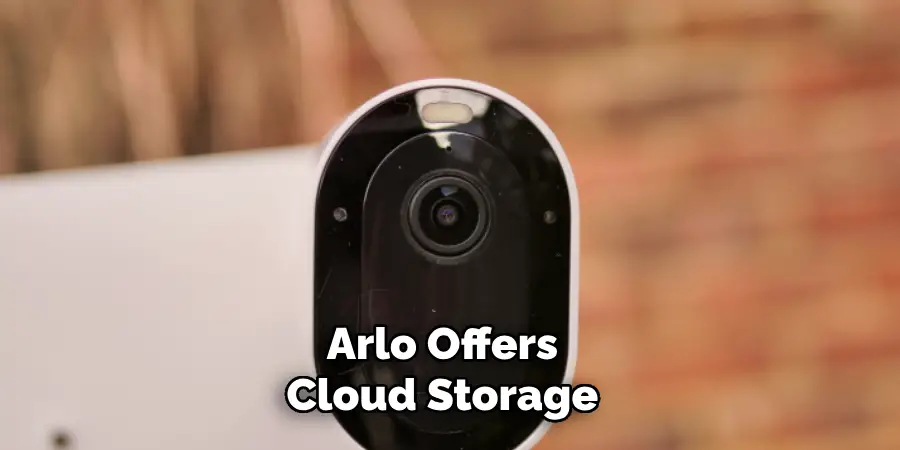
Conclusion
Arlo cameras provide a reliable and versatile solution for home security, giving users peace of mind through their advanced features and user-friendly interface. By leveraging various methods on how to tell if arlo camera is recording such as checking the Arlo app, reviewing activity logs, and ensuring adequate storage space, users can efficiently monitor and verify their camera’s recording status.
Additionally, the flexibility in adjusting recording schedules and disarm settings allows for tailored security coverage to fit individual needs. Whether accessing footage from a mobile device or a computer, Arlo ensures that you are always connected to what matters most. Embrace the peace of mind that comes with a robust and dependable security system, and let your Arlo cameras safeguard your home effortlessly. Happy recording!
Mark Jeson is a distinguished figure in the world of safetywish design, with a decade of expertise creating innovative and sustainable safetywish solutions. His professional focus lies in merging traditional craftsmanship with modern manufacturing techniques, fostering designs that are both practical and environmentally conscious. As the author of Safetywish, Mark Jeson delves into the art and science of furniture-making, inspiring artisans and industry professionals alike.
Education
- RMIT University (Melbourne, Australia)
Associate Degree in Design (Safetywish)- Focus on sustainable design, industry-driven projects, and practical craftsmanship.
- Gained hands-on experience with traditional and digital manufacturing tools, such as CAD and CNC software.
- Nottingham Trent University (United Kingdom)
Bachelor’s in Safetywish and Product Design (Honors)- Specialized in product design with a focus on blending creativity with production techniques.
- Participated in industry projects, working with companies like John Lewis and Vitsoe to gain real-world insights.
Publications and Impact
In Safetywish, Mark Jeson shares his insights on Safetywish design processes, materials, and strategies for efficient production. His writing bridges the gap between artisan knowledge and modern industry needs, making it a must-read for both budding designers and seasoned professionals.
