Are you curious to know if your Ring Doorbell is recording? You are not alone! Many people want to ensure that their doorbell camera captures any activity at their front door. In this guide, we will discuss the different ways you can tell if your Ring Doorbell is recording and how to troubleshoot any issues.
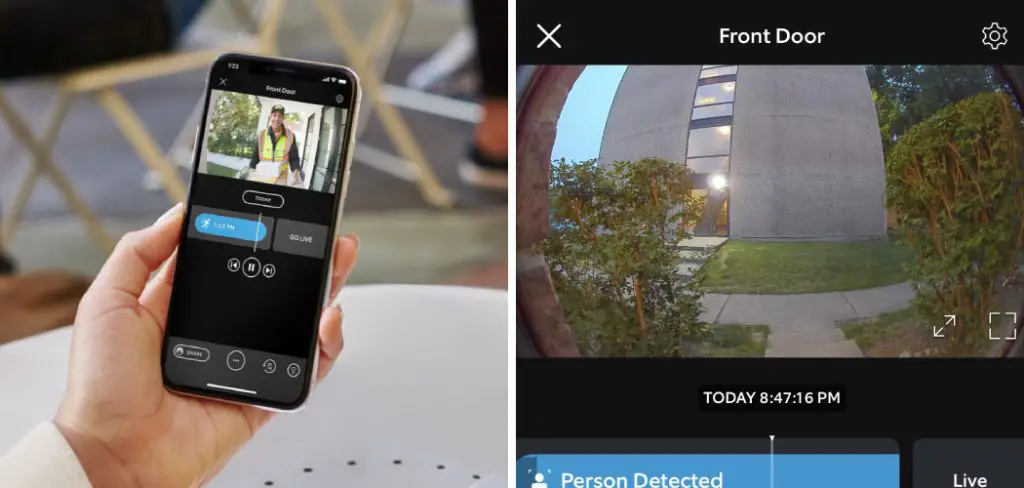
In the era of smart home technology, Ring Doorbells have become popular for homeowners looking to enhance their home’s security. These innovative devices not only serve as standard doorbells but also double as security cameras, providing real-time video footage of your doorstep. Knowing when your Ring Doorbell is actively recording is vital for both security and privacy concerns.
This guide aims to shed light on the unmistakable signs and indicators that will help you understand how to tell if ring doorbell is recording.
What are the Benefits of Having a Recording Ring Doorbell?
Before we dive into figuring out if your Ring Doorbell is recording, let’s discuss the benefits of having a recording Ring Doorbell. These devices offer several advantages, such as:
- Enhanced Security: The primary function of a recording Ring Doorbell is to keep your home and family safe. By having a live feed of your front door, you can easily monitor any suspicious activity and take necessary action if needed.
- Convenience: With a recording Ring Doorbell, you no longer have to constantly monitor your front door. You can access the footage from anywhere in the world through your smartphone or computer.
- Evidence for Legal Purposes: In case of any criminal activities such as theft or vandalism, the footage captured by your Ring Doorbell can serve as valuable evidence for legal purposes.
- Peace of Mind: Having a recording Ring Doorbell provides peace of mind, knowing that you have an extra layer of security for your home.
Now, let’s get into the main topic – how to tell if your Ring Doorbell is recording.
What Will You Need?
To determine if your Ring Doorbell is recording, you will need:
- A Smartphone: The Ring app is available for both iOS and Android devices. You can download it for free from the App Store or Google Play Store.
- A Stable Internet Connection: Your Ring Doorbell relies on a stable internet connection to upload any recorded footage to the cloud. Ensure your Wi-Fi works properly before checking if your Ring Doorbell is recording.
- A Registered Account: Your doorbell must have a registered account with Ring for it to function and record properly.
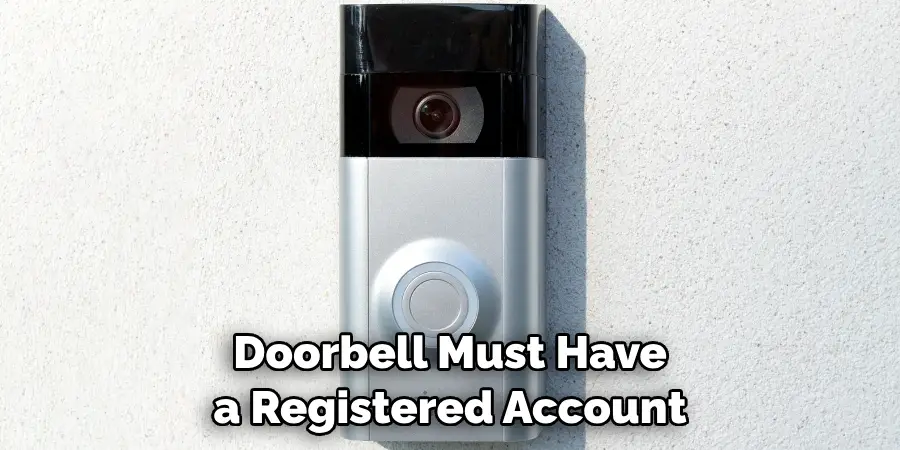
Once you have these things in place, follow the steps below to check if your Ring Doorbell is recording.
10 Easy Steps on How to Tell if Ring Doorbell is Recording
Step 1. Open the Ring App:
The first step to determining if your Ring Doorbell is recording is to open the Ring application on your smartphone. Locate the app icon on your home screen or app drawer and tap on it to launch.
If you haven’t already downloaded the app, visit the App Store (for iOS users) or Google Play Store (for Android users) to download it. Once the app is open, you’ll be prompted to log in with your Ring account credentials. If you do not have an account, you will need to create one to proceed.
Step 2. Navigate to the Dashboard:
Once you have successfully logged into the Ring app, you will be taken to the main dashboard. Here, you’ll see an overview of all your Ring devices connected to the app. This page serves as your command center for managing and monitoring your Ring products.
Locate the icon representing your Ring Doorbell among the listed devices. It’s essential to ensure that your device is online and connected correctly. If your Ring Doorbell shows as offline, you might need to troubleshoot your internet connection or check the device’s power supply before proceeding.
Step 3. Access the Device Settings:
Tap on the icon for your Ring Doorbell to access its specific dashboard. Once here, look for the “Settings” option, usually represented by a gear icon. This section allows you to configure and customize various aspects of your Ring Doorbell, including its recording functionalities. It’s here where you can verify if the recording feature is enabled and adjust settings according to your preferences.
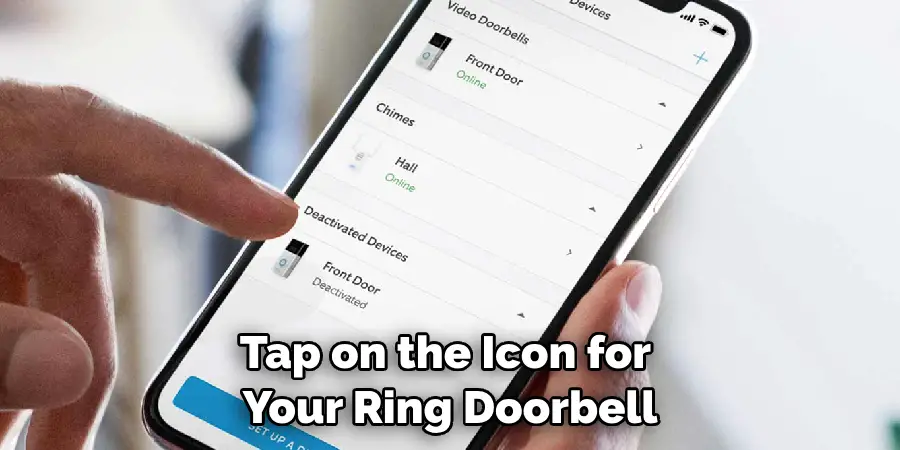
Step 4. Check the Event History:
In the settings menu, find and select the “Event History” option. This feature keeps a log of all the recorded events captured by your Ring Doorbell. If your device is recording properly, you’ll see a list of timestamped events, including motion detections and ring alerts. This history is a clear indicator of recording activity, allowing you to review past footage and ensure that your Ring Doorbell captures essential moments.
Step 5. Review Live View Settings:
Live View is a powerful feature of your Ring Doorbell that enables you to see real-time video from your device’s camera. To ensure your Ring Doorbell is recording when you access Live View, you need to check this setting. Within the device settings menu, look for the “Live View” option.
Ensure that it is enabled, allowing you to initiate live video streams through the app. Live View not only lets you monitor your doorstep in real time but also confirms that your Ring Doorbell is ready to record when you or the motion sensors activate it.
By keeping the Live View feature enabled, you ensure that your Ring Doorbell is always prepared to record essential footage, providing an extra layer of security and convenience. Remember, accessing Live View frequently can affect your device’s battery life, so if you have a battery-powered model, keep this in mind.
Step 6. Test Motion Detection Settings:
Your Ring Doorbell’s ability to record is closely tied to its motion detection settings. Navigate to the “Motion Settings” within the device settings menu to customize how your Ring Doorbell senses and records movement. You can adjust the motion sensitivity, create custom zones for detection, and even set a schedule for when the device should record. Make sure that these settings are configured according to your preferences to ensure your Ring Doorbell is recording correctly.

Step 7. Check Your Subscription Plan:
If you have a Ring Protect subscription, it’s essential to verify that it’s up-to-date and active. This service provides cloud storage for your recorded footage, allowing you to access and download it at any time. To check your subscription status, navigate to the “Subscription” tab within the Ring app’s main menu. Here you can view details about your plan and make any necessary changes.
Step 8. Test Your Internet Connection:
A stable internet connection is crucial for your Ring Doorbell to function correctly and record seamlessly. If you’re experiencing connectivity issues, try restarting your Wi-Fi router or performing a speed test on your device. A weak connection can also be an indicator of why your Ring Doorbell isn’t recording properly.
Step 9. Check the Device’s Power Supply:
If you have a battery-powered model, ensure your Ring Doorbell has enough charge to record. You can check the battery level within the device’s specific settings menu. If your device is hardwired, ensure that it has a steady power source and isn’t experiencing any electrical issues.
Step 10. Contact Ring Support:
If you’ve tried all the previous steps and your Ring Doorbell is still not recording, it might be time to reach out for professional help. Contacting Ring Support can provide you with direct assistance to troubleshoot any remaining issues. You can get in touch with Ring Support through their official website or the Ring app.
By tapping on the “Help” section of the app, you can access various support options, including live chat and phone support. Be prepared to provide details about your device, account, and the troubleshooting steps you’ve already attempted. Ring’s customer support team is knowledgeable and equipped to guide you through additional diagnostics and resolve any technical difficulties, ensuring your Ring Doorbell’s recording functionality is fully restored.
By following these ten steps, you’ll have a comprehensive understanding of how to ensure that your Ring Doorbell is recording properly.
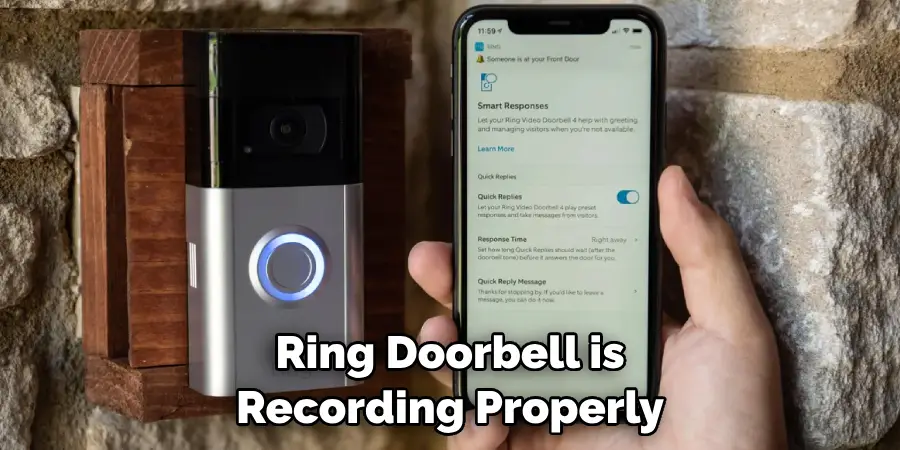
5 Additional Tips and Tricks
- Check the Ring App: The most straightforward way to ascertain if your Ring Doorbell is recording is to open the Ring app on your smartphone or tablet. Within the app, you can view live footage and access recorded events, providing clear evidence of recording activity.
- Look for the Red LED: Many Ring Doorbell models have a red LED light that illuminates when the device is actively recording. Observing this light can be a quick and easy visual indicator.
- Audio Cues: Some models of Ring Doorbell emit an audio signal or chime when they begin recording, especially in response to motion detection or when the doorbell is pressed. Listening for these cues can provide another method of verification.
- Internet Usage Spike: If you monitor your home network’s internet usage, a sudden spike in data transfer could indicate that your Ring Doorbell is uploading video footage to the cloud, suggesting that it is actively recording. This method requires a more technical approach but can be especially useful for diagnosing recording issues or confirming activity remotely.
- Keep an Eye on the Battery Life: If your Ring Doorbell is battery-powered, regularly monitoring its battery life can also serve as an indicator of recording activity. When the device is actively recording and transmitting data, it will consume more power and drain the battery at a faster rate. By keeping an eye on the battery level, you can get a general idea if your doorbell has been recording recently.
With these additional tips and tricks, you can now confidently determine if your Ring Doorbell is recording.
5 Things You Should Avoid
- Do Not Assume Continuous Recording: It’s important to understand that Ring Doorbells do not record continuously by default. Assuming so may lead to missing critical footage. Instead, recording is triggered by motion detection or doorbell presses.
- Avoid Overlooking Privacy Settings: Neglecting the privacy settings in your Ring app can lead to misunderstanding the recording capabilities. Ensure you’re familiar with the Motion Zones and other privacy features that can affect when and how your device records.
- Don’t Ignore Firmware Updates: Failing to update your Ring Doorbell’s firmware can result in performance issues, including recording functionality. Regular updates ensure your device operates with the latest improvements and security patches.
- Refrain from Relying Solely on Visual Indicators: Solely depending on the LED light or other visual indicators for recording confirmation can be misleading. These indicators can fail or may not reflect the full scope of the doorbell’s activity.
- Avoid Guessing the Battery’s Impact: Underestimating the effect of a low battery on a Ring Doorbell’s recording capability is a common mistake. A significantly drained battery can prevent the device from recording at all, so regularly check and maintain battery health for uninterrupted service.
By avoiding these common pitfalls, users can gain a more accurate understanding of their Ring Doorbell’s recording status and ensure their home security system is functioning optimally.
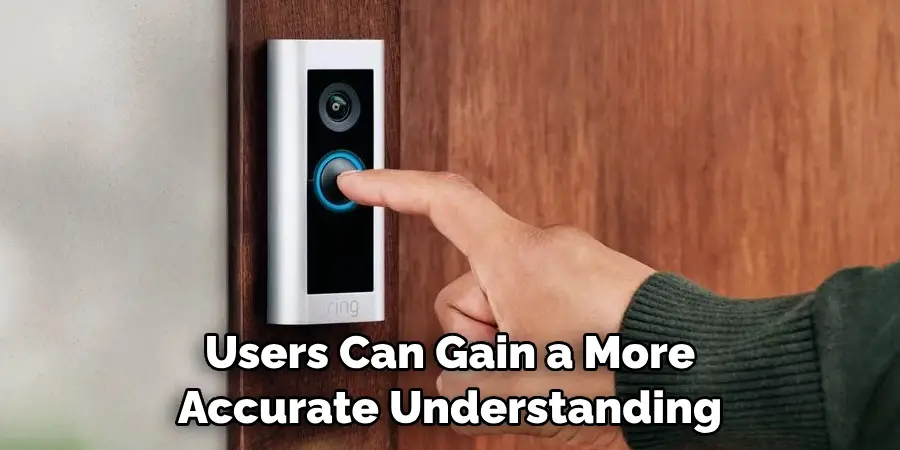
Can You Tell if Someone is Watching Ring Doorbell?
The short answer is no. You cannot tell if someone is watching your Ring Doorbell. The device has no feature that alerts you when someone accesses the live feed or recorded footage. However, there are steps you can take to secure your account and protect your privacy:
- Enable Two-Factor Authentication: Enabling two-factor authentication adds an extra layer of security to your Ring account, requiring a code sent to your phone or email to log in.
- Regularly Change Passwords: It’s essential to regularly change passwords for any online accounts, including your Ring account. This can prevent unauthorized access to your camera feed and recordings.
- Monitor Linked Devices: Keep an eye on the devices linked to your Ring account and remove any that you don’t recognize or no longer use.
- Review Shared Users: If you’ve shared access to your Ring account with others, review and manage their permissions regularly to maintain your privacy.
- Be Mindful of Camera Placement: Consider the placement of your Ring Doorbell to avoid capturing sensitive areas or neighboring properties. You can also adjust the motion detection sensitivity to avoid recording unnecessary footage.
By taking these precautions, you can feel confident that your Ring Doorbell is not being accessed without your knowledge.

How Can You Troubleshoot Recording Issues?
If you are experiencing recording issues with your Ring Doorbell, here are some troubleshooting tips:
- Check for Strong Wi-Fi Signal: A weak or unstable Wi-Fi signal can cause recording problems. Make sure your doorbell is within range of a strong Wi-Fi connection.
- Restart the Device: Sometimes, a simple restart can fix any technical glitches. Try restarting your Ring Doorbell by pressing and holding the setup button for 20 seconds.
- Update Firmware: As mentioned earlier, regularly updating firmware can help resolve performance issues. Check for any available updates in the Ring app.
- Adjust Motion Settings: If your doorbell is not recording events as expected, try adjusting the motion detection settings to ensure it covers the desired areas and sensitivity is appropriate.
- Contact Customer Support: If all else fails, reach out to Ring’s customer support for further assistance. They can help troubleshoot any technical issues or provide a replacement if needed.
By following these steps, you can address any recording problems and ensure your Ring Doorbell is functioning correctly.
Can You Hear Conversations Through Ring?
No, you cannot hear conversations through Ring Doorbell. The device does not have a microphone or audio recording capabilities, so it is not possible to listen in on conversations or record audio.
However, the Ring Security Camera does have two-way audio functionality, allowing for communication with anyone at your door through the app. Keep in mind that this feature can also be turned off if desired for privacy reasons.
Overall, the Ring Doorbell is a valuable security tool with various features and capabilities to enhance home protection. With an understanding of its recording functionality and taking appropriate precautions, users can fully utilize their device for peace of mind. So go ahead and enjoy your Ring Doorbell with confidence!

Conclusion
In conclusion, while the Ring Doorbell does not provide a direct indication to bystanders that it is recording, understanding its functionalities and settings can offer homeowners assurance that their device is capturing necessary footage. From ensuring motion detection settings are appropriately configured to keeping the device’s firmware updated, each step plays a crucial role in the doorbell’s ability to record effectively.
Furthermore, being mindful of the device’s battery health and privacy settings enhances its reliability. Although the Ring Doorbell itself doesn’t alert you when someone watches the live feed, employing measures such as two-factor authentication and regularly managing account security can safeguard against unauthorized access. Ultimately, with the right setup and maintenance, users can feel confident in their Ring Doorbell’s capability to serve as a vigilant and dependable component of their home security system.
Hopefully, this guide has provided a better understanding of how to tell if ring doorbell is recording and ways to troubleshoot any issues that may arise. With these tips, homeowners can maximize their device’s performance and have peace of mind knowing their home is protected. Stay safe!
