SimpliSafe is renowned as one of the leading providers of home security systems, offering a comprehensive range of products designed to enhance homeowners’ safety and peace of mind. At the heart of the SimpliSafe system is the base station, which acts as the central hub, coordinating all sensors and alarms within the setup. The base station’s light plays a crucial role by indicating the system’s status, with different colors and patterns denoting whether the system is armed, disarmed, or experiencing a fault.

However, many users seek guidance on how to turn off SimpliSafe base station light to reduce light pollution in their living spaces or to match their aesthetic preferences. This article will provide detailed instructions on turning off the base station light while ensuring your home security system continues to function optimally.
Understanding the SimpliSafe Base Station Light
Description of the Base Station Light
The SimpliSafe base station light serves as a crucial indicator of the system’s operational status. Designed as a visual cue, it provides homeowners with immediate and clear information about their security setup. The light helps users quickly determine whether their system is armed, disarmed, or encountering an error, thereby enhancing the usability and responsiveness of the SimpliSafe system.
Types of Light Indicators
The base station uses light colors and patterns to convey the system’s status. A solid blue light indicates that the system is disarmed and in a standby state. When armed, the light turns solid red, signaling that all security measures are active. A blinking red light signifies an error or a breach has been detected, demanding immediate attention from the user.
Importance of the Light for System Functionality
The base station light is integral to the functionality of the SimpliSafe system. It provides an at-a-glance status update, ensuring that users are always aware of their system’s condition. This visual feedback is essential for efficiently managing and responding to any potential security issues. Without this light, users would need to rely solely on auditory signals or app notifications, which might not be as immediate or convenient in all situations.
Preparing to Adjust Base Station Settings
Checking System Status
Before making any adjustments to the SimpliSafe base station light settings, it is essential to ensure the system is disarmed. Modifying settings while the system is armed could trigger alarms or prevent changes from being saved. Either use the SimpliSafe mobile app or the keypad located on the base station to disarm the system. Confirm the base station light is solid blue, indicating the system is in a disarmed state and ready for further customization.

Gathering Necessary Information
To access and modify the base station settings, you will need specific information. Ensure you have your account login details, which include your username and password for the SimpliSafe system. Additionally, ensure you can access the SimpliSafe mobile app installed on your smartphone or tablet, as it provides a user-friendly interface for navigating and adjusting settings. Having this information will streamline the process and prevent any interruptions while you make the desired changes.
Understanding Potential Impacts
Understanding the implications of turning off the base station light is important. The light serves as a quick visual indicator of the system’s status, offering real-time feedback. When the light is turned off, these visual cues are removed, which might affect how easily and quickly you can determine the system’s state. Users will need to rely more on the base station’s mobile app or auditory alerts to monitor their security system effectively. Being aware of these changes ensures you can adapt your monitoring habits accordingly, maintaining the security and functionality of your SimpliSafe setup.
By following these preparatory steps, you can ensure a smooth process when adjusting the base station light settings, resulting in a seamless transition to your preferred system configuration.
How to Turn Off Simplisafe Base Station Light: Using the SimpliSafe Mobile App
1. Accessing the SimpliSafe App
First, install the SimpliSafe mobile app on your smartphone or tablet. If you haven’t yet downloaded the app, it’s available for free on both the Apple App Store and Google Play Store. Open the respective app store on your device, search for “SimpliSafe Home Security App,” and tap ‘Download’ or ‘Install.’ Once installed, open the app and log in using your SimpliSafe account credentials, including your username and password. If you do not have an account, you must create one by following the on-screen prompts for registration.
2. Navigating to System Settings
After successfully logging into the SimpliSafe app, you’ll be directed to the home screen, which provides an overview of your system’s status. To adjust the base station light settings, follow these steps:
- Tap on the menu icon (three horizontal lines) located in the top-left corner of the screen.
- From the menu options, select “Settings.”
- Within the Settings menu, look for an option labeled “Base Station Settings” or a similar category that controls the base station.
- Tap on “Base Station Settings” to access the base station’s light controls and other adjustable features.
3. Turning Off the Light
To turn off the base station light, follow the steps below:
- Within the “Base Station Settings” menu, locate the “Base Station Light option.”
- You will see a toggle switch or a checkbox next to the “Base Station Light” option.
- Tap the toggle switch or uncheck the checkbox to turn off the base station light. The switch should change from green (on) to grey (off) or an equivalent indicator showing the light is disabled.
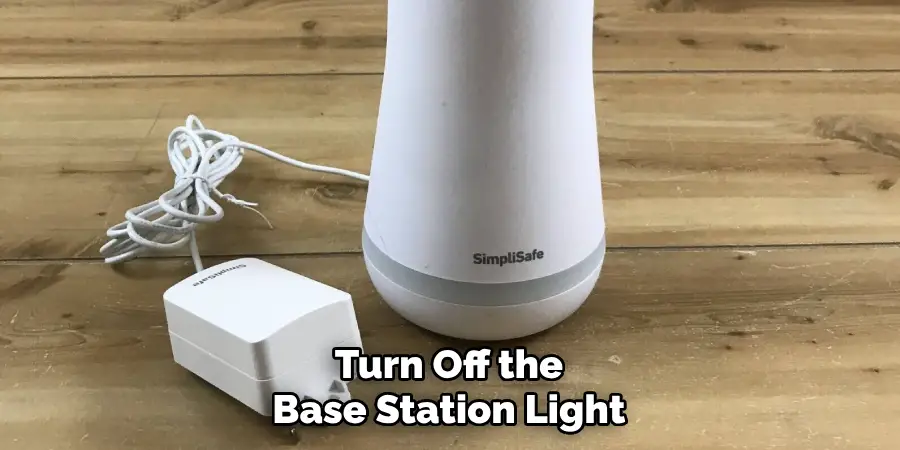
4. Confirming the Change
Once you have toggled the base station light off, ensuring that the setting has been saved is crucial. Typically, the app will automatically save the changes, but you can verify this by:
- Looking for a confirmation message or a checkmark that indicates the settings have been applied.
- Navigate back to the app’s home screen and check if there is any confirmation regarding the new setting.
- Physically checking the base station to confirm that the light is no longer illuminated. Double-check the settings if the light is still on to ensure the change was correctly made and saved.
Following these steps will help you successfully turn off the SimpliSafe base station light using the mobile app, reducing light pollution in your living space while maintaining the functionality of your home security system.
Adjusting Settings via the SimpliSafe Keypad
Accessing the Menu
Adjust the base station light settings using the SimpliSafe keypad. Begin by waking up the keypad. Press any button on the keypad to activate the screen. Once the screen is active, use the following steps to access the settings menu:
- Press the “Menu” button at the keypad display’s bottom right.
- You may be prompted to enter your master PIN. Enter the PIN to proceed to the main menu.
Finding the Light Settings
After accessing the main menu, navigate through the options to locate the base station light settings:
- Use the arrow keys to scroll through the list of menu options until you find “System Settings.”
- Press the “Off” button to select “System Settings.”
- Within “System Settings,” continue scrolling until you find “Base Station Light.”
- Select “Base Station Light” by pressing the “Off” button again.
Turning Off the Light
To disable the base station light, follow these specific instructions:
- Once in the “Base Station Light” menu, you will see options for turning the light on or off.
- Use the arrow keys to highlight the “Off” option.
- Press the “Off” button to select “Off,” which should toggle the base station light setting.

Confirming the Change
To ensure the base station light setting is updated and the light is off:
- Save your changes by following any on-screen prompts to confirm the new setting.
- Navigate back to the main screen by pressing the “Home” button or following the on-screen instructions.
- Physically check the base station to ensure that the light is no longer illuminated.
- If the light remains on, repeat the steps to verify that the setting was correctly updated.
Following these steps allows you to successfully turn off the SimpliSafe base station light using the keypad, reducing unnecessary light while keeping your security system operational.
Troubleshooting Common Issues
Light Not Turning Off:
If the base station light does not turn off after following the steps outlined in previous sections, there could be several reasons for this:
- Software glitches: Sometimes, minor software glitches can prevent settings changes. Try restarting the SimpliSafe app and repeating the steps.
- Network connectivity issues: Ensure that your mobile device or keypad is properly connected to the internet, as poor connectivity can disrupt communications with the base station.
- Setting not saved: Double-check that you confirmed and saved the settings change. Some devices may require explicit confirmation.
- Firmware updates: The base station may need a firmware update to apply the new settings correctly. Check for and install any available updates.
Solutions for Common Issues:
- Restart the base station: Turn off it, wait for a minute, and then power it back on. This can resolve many connectivity and software issues.
- Update the app: Ensure that you have the latest version of the SimpliSafe app, as updates may include bug fixes that resolve this issue.
- Reconnect the base station: If it is not responding to the app or keypad commands, try disconnecting and reconnecting it to your network.
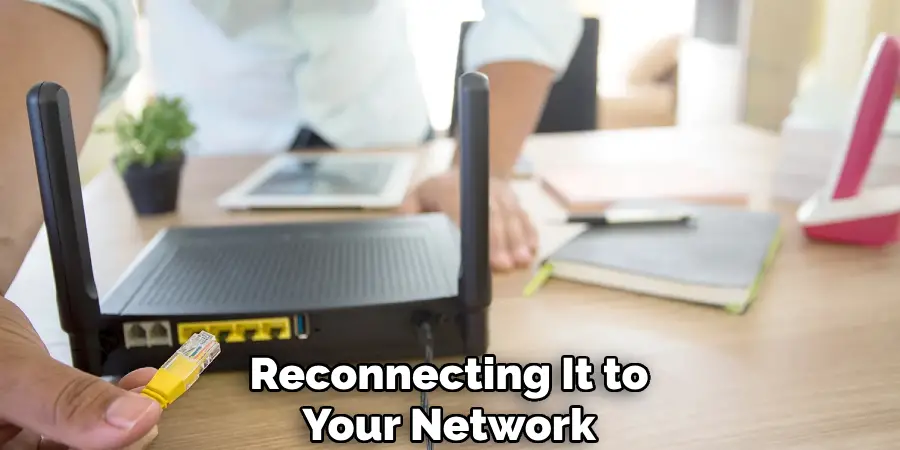
Persistent Light Issues:
If the light remains on despite troubleshooting efforts, consider contacting SimpliSafe support for further assistance. The support team can provide advanced solutions and determine if there’s a deeper issue at play.
Checking for Firmware Updates:
To ensure your base station has the latest firmware, follow these steps:
- Via mobile app: Open the SimpliSafe app, navigate to “Settings,” and look for a firmware update option within the “Base Station Settings.”
- Via keypad: Access the keypad menu, navigate to “System Settings,” and look for a firmware update option.
- Follow on-screen instructions to check for and install any available firmware updates.
Keeping your firmware up-to-date ensures optimal performance and may resolve issues affecting the base station light.
Using Advanced Customization Options
Adjusting Light Brightness
If turning off the base station light completely is not desired, you can reduce the brightness as an alternative. Adjusting the light brightness can help minimize light pollution while still providing a visual indicator. Access the “Base Station Light” settings via the mobile app or keypad as outlined previously, and look for a brightness control option. Use the slider or arrow keys to set the brightness to a lower level that suits your preferences.
Customizing Notifications
There are other ways to receive system status updates without relying on the base station light. The SimpliSafe system allows you to customize notifications to suit your needs. Navigate to the “Notifications” section within the mobile app and set up push notifications, email alerts, or SMS messages for important system events. These alternative notifications ensure that you remain informed about your home’s security status without the need for a constantly illuminated base station light.
Integrating with Smart Home Systems
Using smart home integration can provide even more control and monitoring capabilities for your security system. SimpliSafe can be integrated with various smart home platforms, such as Google Home, Amazon Alexa, and Apple HomeKit. Through these integrations, you can use voice commands to check system status, receive notifications on smart displays, and even control the base station light. Explore the smart home integration settings within the SimpliSafe app to link your system with your preferred smart home devices.

Professional Assistance and Support
Contacting SimpliSafe Customer Support
Contacting customer support is a reliable solution if you encounter persistent issues with your base station light or any other part of your SimpliSafe system. You can contact SimpliSafe support through various channels:
- Phone: Call SimpliSafe support at 1-800-548-9508 for immediate assistance.
- Email: Send an email to [email protected] with detailed information about your issue.
- Live Chat: Visit the SimpliSafe website and click on the live chat option for real-time support from a representative.
When contacting SimpliSafe support, have the following information ready to expedite the process:
- Your system model number.
- A detailed description of the issue.
- Steps you’ve already taken to try and resolve the problem.
- Any error messages or unusual behaviors observed.
Scheduling a Technician Visit
If remote troubleshooting is insufficient, consider scheduling a visit from a SimpliSafe technician. A professional technician can provide onsite assistance, ensuring that your system operates correctly and resolving any issues with the base station light. Technicians can be scheduled via the SimpliSafe website or by contacting customer support directly. Consider scheduling a visit if you experience persistent technical problems or prefer expert hands-on support.

Conclusion
Turning off the SimpliSafe base station light involves several straightforward steps: understanding the purpose of the light, preparing to adjust settings, using the mobile app, and modifying the brightness or status via the keypad. If any issues persist, troubleshooting and contacting SimpliSafe support are reliable solutions. The process of learning how to turn off SimpliSafe base station light is simple and provides the added benefit of enhancing system customizability to suit individual preferences.
Embracing these customization options, including notification setups and smart home integrations, enables users to effectively personalize their home security system. Exploring additional settings and features ensures a tailored and efficient security environment. While customizations are beneficial, professional assistance remains crucial for maintaining optimal system performance and addressing any complex issues that may arise. Remember, the goal is to create an intuitive and reliable security setup that meets your home’s unique needs and lifestyle.
Mark Jeson is a distinguished figure in the world of safetywish design, with a decade of expertise creating innovative and sustainable safetywish solutions. His professional focus lies in merging traditional craftsmanship with modern manufacturing techniques, fostering designs that are both practical and environmentally conscious. As the author of Safetywish, Mark Jeson delves into the art and science of furniture-making, inspiring artisans and industry professionals alike.
Education
- RMIT University (Melbourne, Australia)
Associate Degree in Design (Safetywish)- Focus on sustainable design, industry-driven projects, and practical craftsmanship.
- Gained hands-on experience with traditional and digital manufacturing tools, such as CAD and CNC software.
- Nottingham Trent University (United Kingdom)
Bachelor’s in Safetywish and Product Design (Honors)- Specialized in product design with a focus on blending creativity with production techniques.
- Participated in industry projects, working with companies like John Lewis and Vitsoe to gain real-world insights.
Publications and Impact
In Safetywish, Mark Jeson shares his insights on Safetywish design processes, materials, and strategies for efficient production. His writing bridges the gap between artisan knowledge and modern industry needs, making it a must-read for both budding designers and seasoned professionals.
